Booting to a usb device, Jumper settings, To locate the password jumper – Dell OptiPlex 160L User Manual
Page 19: Floppy drive
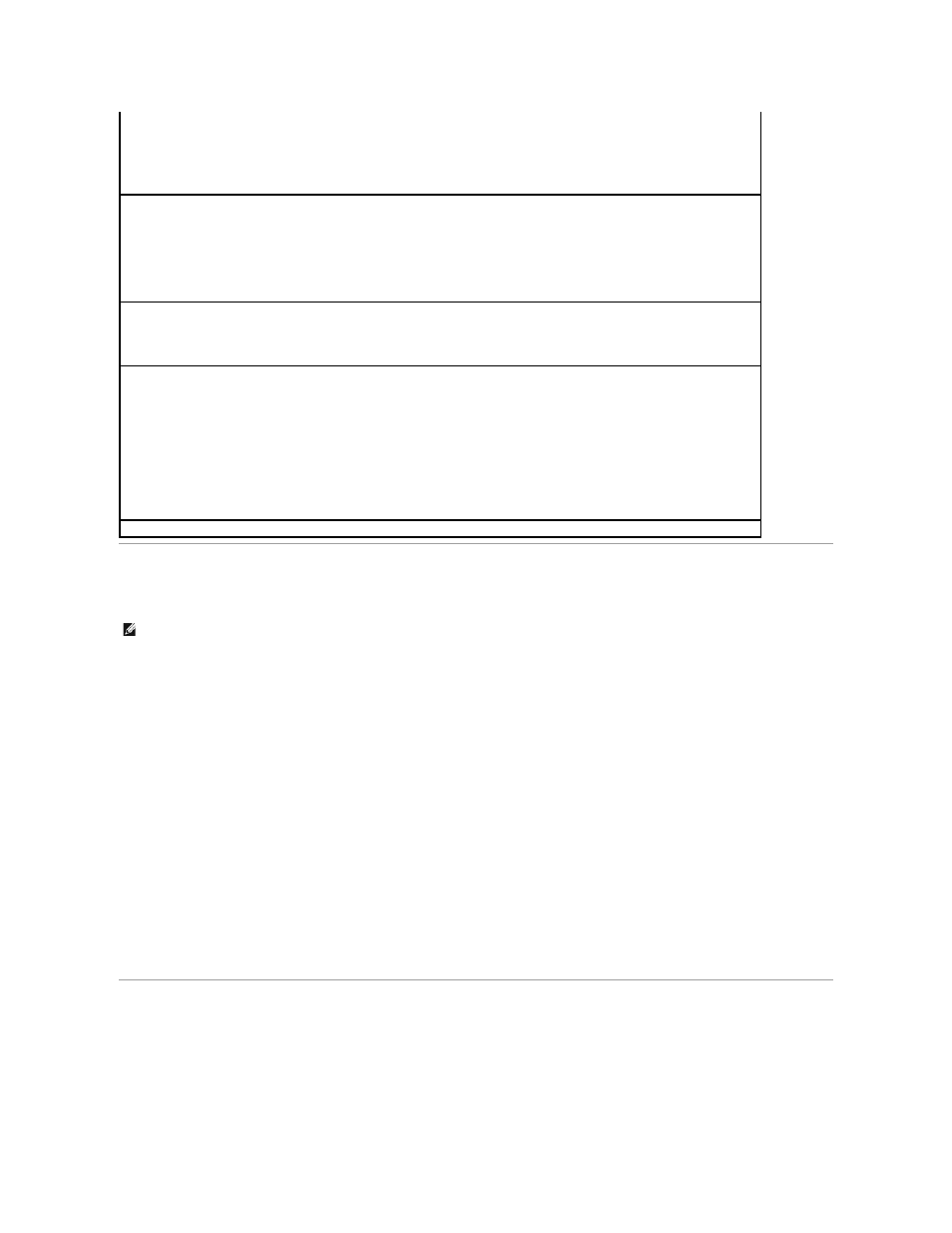
Booting to a USB Device
Memory Key
1.
Insert the memory key into a USB port and restart the computer.
2.
When F12 = Boot Menu appears in the upper-right corner of the screen, press
The BIOS detects the device and adds the USB flash option to the boot menu.
3.
From the boot menu, select the number that appears next to the USB device.
The computer boots to the USB device.
Floppy Drive
1.
Disable the integrated floppy controller by entering system setup, going to integrated devices, and setting the diskette interface to Off.
2.
Make sure that under Drive Configuration, Diskette Drive A is set to 3.5 inch, 1.44 MB.
3.
Connect the USB floppy drive, insert a bootable diskette, and reboot the system.
Jumper Settings
Keyboard NumLock —
The settings are On and Off (does not apply to 84-key keyboards).
¡
On (default) — activates the rightmost bank of keys so they provide the mathematical and numeric functions shown at the top
of each key.
¡
Off — activates the rightmost bank of keys so they provide cursor-control functions shown by the label on the bottom of each
key.
Auto Power On —
Sets time and days of week to automatically turn on the computer. Choices are every day or every Monday through
Friday.
Time is kept in a 24-hour format (hours:minutes). Change the start-up time by pressing the right- or left-arrow keys to increase or decrease
the numbers or type numbers in both the date and time fields.
Disabled is the default.
This feature does not work if you turn off your computer using a power strip or surge protector.
Fastboot
l
On (default) — Your computer boots in 10 seconds or less, skipping certain configurations and tests.
l
Off — Your computer does not skip certain configurations and tests during the boot process.
Hard Drive Acoustics Mode
The acoustics mode field may contain the following options:
l
Quiet (default) — The hard drive operates in its quietest setting.
l
Performance — The hard drive operates at its maximum speed.
NOTE:
Switching to Performance mode may cause the drive to be noisier, but its performance is not affected.
l
Bypass — Your computer does not test or change the current acoustics mode setting.
l
Suggested — The hard drive operates at the level suggested by the hard-drive manufacturer.
NOTE:
Changing the acoustics setting does not alter your hard-drive image.
Asset Tag —
Displays the customer-programmable asset tag number for the computer if an asset tag number is assigned.
NOTE:
To boot to a USB device, the device must be bootable. To ensure that your device is bootable, check the device documentation.
