System setup, Enter system setup, Entering system setup – Dell OptiPlex 160L User Manual
Page 15
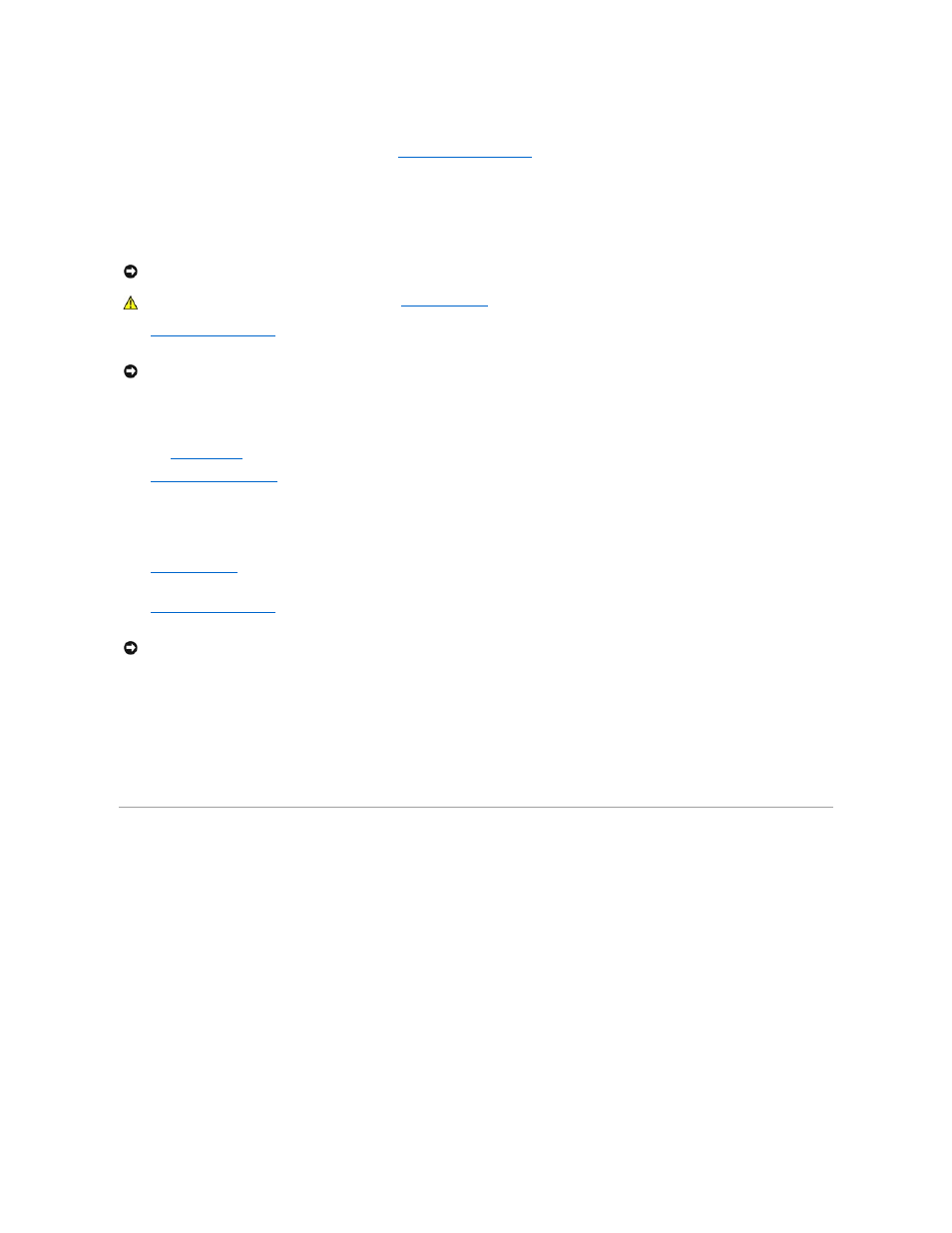
To assign a new setup password, perform the steps in "
."
4.
Exit system setup.
Disabling a Forgotten Password and Setting a New Password
1.
Remove the computer cover
.
2.
Remove the jumper from the connector labeled "CLEAR PASSWORD."
See "
" to locate the password jumper.
3.
Replace the computer cover.
4.
Reconnect your computer and devices to electrical outlets and turn them on.
This disables the existing password(s).
5.
and verify that Setup Password is set to Disabled.
6.
Exit system setup.
7.
Remove the computer cover
.
8.
Replace the CLEAR PASSWORD jumper plug.
9.
Replace the computer cover and reconnect the computer and devices to electrical outlets and turn them on.
This reenables the password feature. When you enter system setup, both password options appear as Not Enabled—the password feature is enabled
but no password is assigned.
10.
Assign a new system and/or setup password.
System Setup
Use system setup settings as follows:
l
To set user-selectable options such as date and time or system password
l
To read the current amount of memory or set the type of hard drive installed
Print the system setup screens (by pressing
Before you use system setup, you must know the kind of floppy drive(s) and hard drive(s) installed in your computer. To confirm this information, see the
Manufacturing Test Report that came with your computer, or find this information in the online Dell Accessories folder.
Entering System Setup
NOTICE:
This process erases both the system and setup passwords.
CAUTION:
Before you begin this procedure, follow the
safety instructions
.
NOTICE:
Before touching anything inside your computer, ground yourself by touching an unpainted metal surface, such as the metal at the back of the
computer. While you work, periodically touch an unpainted metal surface to dissipate any static electricity that could harm internal components.
NOTICE:
Before touching anything inside your computer, ground yourself by touching an unpainted metal surface, such as the metal at the back of the
computer. While you work, periodically touch an unpainted metal surface to dissipate any static electricity that could harm internal components.
