About your computer, Front view – Dell OptiPlex 160L User Manual
Page 65
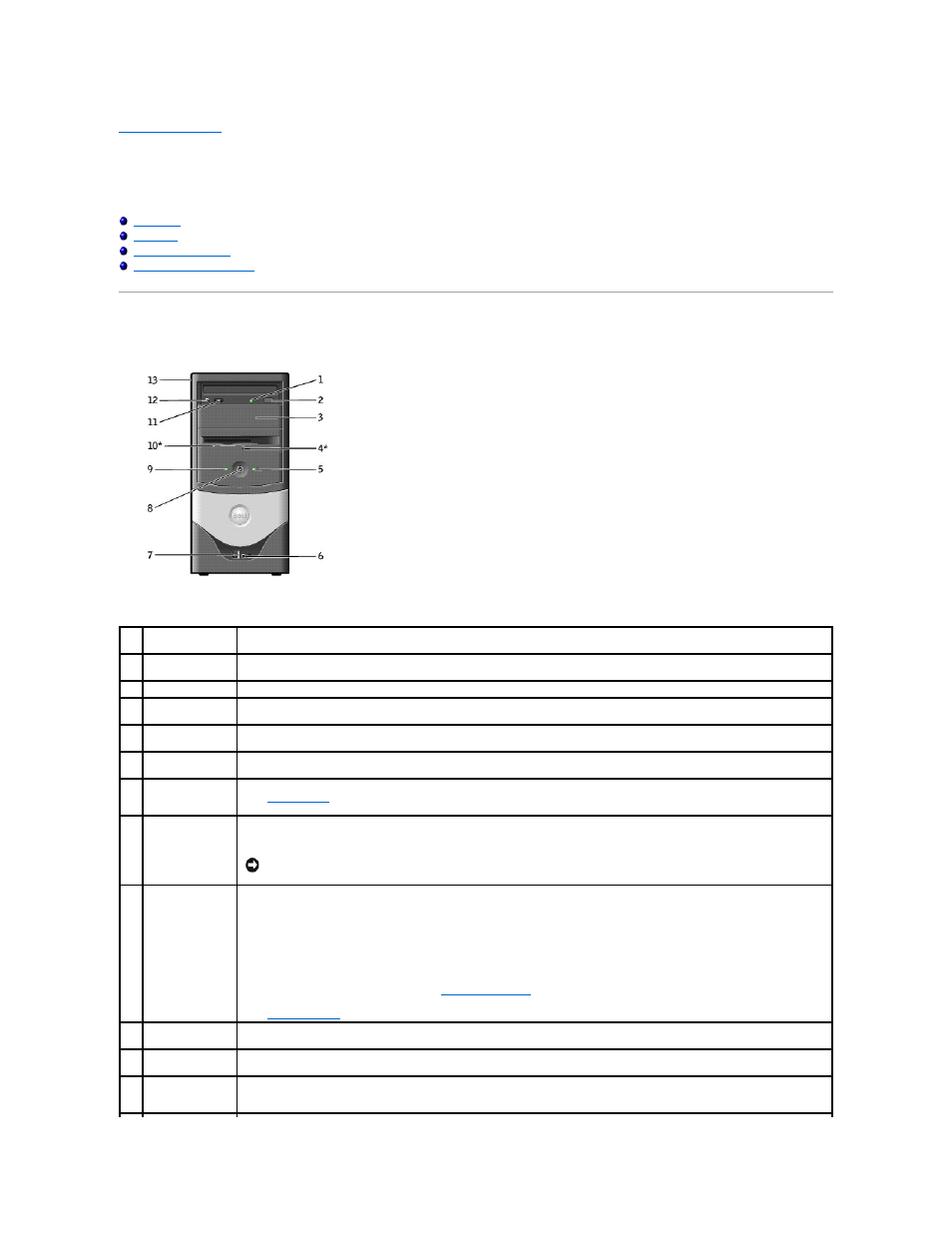
Back to Contents Page
About Your Computer
Dell™ OptiPlex™ 160L User's Guide
Front View
Front View
1
CD or DVD drive
activity light
The drive activity light is on when the computer reads data from the CD or DVD drive.
2
CD or DVD eject
button
Press this button to eject your CD from the CD or DVD drive.
3
second drive bay
This bay allows an optional second optical drive to be installed into the computer.
4
floppy drive eject
button*
Press this button to eject a disk from the floppy drive.
5
hard-drive activity
light
The hard-drive light is on when the computer reads data from or writes data to the hard drive. The light might also be on when
devices such as your CD player are operating.
6
headphone
connector
Use the headphone connector to attach headphones and most speakers for listening to all sounds in your computer, including
your CD player and system sounds such as beeps.
7
USB 2.0
connectors (2)
Use the front USB connectors for devices that you connect occasionally, such as joysticks or cameras, or for bootable USB devices
(see "
System Setup
" for more information on booting to a USB device). It is recommended that you use the back USB connectors
for devices that typically remain connected, such as printers and keyboards.
8
power button
Press this button to turn on the computer.
NOTICE:
To avoid losing data, do not use the power button to turn off the computer. Instead, perform a Windows
shutdown.
9
power light
The power light illuminates and blinks or remains solid to indicate different states:
l
No light — The computer is in the off state. (S4, S5, or mechanical OFF)
l
Steady green — The computer is in a normal operating state.
l
Blinking green — The computer is in a power-saving state. (S1 or S3)
l
Steady amber — The computer is receiving electrical power, but an internal power problem might exist.
l
Blinking amber — A device might be malfunctioning or incorrectly installed.
To exit from a power-saving state, press the power button or click or move the mouse. For more information about sleep states
and exiting from a power-saving state, see "
Power Management
."
See "
Power Problems
" for a description of light codes that can help you troubleshoot problems with your computer.
10 floppy-drive light*
The floppy-drive light is on when the computer reads data from or writes data to the floppy drive. Wait until this light turns off
before you remove the floppy disk from the drive.
11 CD or DVD volume
control dial
Move the dial to adjust the volume of your audio CD or DVD disc.
12 CD or DVD
headphone
connector
Use the headphone connector to attach headphones to the CD or DVD drive. Your headphones won't work if the drive is
operating in digital mode.
