Dropped or damaged computer, Error messages, Hard drive problems – Dell OptiPlex 160L User Manual
Page 95
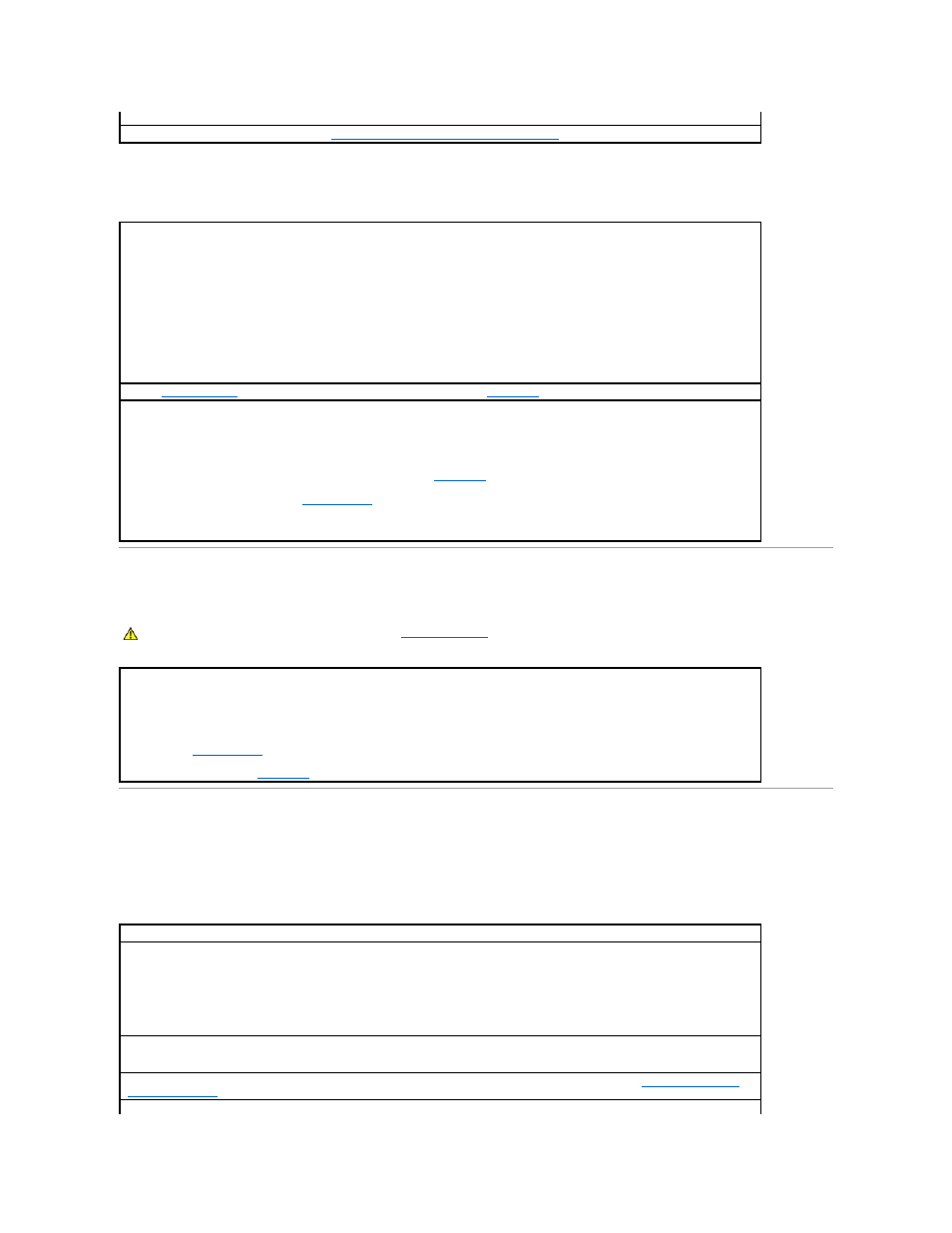
Hard drive problems
Dropped or Damaged Computer
Error Messages
If the message is not listed, see the documentation for the operating system or the program that was running when the message appeared.
Clean the disc —
Use a commercially available cleaning kit.
Check for interrupt request conflicts —
See "
Resolving Software and Hardware Incompatibilities
."
Test the hard drive —
Windows XP and Windows 2000 — Run the Check Disk utility:
1.
For Windows XP, double-click My Computer, then right-click Local Disk C, then click Properties. For Windows 2000, double-click My
Computer on the Windows desktop.
2.
Click the Tools tab.
3.
Under Error-checking, click Check Now.
4.
Click Scan for and attempt recovery of bad sectors.
5.
Click Start.
MS-DOS
Type scandisk x: at an MS-DOS prompt, where x is the hard drive letter, and then press
Run the
Dell Diagnostics
—
If the tests indicate a faulty drive or drive controller,
contact Dell
.
Check the cable connections —
1.
Ensure that the DC power cables from the power supply are firmly connected to the connectors on each drive.
2.
Verify that the interface cable for each drive is firmly connected to the drive and to the system board.
3.
Ensure that the control panel cable is firmly connected to the system board.
If the hard drive activity light does not blink during the boot routine,
contact Dell
.
If a drive error message displays, see "
If the primary hard drive that contains the operating system does not boot, files in the operating system might be corrupt. For more
information, see your operating system documentation.
CAUTION:
Before you begin this procedure, follow the
safety instructions
.
Check the card and cable connections —
1.
Turn off the computer and devices, disconnect them from their electrical outlets, wait 10 to 20 seconds, and then remove the
computer cover.
2.
Check all card connections in the computer, and reseat any loose cards.
3.
Ensure that all cables are properly connected and that all components are properly seated in their connectors and sockets.
4.
Replace the computer cover, reconnect the computer and devices to electrical outlets, and then turn them on.
5.
Run the
Dell Diagnostics
.
If any of the tests fail,
contact Dell
.
A filename cannot contain any of the following characters: \ / : * ? " < > | —
Do not use these characters in filenames.
A required .DLL file was not found —
The program that you are trying to open is missing an essential file. To remove and then reinstall the
program:
1.
Click the Start button, click Control Panel, and click Add or Remove Programs.
2.
Select the program you want to remove.
3.
Click the Change or Remove Program icon.
4.
See the program documentation for installation instructions.
Alert! Previous attempts at booting this system have failed at checkpoint [nnnn]. For help in resolving this problem, please note this
checkpoint and contact Dell Technical Support —
The computer failed to complete the boot routine three consecutive times for the same
error. Contact Dell and report the checkpoint code (nnnn) to the support technician.
Attachment failed to respond —
The floppy or hard drive controller cannot send data to the associated drive. See "
" or
"
" for troubleshooting suggestions.
Bad command or file name —
Ensure that you have spelled the command correctly, have put spaces in the proper place, and have used the
