Solving problems, Diagnostic lights – Dell OptiPlex 160L User Manual
Page 91
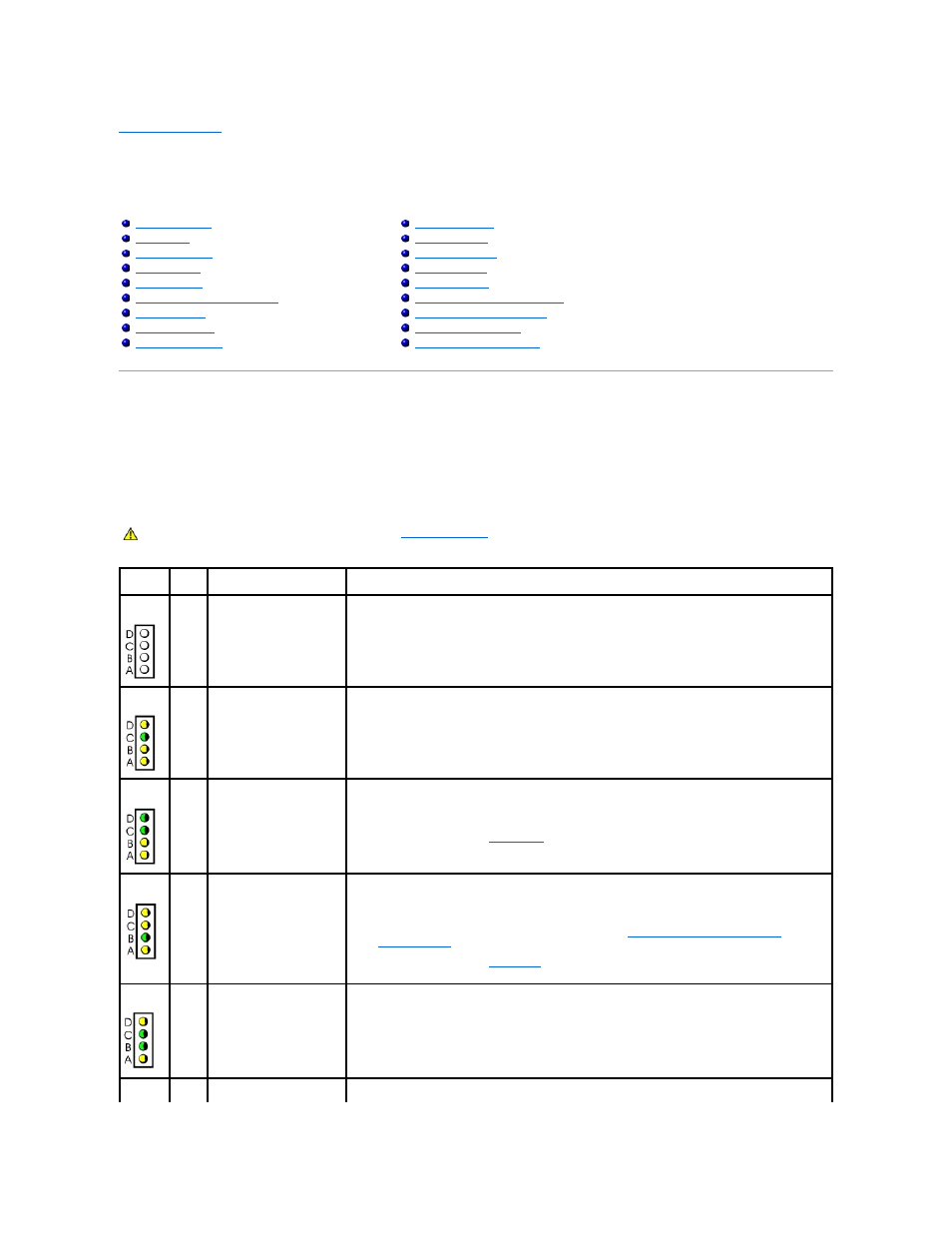
Back to Contents Page
Solving Problems
Dell™ OptiPlex™ 160L User's Guide
Diagnostic Lights
To help you troubleshoot a problem, your computer has four lights labeled "A," "B," "C," and "D" on the back panel. The lights can be yellow or green. When
the computer starts normally, the patterns or codes on the lights change as the boot process completes. If the POST portion of system boot completes
successfully, all four lights display solid green. If the computer malfunctions during the POST process, the pattern displayed on the LEDs may help identify
where in the process the computer halted.
Serial or Parallel Device Problems
CAUTION:
Before you begin this procedure, follow the
safety instructions
.
Light
Pattern
Problem Description
Suggested Resolution
off
off
off
off
The computer is in a normal
off condition or a possible
pre-BIOS failure has
occurred.
l
Verify that the computer is plugged into a working electrical outlet and that you have pressed the
power button.
yellow
green
yellow
yellow
A possible processor failure
has occurred.
l
Reinstall the processor and restart the computer.
green
green
yellow
yellow
Memory modules are
detected, but a memory
failure has occurred.
l
If you have one memory module installed, reinstall it and restart the computer.
l
If you have two or more memory modules installed, remove the modules, reinstall one module, and
then restart the computer. If the computer starts normally, reinstall an additional module. Continue
until you have identified a faulty module or reinstalled all modules without error.
l
If available, install properly working memory of the same type into your computer.
l
If the problem persists,
contact Dell.
yellow
yellow
green
yellow
A possible expansion card
failure has occurred.
l
Determine if a conflict exists by removing a card (not the video card) and then restarting the
computer.
l
If the problem persists, reinstall the card that you removed, remove a different card, and then
restart the computer.
l
Repeat this process for each card. If the computer starts normally, troubleshoot the last card
removed from the computer for resource conflicts (see "
Resolving Software and Hardware
Incompatibilities
").
l
Move each card one at a time to a different PCI slot and restart the computer after each move.
l
If the problem persists,
contact Dell
.
yellow
green
green
yellow
A possible floppy or hard
drive failure has occurred.
l
Reseat all power and data cables and restart the computer.
green
green
A possible USB failure has
occurred.
l
Reinstall all USB devices, check cable connections, and then restart the computer.
