Resolving software and hardware incompatibilities, Microsoft® windows® xp, Windows 2000 – Dell OptiPlex 160L User Manual
Page 9
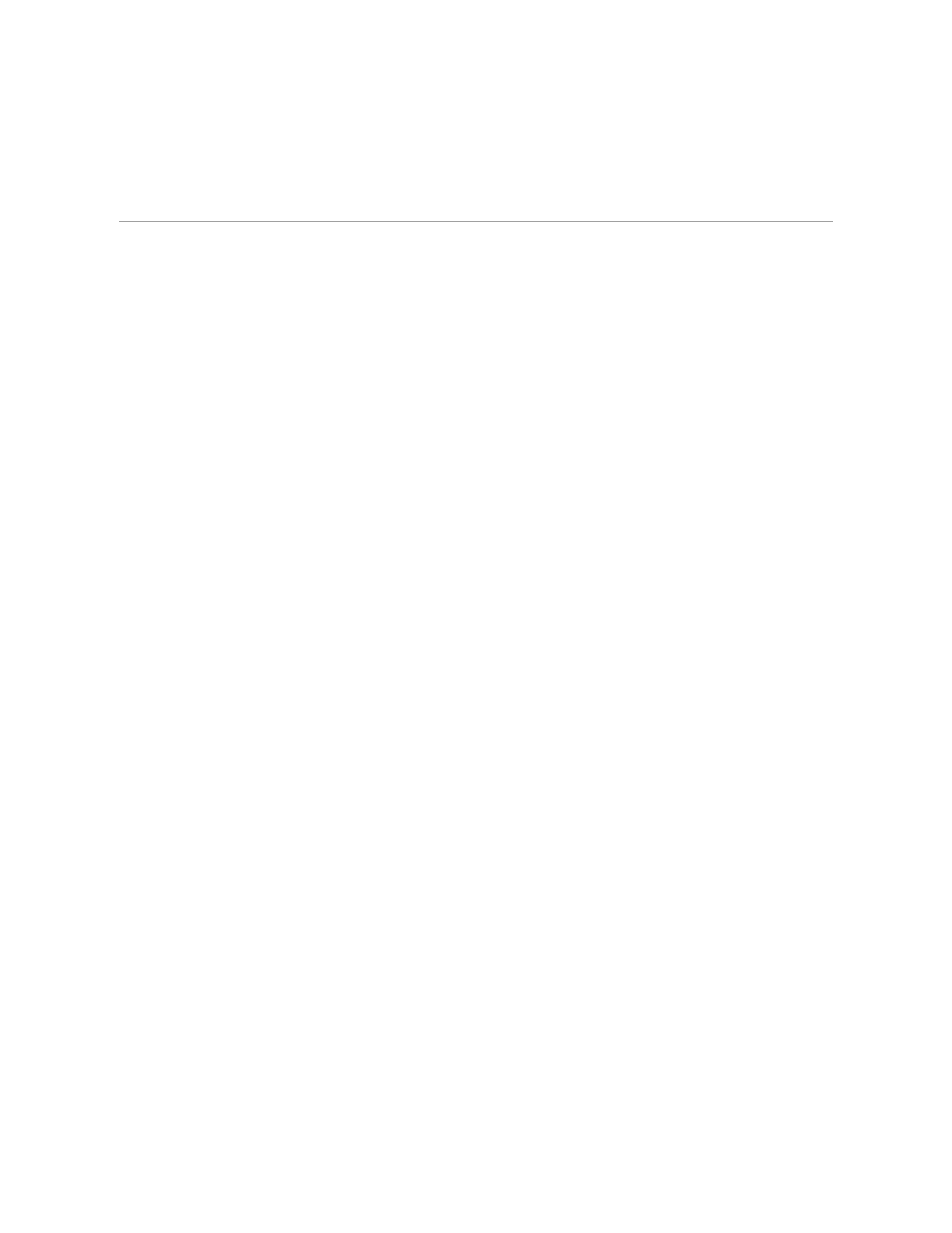
18.
Windows 2000 installs components and configures the computer.
19.
When the Completing the Windows 2000 Setup Wizard window appears, remove the CD from the drive, and then click Finish.
20.
The computer automatically restarts.
21.
Reinstall the appropriate drivers using the Drivers and Utilities CD.
22.
Reinstall your virus protection software.
Resolving Software and Hardware Incompatibilities
Microsoft® Windows® XP
Windows XP IRQ conflicts occur if a device either is not detected during the operating system setup or is detected but incorrectly configured.
To check for conflicts on a computer running Windows XP:
1.
Click the Start button and click Control Panel.
2.
Click Performance and Maintenance and click System.
3.
Click the Hardware tab and click Device Manager.
4.
In the Device Manager list, check for conflicts with the other devices.
Conflicts are indicated by a yellow exclamation point (!) beside the conflicting device or a red X if the device has been disabled.
5.
Double-click any conflict to display the Properties window.
If an IRQ conflict exists, the Device status area in the Properties window reports the cards or devices that share the device's IRQ.
6.
Resolve conflicts by reconfiguring the devices or removing the devices from the Device Manager.
To use the Windows XP Hardware Troubleshooter:
1.
Click the Start button and click Help and Support.
2.
Type hardware troubleshooter in the Search field and click the arrow to start the search.
3.
Click Hardware Troubleshooter in the Search Results list.
4.
In the Hardware Troubleshooter list, click I need to resolve a hardware conflict on my computer, and click Next.
Windows 2000
To check for conflicts on a computer running Windows 2000:
1.
Click the Start button, point to Settings, and then click Control Panel.
2.
In the Control Panel window, double-click System.
3.
Click the Hardware tab.
4.
Click Device Manager.
5.
Click View and click Resources by connection.
6.
Double-click Interrupt request (IRQ) to view the IRQ assignments.
Conflicts are indicated by a yellow exclamation point (!) beside the conflicting device or a red X if the device has been disabled.
7.
Double-click any conflict to display the Properties window.
If an IRQ conflict exists, the Device status area in the Properties window reports the cards or devices that share the device's IRQ.
