Boot sequence – Dell OptiPlex 160L User Manual
Page 17
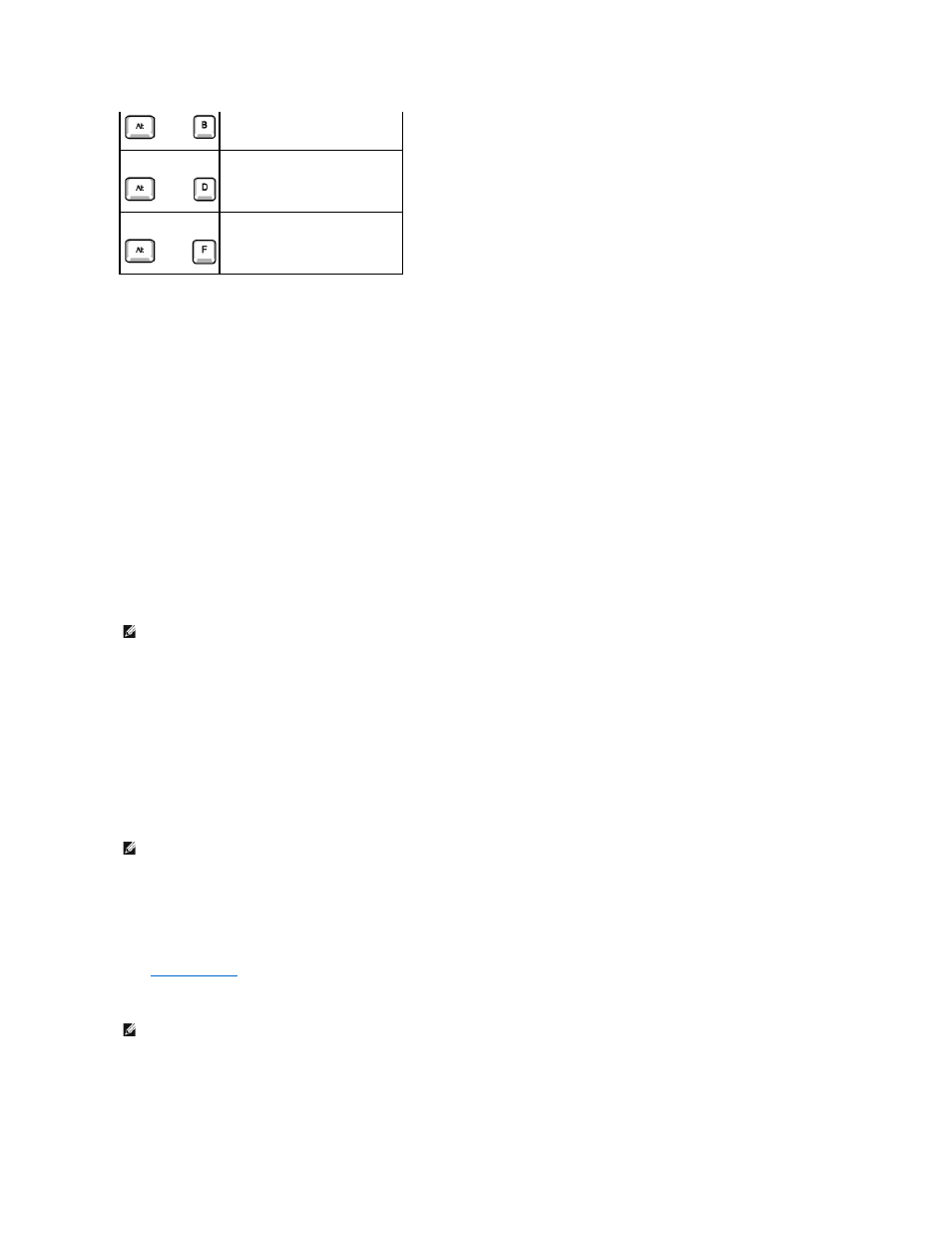
Boot Sequence
This feature allows users to change the sequence of devices from which the computer boots.
Option Settings
l
Normal — (Available only for the current boot process) The computer attempts to boot from the sequence of devices specified in system setup.
l
Diskette Drive — The computer attempts to boot from the floppy drive. If the floppy disk in the drive is not bootable, or if no floppy disk is in the drive,
the computer generates an error message.
l
Hard Drive — The computer attempts to boot from the primary hard drive. If no operating system is on the drive, the computer generates an error
message.
l
CD Drive — The computer attempts to boot from the CD drive. If no CD is in the drive, or if the CD has no operating system, the computer generates an
error message.
l
PXE — (Available only for the future boot process) As the computer boots, it prompts the user to press
causes a menu to display that allows you to select a method for booting from a network server. If a boot routine is not available from the network
server, the system attempts to boot from the next device in the boot sequence list.
l
USB Flash Device — Insert the memory device into a USB port and restart the computer. When F12 = Boot Menu appears in the upper-right corner of
the screen, press
Changing Boot Sequence for the Current Boot
You can use this feature, for example, to tell the computer to boot from the CD drive so you can run the Dell Diagnostics, but specify that the computer boots
from the hard drive when the diagnostic tests are complete.
1.
Turn on or restart your computer.
2.
When F2 = Setup, F12 = Boot Menu appears in the upper-right corner of the screen, press
If you wait too long and the Windows logo appears, continue to wait until you see the Windows desktop. Then shut down your computer through the
Start menu and try again.
The Boot Device Menu appears, listing all available boot devices. Each device has a number next to it. At the bottom of the menu, enter the number of
the device that is to be used for the current boot only.
Changing Boot Sequence for Future Boots
1.
.
2.
Use the arrow keys to highlight the Boot Sequence menu option and press
3.
Press the up- and down-arrow keys to move through the list of devices.
4.
Press the spacebar to enable or disable a device (enabled devices have a checkmark).
5.
Press the plus (+) or minus (–) keys to move a selected device up or down the list.
you have made.
Resets the selected option to the
default.
Restores all system settings to the
default configuration.
NOTE:
To boot to a USB device, the device must be bootable. To make sure your device is bootable, check the device documentation.
NOTE:
To ensure an orderly computer shutdown, consult the documentation that came with your operating system.
NOTE:
Write down your current boot sequence in case you want to restore it.
