Running the embedded system diagnostics, System diagnostic controls – Dell PowerEdge VRTX User Manual
Page 64
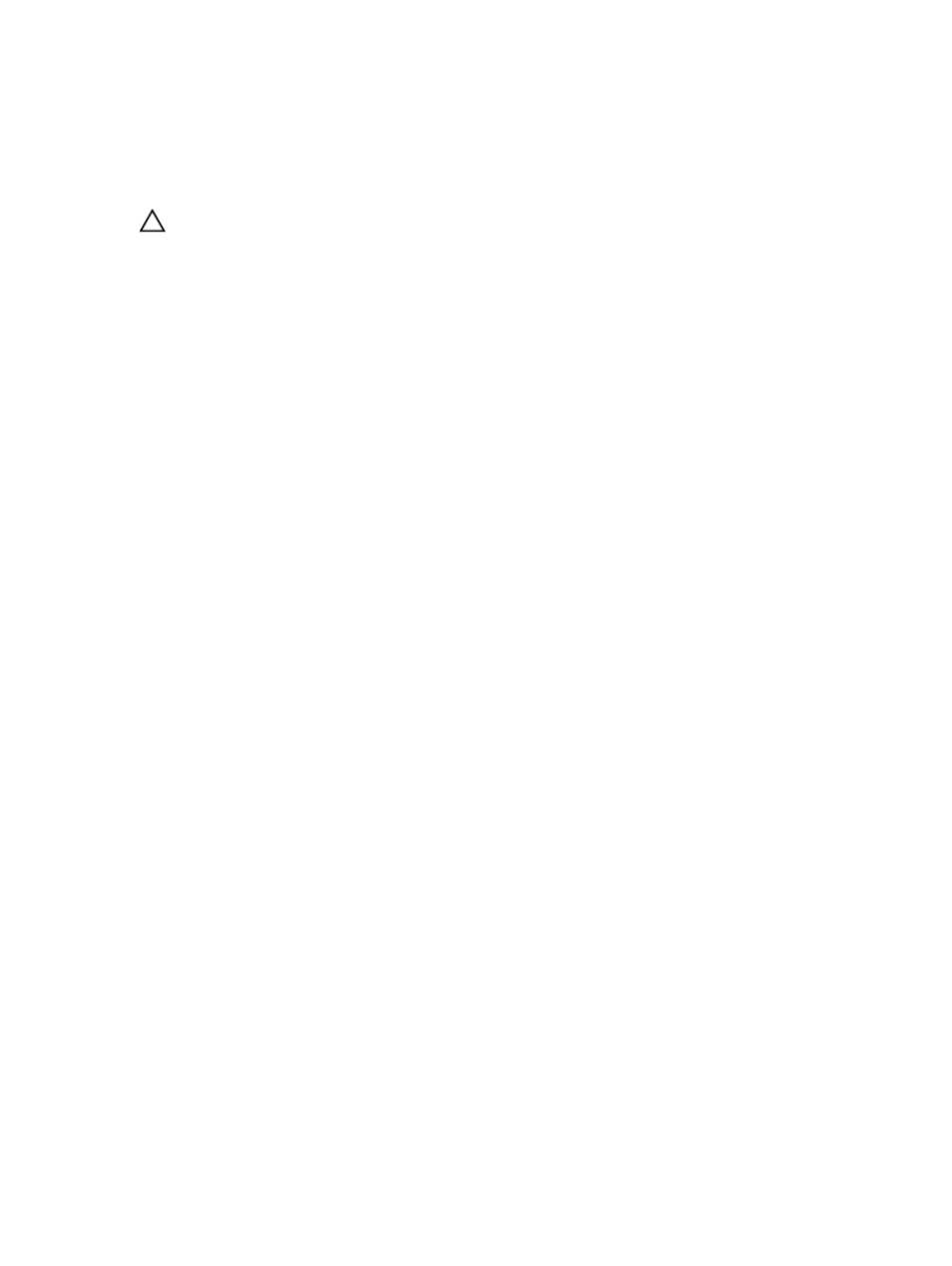
Running The Embedded System Diagnostics
The embedded system diagnostics program is run from the Dell Lifecycle Controller.
CAUTION: Use the embedded system diagnostics to test only your system. Using this program with other systems
may cause invalid results or error messages.
1.
As the system boots, press
2.
Use the up and down arrow keys to select System Utilities → Launch Dell Diagnostics .
The ePSA Pre-boot System Assessment window is displayed, listing all devices detected in the system. The
diagnostics starts executing the tests on all the detected devices.
Running Embedded System Diagnostics From An External Media
1.
Format the external resource media (USB flash drive or CDROM) to emulate a hard drive.
See the documentation that came with the resource media for instructions.
2.
Configure the resource media to be a bootable device.
3.
Create a directory for the system diagnostics on the resource media.
4.
Copy the system diagnostics files into the directory.
To download the Dell diagnostics utility, go to dell.com/support.
5.
Connect the resource media on your system.
6.
As the system boots, press
7.
When prompted, select the media to perform a one-time boot.
If diagnostics does not start automatically after the diagnostic media is booted, enter psa at the command prompt.
System Diagnostic Controls
Menu
Description
Configuration
Displays the configuration and status information of all detected devices.
Results
Displays the results of all tests that are executed.
System Health
Provides the current overview of the system performance.
Event Log
Displays a time-stamped log of the results of all tests run on the system. This is displayed if at
least one event description is recorded.
For information about embedded system diagnostics, see the
Dell Enhanced Pre-boot System Assessment User Guide
at
dell.com/support/manuals.
64
