Installing a hard drive/ssd, Shutdown procedure for servicing a hard drive – Dell PowerEdge VRTX User Manual
Page 51
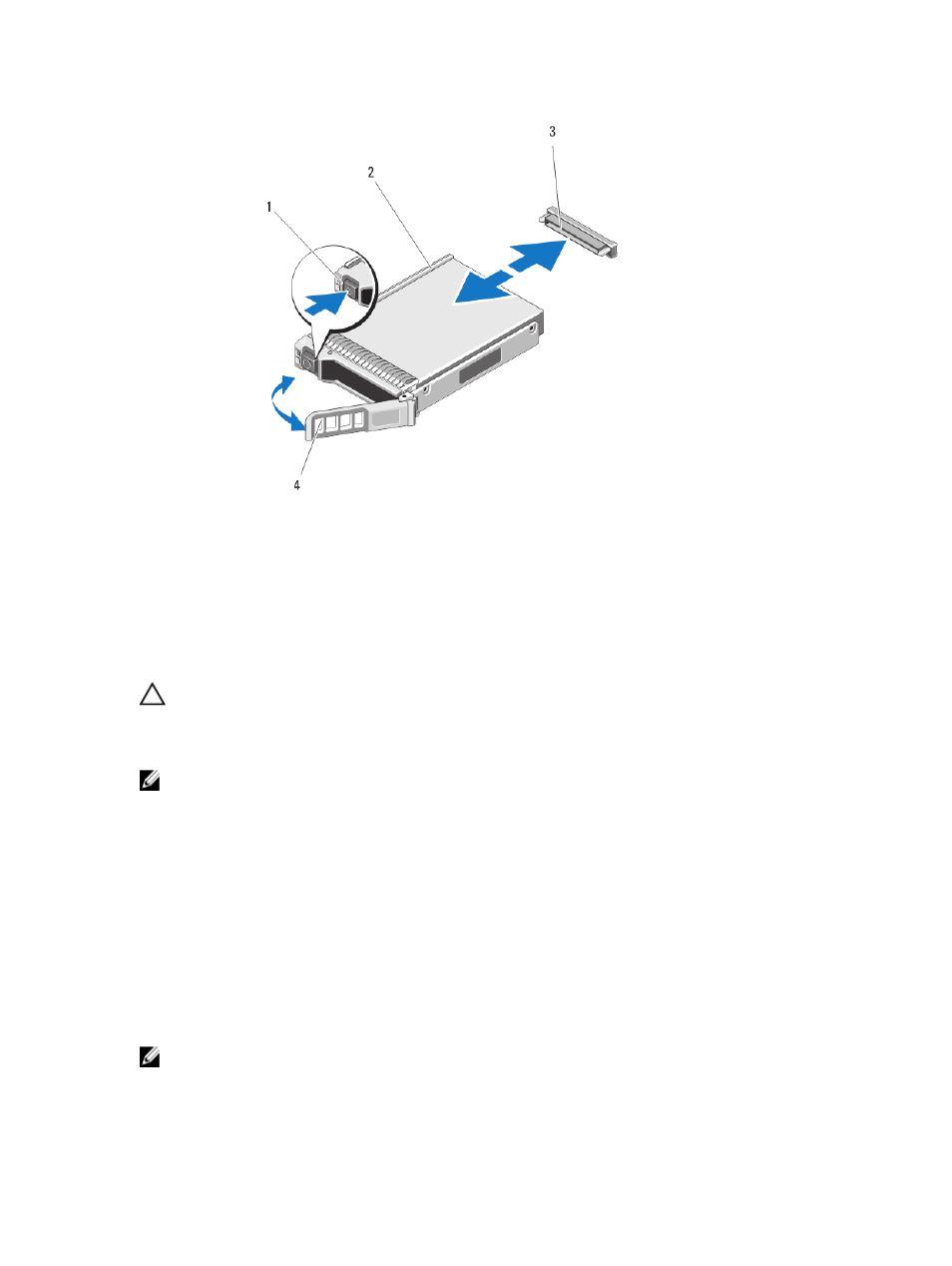
Figure 19. Removing and Installing a Hard Drive/SSD
1. release button
2. hard drive/SSD
3. hard-drive/SSD connector (on backplane)
4. hard-drive/SSD carrier handle
Installing A Hard Drive/SSD
CAUTION: When a replacement hot-swappable hard drive/SSD is installed and the server module is powered on,
the drive automatically begins to rebuild. Make absolutely sure that the replacement hard drive/SSD is blank or
contains data that you wish to have over-written. Any data on the replacement hard drive/SSD is immediately lost
after the drive is installed.
NOTE: Not all operating systems support hot-swappable drive installation. See the documentation supplied with
your operating system.
1.
Open the hard-drive/SSD carrier handle.
2.
Insert the hard-drive/SSD carrier into the drive bay. Carefully align the channel on the hard-drive/SSD carrier with
the appropriate drive slot on the server module.
3.
Push the drive carrier into the slot until the handle makes contact with the server module.
4.
Rotate the carrier handle to the closed position while pushing the carrier into the slot until it locks into place.
The status LED indicator displays a steady green light if the drive is installed correctly. The drive carrier LED green
indicator flashes as the drive rebuilds.
Shutdown Procedure For Servicing a Hard Drive
NOTE: This section applies only to situations where the server module must be powered down to service a hard
drive. In many situations, the hard drive can be serviced while the server module is powered on.
51
