Internal usb key – Dell PowerEdge VRTX User Manual
Page 42
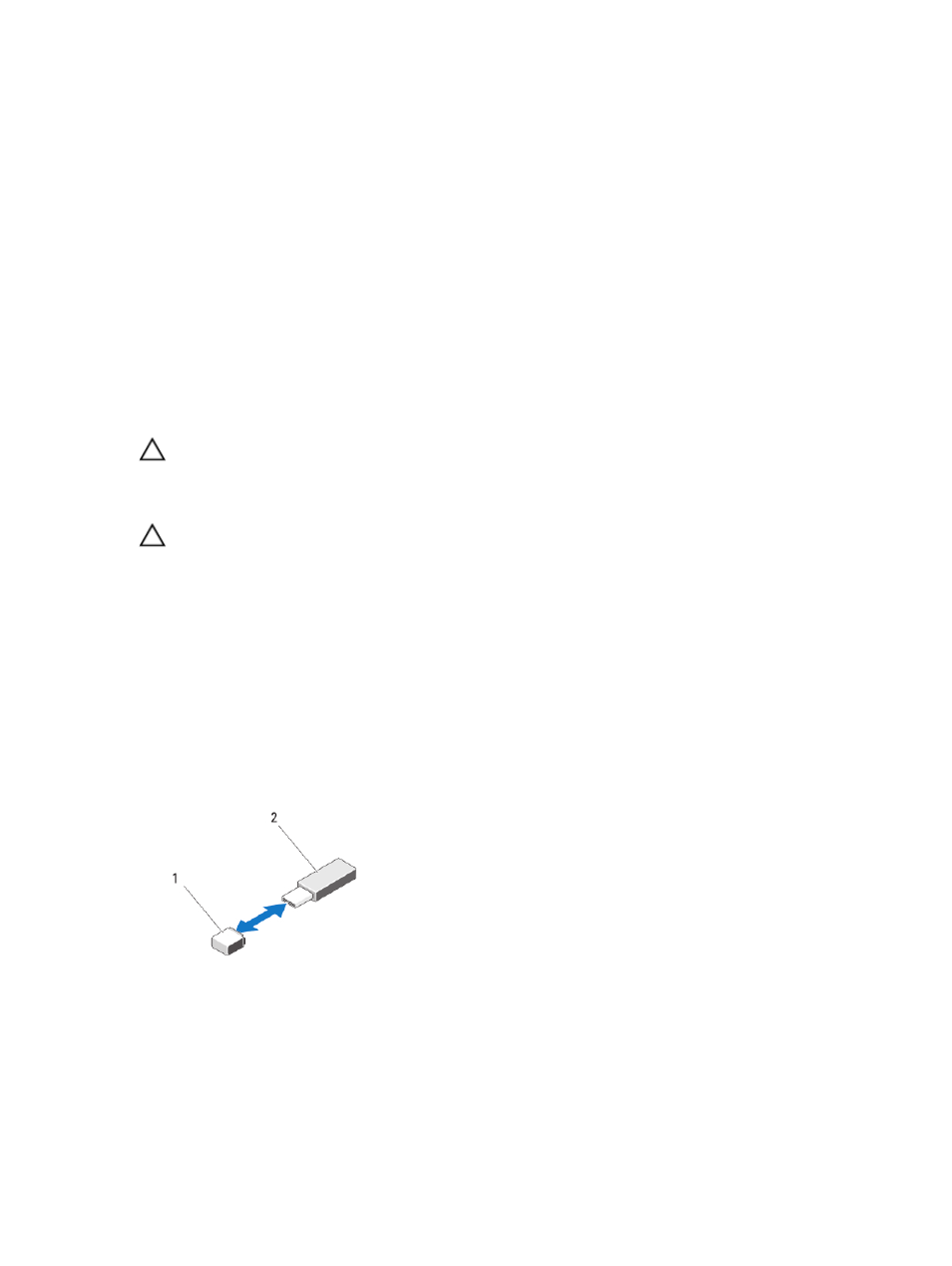
1. SD card
2. management riser card
3. USB connector
4. SD card slots
Internal USB Key
The server module provides an internal USB connector for a USB flash memory key. The USB memory key can be used
as a boot device, security key, or mass storage device. To use the internal USB connector, the Internal USB Port option
must be enabled in the Integrated Devices screen of the System Setup.
To boot from the USB memory key, you must configure the USB memory key with a boot image, and then specify the
USB memory key in the boot sequence in the System Setup. For information on creating a bootable file on the USB
memory key, see the user documentation that accompanied the USB memory key.
Replacing The Internal USB Key
CAUTION: Many repairs may only be done by a certified service technician. You should only perform
troubleshooting and simple repairs as authorized in your product documentation, or as directed by the online or
telephone service and support team. Damage due to servicing that is not authorized by Dell is not covered by your
warranty. Read and follow the safety instructions that came with the product.
CAUTION: To avoid interference with other components in the server module, the maximum allowable dimensions
of the USB key are 15.9 mm wide x 57.15 mm long x 7.9 mm high.
1.
Remove the server module from the enclosure.
2.
Open the server module.
3.
Locate the USB connector / USB key.
4.
If installed, remove the USB key.
5.
Insert the new USB memory key into the USB connector.
6.
Close the server module.
7.
Install the server module in the enclosure.
8.
Enter the System Setup and verify that the USB key is detected by the system.
Figure 13. Replacing the USB Memory Key
1. USB memory key connector
2. USB memory key
42
