Using your system password to secure your system – Dell PowerEdge VRTX User Manual
Page 21
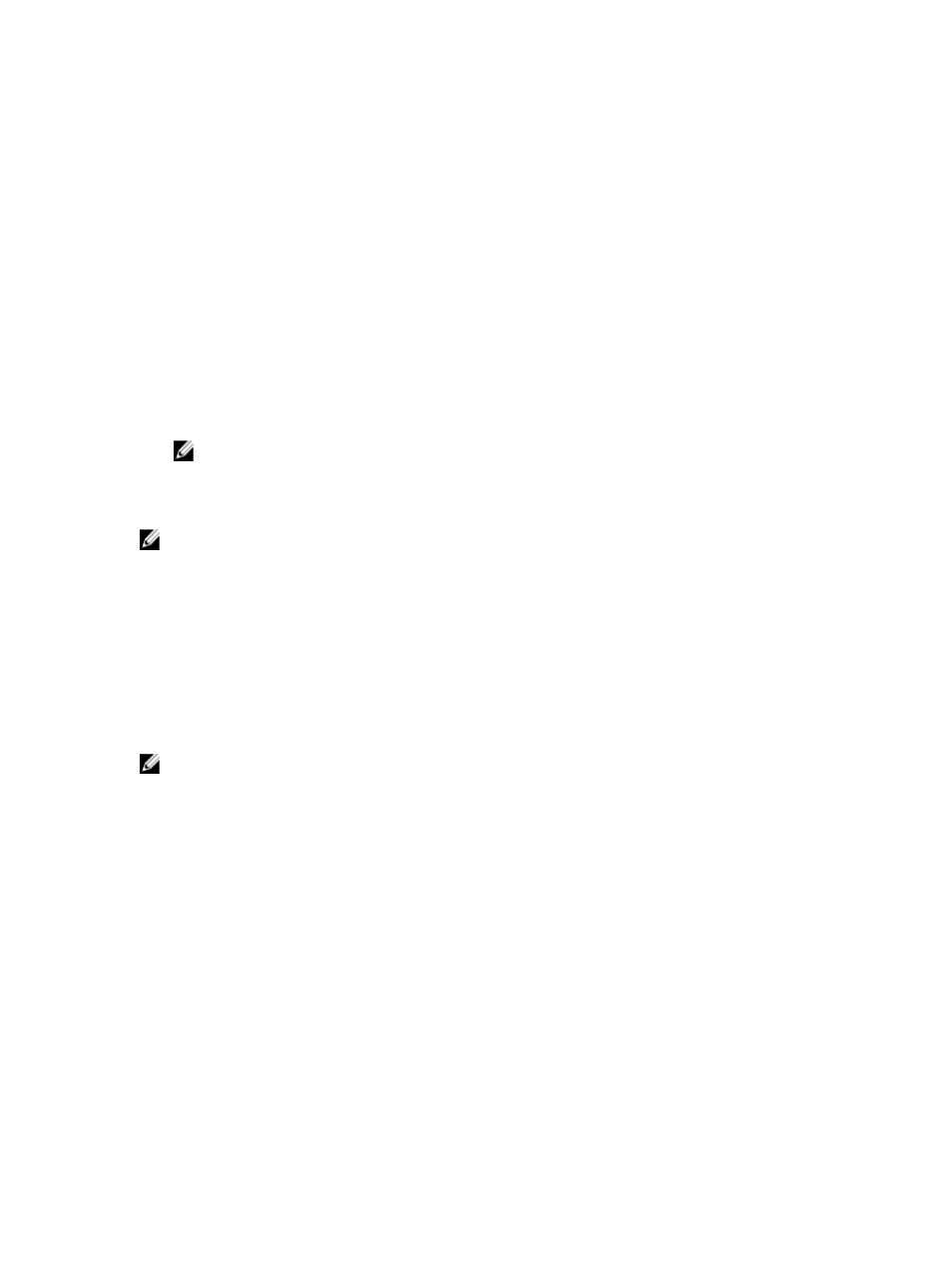
4.
In the System Security screen, verify that Password Status is Unlocked.
5.
Select System Password , enter your system password, and press
Use the following guidelines to assign the system password:
– A password can have up to 32 characters.
– The password can contain the numbers 0 through 9.
– Only lower case letters are valid, upper case letters are not allowed.
– The following special characters are allowed: space, (”), (+), (,), (-), (.), (/), (;), ([), (\), (]), (`).
A message prompts you to re-enter the system password.
6.
Re-enter the system password that you entered earlier and click OK.
7.
Select Setup Password, enter your system password and press
A message prompts you to re-enter the setup password.
8.
Re-enter the setup password that you entered earlier and click OK.
9.
Press
NOTE: Password protection does not take effect until the system reboots.
Using Your System Password To Secure Your System
NOTE: If you have assigned a setup password, the system accepts your setup password as an alternate system
password.
1.
Turn on or reboot your system.
2.
Type your password and press
When Password Status is Locked, type the password and press
If an incorrect system password is entered, the system displays a message and prompts you to re-enter your password.
You have three attempts to enter the correct password. After the third unsuccessful attempt, the system displays an
error message that the system has halted and must be powered down.
Even after you shut down and restart the system, the error message is displayed until the correct password is entered.
NOTE: You can use the Password Status option in conjunction with the System Password and Setup Password
options to protect your system from unauthorized changes.
Deleting Or Changing An Existing System And/Or Setup Password
Ensure that the Password jumper is set to enabled and the Password Status is Unlocked before attempting to delete or
change the existing System and/or Setup password. You cannot delete or change an existing System or Setup password
if the Password Status is Locked.
To delete or change the existing System and/or Setup password:
1.
To enter System Setup, press
2.
In the System Setup Main Menu, select System BIOS and press
The System BIOS screen is displayed.
3.
In the System BIOS Screen, select System Security and press
The System Security screen is displayed.
4.
In the System Security screen, verify that Password Status is Unlocked.
21
