Troubleshooting a diskette drive, If an error messages appears, go to, Step 11 – Dell PowerVault DP500 User Manual
Page 80
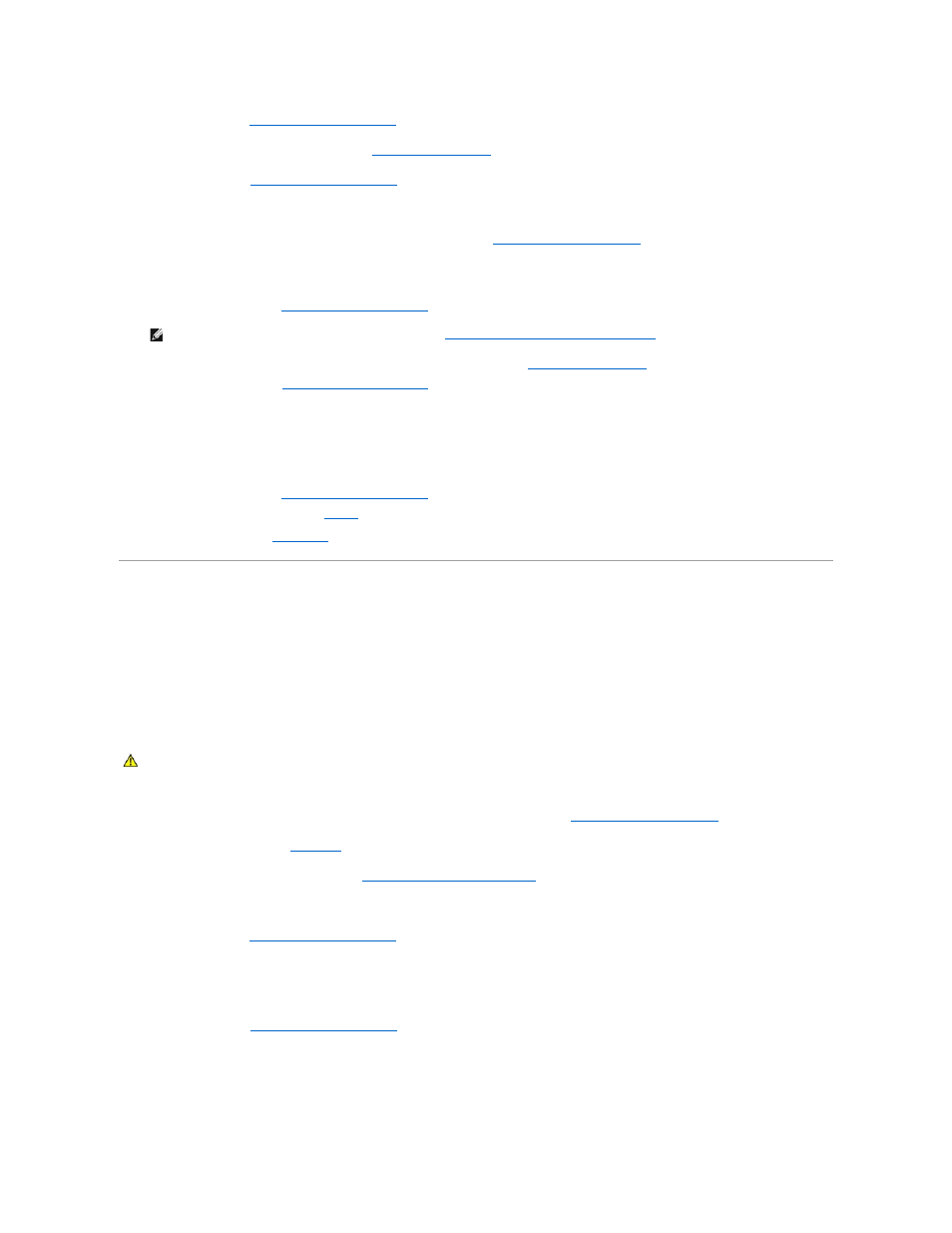
6.
Open the system. See
Opening and Closing the System
.
7.
Reseat the memory modules in their sockets. See
Installing Memory Modules
.
8.
Close the system. See
Opening and Closing the System
.
9.
Reconnect the system to its electrical outlet, and turn on the system and attached peripherals.
10.
Enter the System Setup program and check the system memory setting. See
Using the System Setup Program
.
If the amount of memory installed does not match the system memory setting, then perform the following steps:
a.
Turn off the system and attached peripherals, and disconnect the system from its electrical outlet.
b.
Open the system. See
Opening and Closing the System
.
c.
Swap the memory module in socket 1 with another of the same capacity. See
Installing Memory Modules
.
d.
Close the system. See
Opening and Closing the System
.
e.
Reconnect the system to its electrical outlet, and turn on the system and attached peripherals.
f.
As the system boots, observe the monitor screen and the indicators on the keyboard.
11.
Perform the following steps:
a.
Turn off the system and attached peripherals, and disconnect the system from its electrical outlet.
b.
Open the system. See
Opening and Closing the System
.
c.
Perform step c through step f in
for each memory module installed.
If the problem persists, see
Getting Help
.
Troubleshooting a Diskette Drive
Problem
l
Error message indicates a diskette drive problem.
Action
1.
Enter the System Setup program and verify that the diskette drive is configured correctly. See
Using the System Setup Program
.
2.
Open or remove the bezel. See
Front Bezel
.
3.
Run the appropriate online diagnostic test. See
Using Server Administrator Diagnostics
.
4.
Turn off the system and attached peripherals, and disconnect the system from the electrical outlet.
5.
Open the system. See
Opening and Closing the System
.
6.
Ensure that the diskette drive interface cable is securely connected to the diskette drive and the system board.
7.
Ensure that a power cable is properly connected to the drive.
8.
Close the system. See
Opening and Closing the System
.
9.
Reconnect the system to the electrical outlet, and turn on the system and attached peripherals.
10.
Run the appropriate online diagnostic test to see whether the diskette drive works correctly.
11.
Turn off the system and attached peripherals, and disconnect the system from its electrical outlet.
NOTE:
Several configurations for memory modules exist; see
General Memory Module Installation Guidelines
.
CAUTION:
Only trained service technicians are authorized to remove the system cover and access any of the components inside the system.
Before performing any procedure, see your Product Information Guide for complete information about safety precautions, working inside the
computer and protecting against electrostatic discharge.
