Configuring the boot device, Expansion cards, Removing a raid battery – Dell PowerVault DP500 User Manual
Page 36: Expansion card installation guidelines, Installing an expansion card
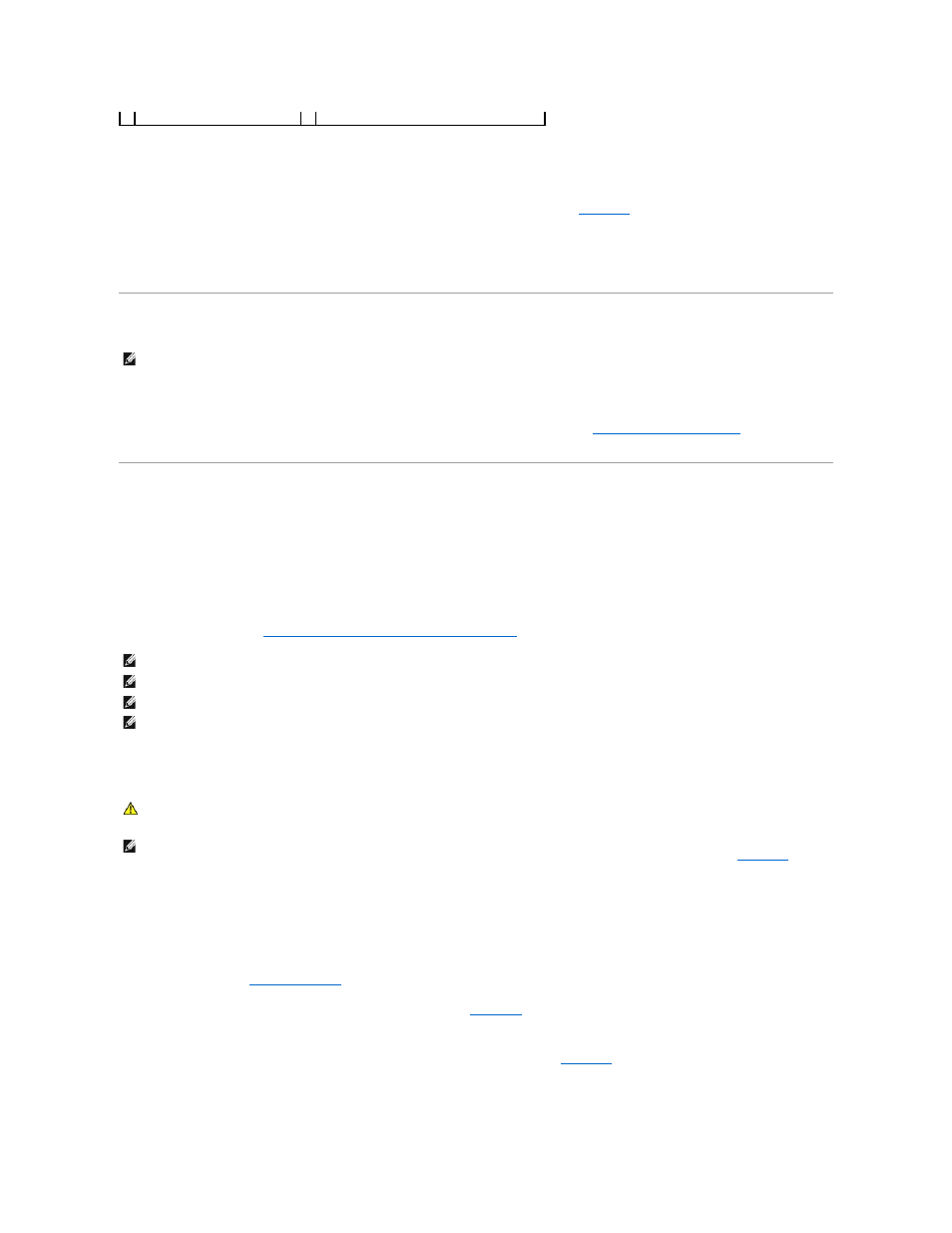
Removing a RAID Battery
1.
Disconnect the cable between the RAID battery and the SAS RAID controller daughter card. See
2.
Press down and to the left on the battery carrier to disengage the carrier from the chassis battery carrier slots.
3.
Gently pulling back the two guides holding the RAID battery into the battery carrier, draw out the RAID battery from the battery carrier.
Configuring the Boot Device
If you plan to boot the system from a hard drive, the drive must be attached to the primary (or boot) controller. The device that the system boots from is
determined by the boot order specified in the System Setup program.
The System Setup program provides options that the system uses to scan for installed boot devices. See
Using the System Setup Program
for information
about the System Setup program.
Expansion Cards
The system is available with either a PCI-X or a PCI Express (PCIe) left riser board option. The PCI-X left riser board provides two PCI-X 64-bit/133-MHz
expansion slots, while the PCIe left riser board provides one PCIe x8-lane expansion slot and one PCIe x4-lane expansion slot. The half-height center riser
board provided with both PCI-X and PCIe left riser board options features one PCIe x8-lane expansion slot. The three expansion card slots are on separate
buses.
Expansion Card Installation Guidelines
To identify expansion slots, see
Expansion-Card Riser-Board Components and PCI Buses
.
Installing an Expansion Card
1.
Unpack the expansion card and prepare it for installation.
For instructions, see the documentation accompanying the card.
2.
Turn off the system, including any attached peripherals, and disconnect the system from the electrical outlet.
3.
4.
Open the expansion-card guide latch and remove the filler bracket. See
5.
Install the expansion card:
a.
If the expansion card is full length, align its front edge with the front card guide. See
.
b.
Position the expansion card so that the card-edge connector aligns with the expansion-card connector on the expansion-card riser board.
c.
Insert the card-edge connector firmly into the PCI card connector until the card is fully seated.
3 battery carrier
4 SAS RAID controller daughter card battery
NOTE:
System boot is not supported from an external device attached to a SAS or SCSI adapter. See support.dell.com for the latest support
information about booting from external devices.
NOTE:
The expansion-card slots are not hot-pluggable.
NOTE:
Although the PCIe x4-lane expansion slot on the PCIe left riser option is physically a PCIe x8 connector, it functions only as a PCIe x4-lane slot.
NOTE:
Slot 1 on the central riser supports half-length expansion cards only. Slots 2 and 3 on the left riser support full-length expansion cards.
NOTE:
Your system supports up to two RAID expansion cards to manage external storage.
CAUTION:
Only trained service technicians are authorized to remove the system cover and access any of the components inside the system. See
your Product Information Guide for complete information about safety precautions, working inside the computer, and protecting against
electrostatic discharge.
NOTE:
The procedure for installing expansion cards into the left and central risers is the same except that there is no card guide for cards installing into
the central riser, and only half-height cards are supported on the central riser. Full-length expansion card installation is illustrated in
.
