Control panel assembly (service-only procedure), Removing the control panel assembly, Disconnect the control panel cable. see – Dell PowerVault DP500 User Manual
Page 55
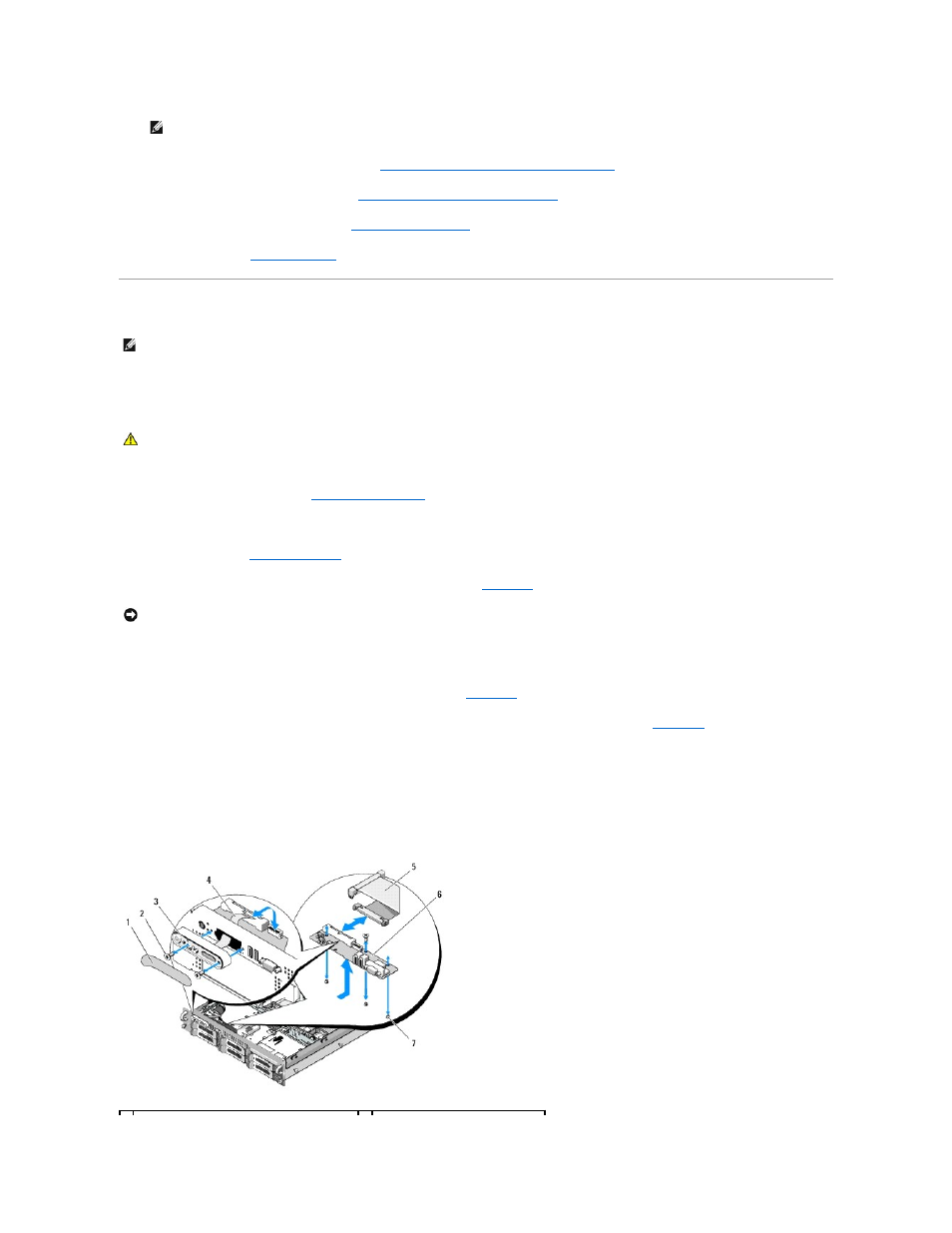
10.
If applicable, reconnect the internal tape drive. See
Removing and Installing an Internal SCSI Tape Drive
11.
If applicable, reconnect the diskette drive. See
Installing the Diskette Drive Into the System
12.
If applicable, reconnect the optical drive. See
13.
.
Control Panel Assembly (Service-only Procedure)
Removing the Control Panel Assembly
1.
If applicable, remove the bezel. See
.
2.
Turn off the system and attached peripherals, and disconnect the system from the electrical outlet and peripherals.
3.
4.
Disconnect the control panel cable at back of the control panel board. See
a.
Squeeze the metal tabs on the ends of the cable connector.
b.
Gently work the connector out of the socket.
e.
Disconnect the display module cable from the control panel board. See
.
f.
g.
Remove the display module:
a.
Insert the end of paper clip into the hole on the right side of the display module and gently pry off the label.
b.
Using a T10 Torx driver, remove the two screws that secure the display module to the system chassis.
c.
Remove the display module from the chassis cutout.
Figure 3-34. Control Panel Removal
NOTE:
Reinstall the hard drives in the same drive bays from which they were removed.
NOTE:
The control panel assembly consists of two separate modules—the display module and the control panel circuit board. Use the following
instructions to remove and install either module.
CAUTION:
Only trained service technicians are authorized to remove the system cover and access any of the components inside the system. See
your Product Information Guide for complete information about safety precautions, working inside the computer, and protecting against
electrostatic discharge.
NOTICE:
Do not pull on the cable to unseat the connector. Doing so can damage the cable.
