Installing a rac card, Replacing the expansion-card cage – Dell PowerVault DP500 User Manual
Page 38
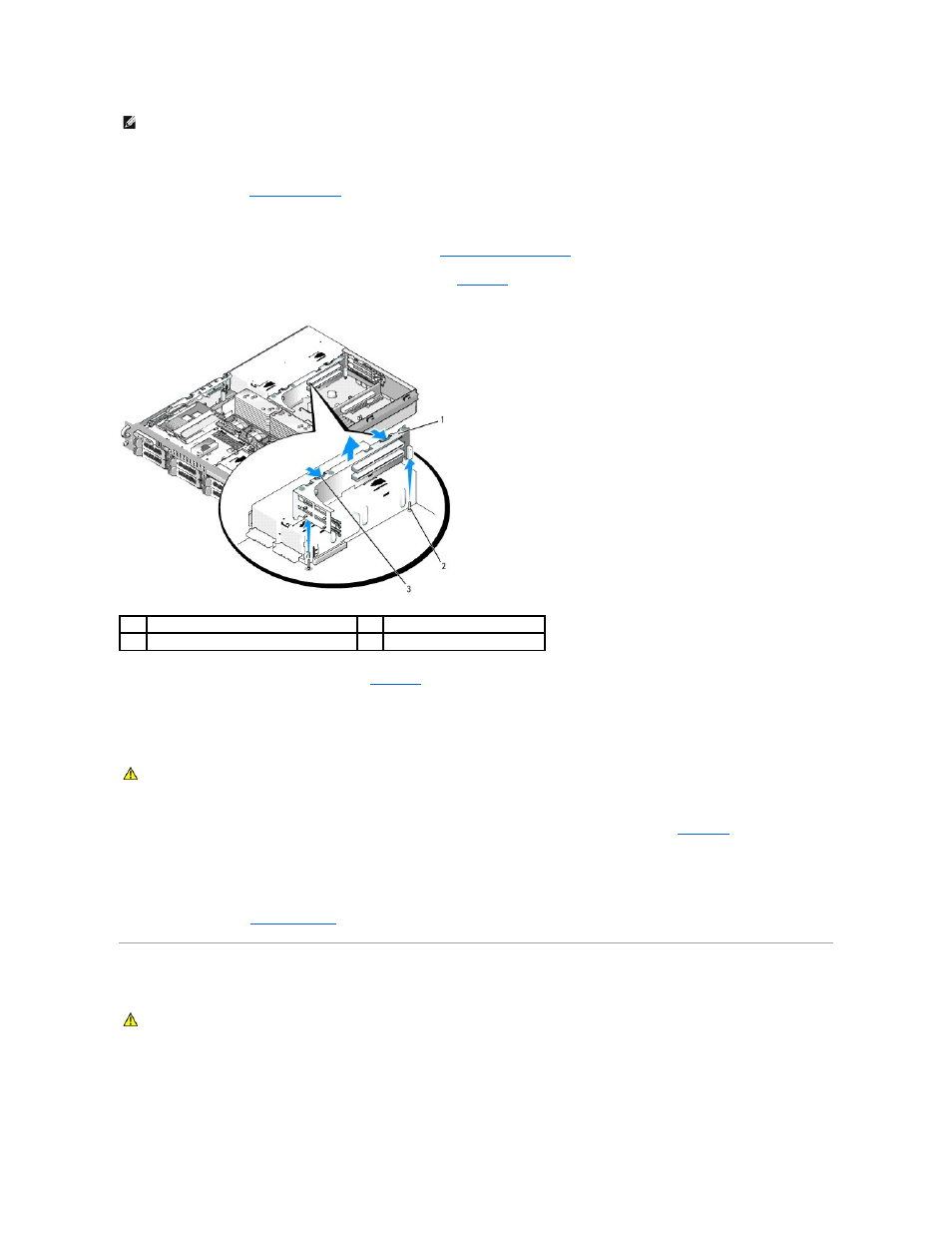
1.
Turn off the system, including any attached peripherals, and disconnect the system from the electrical outlet.
2.
3.
Disconnect all expansion-card cables.
4.
Remove any expansion cards from the expansion-card cage. See
.
5.
Press the two blue release latches on the expansion-card cage. See
.
Figure 3-18. Installing and Removing the Expansion-Card Cage
6.
Lift the cage straight up to clear the chassis. See
.
Replacing the Expansion-Card Cage
1.
Align the guides on each end of the expansion-card cage with the pins on the system board, and lower the cage. See
2.
Install any expansion cards.
3.
Reconnect all expansion-card cables.
4.
.
Installing a RAC Card
The optional Remote Access Controller (RAC) provides a set of advanced features for managing the server remotely. The following procedure describes the
steps for installing the optional RAC card.
1.
Turn off the system, including any attached peripherals, and disconnect the system from the electrical outlet.
NOTE:
You must remove all expansion cards from the expansion-card cage before removing the expansion-card cage from the system.
1
expansion-card cage
2
chassis pins (2)
3
release latches (2)
CAUTION:
Only trained service technicians are authorized to remove the system cover and access any of the components inside the system. See
your Product Information Guide for complete information about safety precautions, working inside the computer, and protecting against
electrostatic discharge.
CAUTION:
Only trained service technicians are authorized to remove the system cover and access any of the components inside the system. See
your Product Information Guide for complete information about safety precautions, working inside the computer, and protecting against
electrostatic discharge.
