Dell Latitude E6400 XFR (Mid 2008) User Manual
Page 15
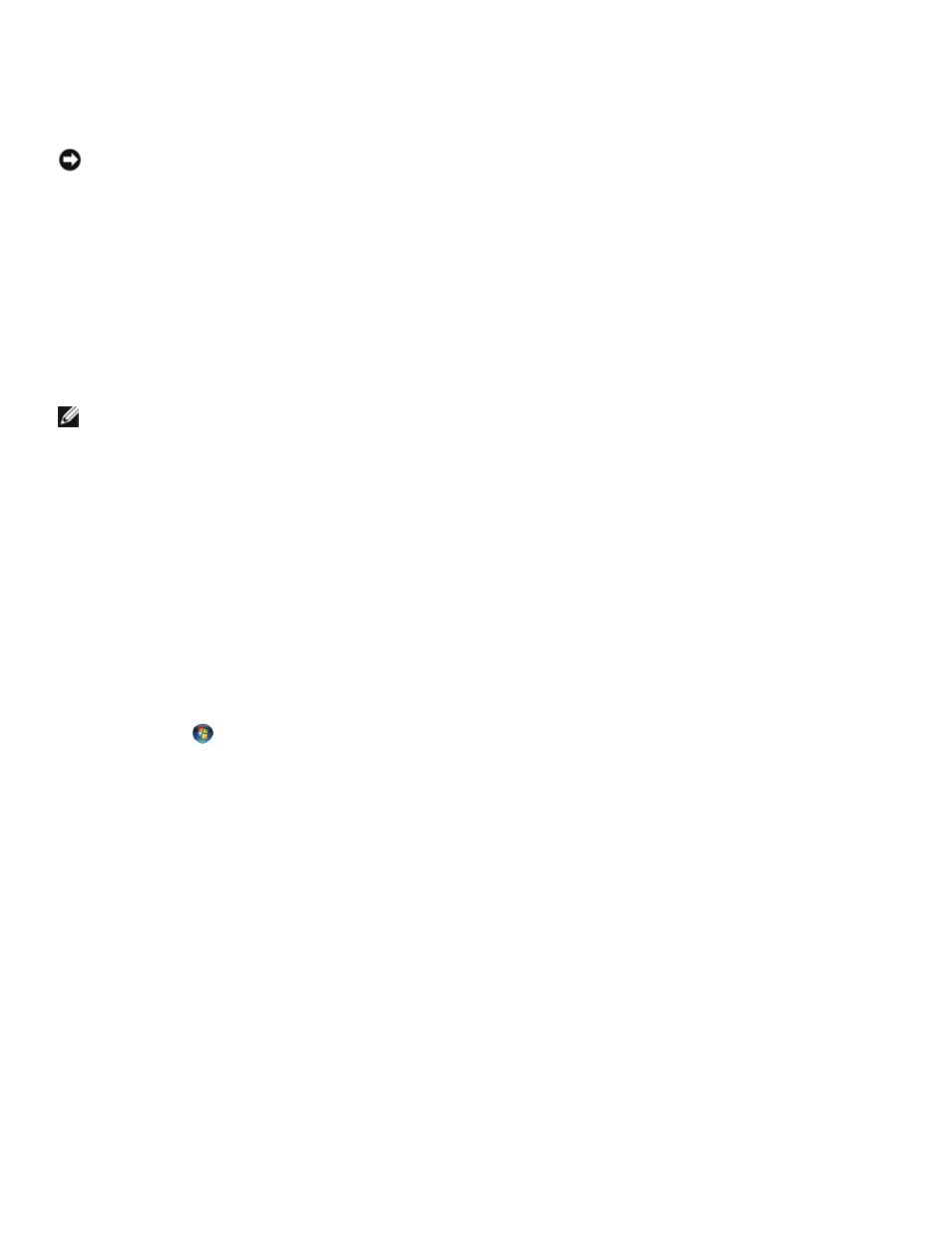
Dell
™
Latitude™ E6400 XFR Service Manual
Page 15
The computer stops responding
NOTICE:
You may lose data if you are unable to perform an operating system shutdown.
TURN THE COMPUTER OFF — If you are unable to get a response by pressing a key on your keyboard or moving
your mouse, press and hold the power button for at least 8 to 10 seconds (until the computer turns off), and then
restart your computer.
A Program Stops Responding
END THE PROGRAM —
1. Press
2. Click the Applications tab.
3. Click to select the program that is no longer responding.
4. Click End Task.
A Program Crashes Repeatedly
NOTE:
Most software includes installation instructions in its documentation or on a floppy disk,
CD, or DVD.
CHECK THE SOFTWARE DOCUMENTATION — If necessary, uninstall and then reinstall the program.
A Program is Designed for an Earlier Windows Operating System
RUN THE PROGRAM COMPATIBILITY WIZARD —
Windows XP:
The Program Compatibility Wizard configures a program so that it runs in an environment similar to non-XP operating
system environments.
1. Click Start→ All Programs→ Accessories→ Program Compatibility Wizard→ Next.
2. Follow the instructions on the screen.
Windows Vista:
The Program Compatibility Wizard configures a program so that it runs in an environment similar to non-Windows
Vista operating system environments.
1. Click Start
→ Control Panel→ Programs→ Use an older program with this version of Windows.
2. In the welcome screen, click Next.
3. Follow the instructions on the screen.
A Solid Blue Screen Appears
TURN THE COMPUTER OFF — If you are unable to get a response by pressing a key onyour keyboard or moving
your mouse, press and hold the power button for at least 8 to 10 seconds (until the computer turns off), and then
restart your computer.
Other Software Problems
CHECK THE SOFTWARE DOCUMENTATION OR CONTACT THE SOFTWARE MANUFACTURER FOR
TROUBLESHOOTING INFORMATION —
•
Ensure that the program is compatible with the operating system installed on your computer.
•
Ensure that your computer meets the minimum hardware requirements needed to run the software. See the
software documentation for information.
•
Ensure that the program is installed and configured properly.
•
Verify that the device drivers do not conflict with the program.
•
If necessary, uninstall and then reinstall the program.
BACK UP YOUR FILES IMMEDIATELY
USE A VIRUS-SCANNING PROGRAM TO CHECK THE HARD DRIVE, FLOPPY DISKS, CDS, OR DVDS
