Removing and installing hard drives, Recommended tools, Removing hard drives – Dell PowerVault 221S (SCSI) User Manual
Page 18
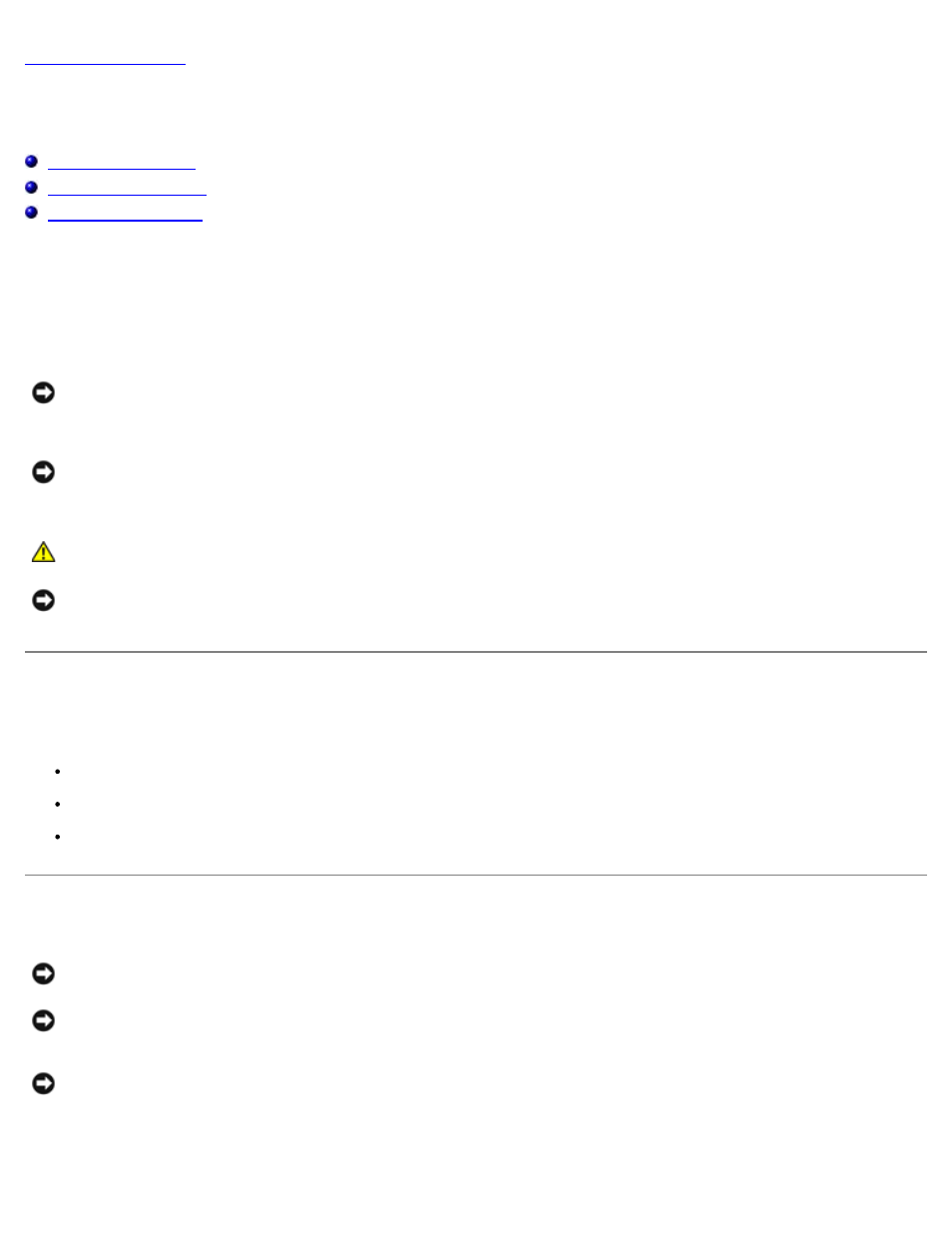
Removing and Installing Hard Drives: Dell PowerVault 220S and 221S Systems Installation and Troubleshooting Guide
file:///C|/Users/rishi_sood/Desktop/220s/en/it/6f704c3a.htm[3/7/2013 12:07:20 PM]
Removing and Installing Hard Drives
Dell™ PowerVault™ 220S and 221S Systems Installation and Troubleshooting Guide
Your storage system features a SCSI backplane that simplifies cabling and configuring your storage system's SCSI hard
drives. The SCSI backplane configures all SCSI IDs.
When used in combination with a host RAID controller that supports hot-pluggable drives, the SCSI backplane allows you to
remove and insert hard drives without shutting down the storage system. You can replace a failed drive without requiring
network users to log off, thus avoiding potential loss of time and data. To verify that your RAID controller supports hot-
plugging, see your RAID controller documentation.
NOTICE:
If the storage system is connected to a supported RAID controller, you can remove and insert the SCSI hard
drives while the storage system is running. However, hot-plugging hard drives without a supported RAID controller
card could result in data loss. See your RAID controller documentation to ensure that the host adapter is configured
correctly to support hot-plug hard drive removal and insertion.
NOTICE:
HBA cards do not support hot-plugging. For information on supported cards, see your system's readme file.
This section describes how to remove and install hard drives in your storage system.
CAUTION:
See "Protecting Against Electrostatic Discharge" in the safety instructions in your Product
Information document.
NOTICE:
Extra care must be taken when handling and storing the hard drives. The carriers provide some protection,
but the hard drives can be damaged by rough handling. When removing the hard drives from the storage system,
place them on a padded surface. Never drop the hard drives.
Recommended Tools
The procedures in this section require the use of one or more of the following tools:
#2 Phillips-head screwdriver
Wrist grounding strap, as explained in the safety instructions found in your Product Information document
Standard flat-blade screwdriver
Removing Hard Drives
NOTICE:
To avoid damage, never leave a drive carrier partially removed from the storage system. Rotating a carrier
handle next to an unseated drive carrier will result in serious damage to the unseated drive carrier.
NOTICE:
To avoid data loss when removing a hard drive from an active RAID array, you must first use the array
management software to prepare the drive for removal. See your array management software documentation for more
information.
NOTICE:
Always wear a wrist grounding strap when handling equipment with static-sensitive components.
1. Use your array management software to prepare the drive for removal.
2. Wait until the LED indicators on the drive carrier stop flashing.
