Troubleshooting, Safety first—for you and your system, Troubleshooting overview – Dell PowerVault 221S (SCSI) User Manual
Page 24: Cabling, Indicators
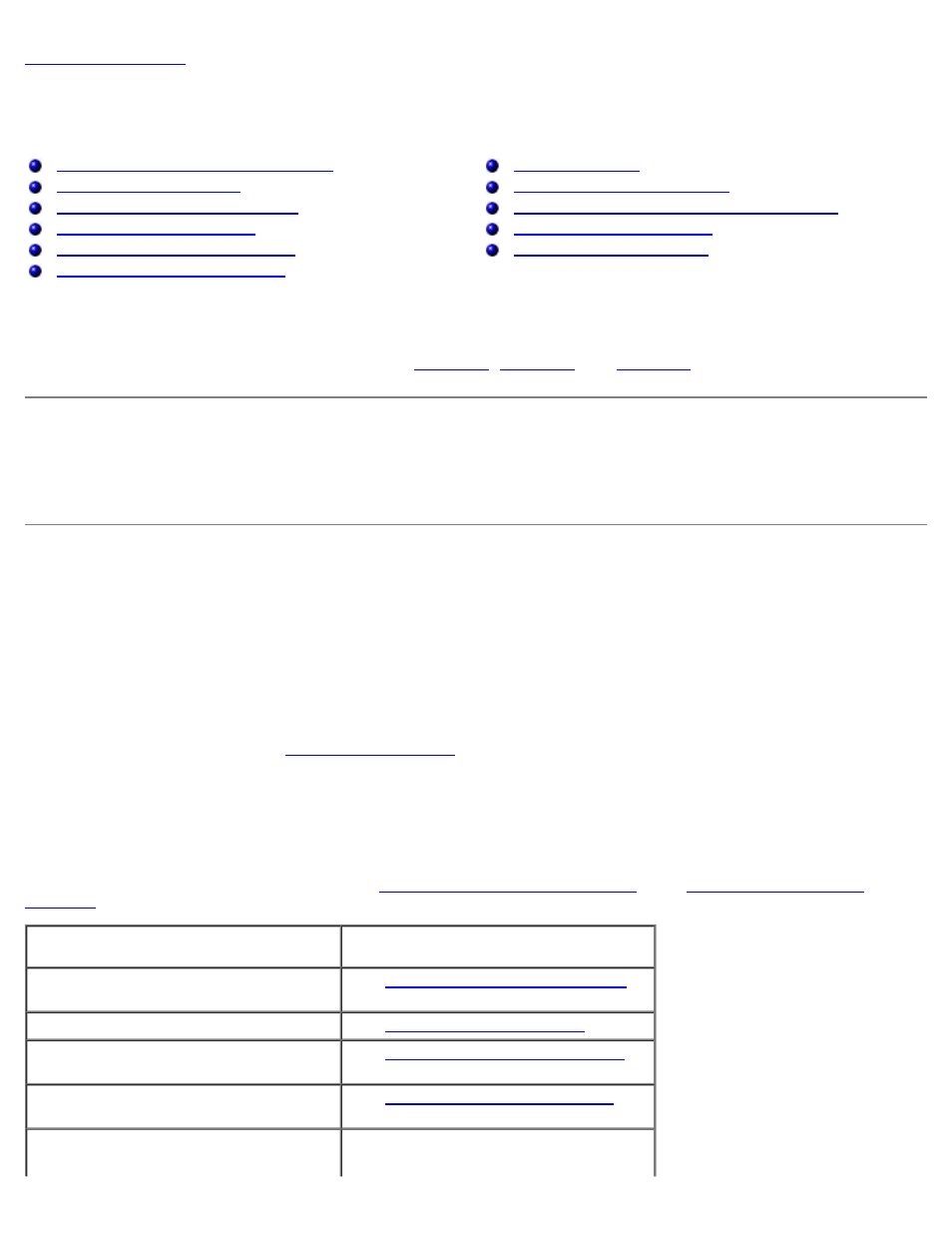
Troubleshooting: Dell PowerVault 220S and 221S Systems Installation and Troubleshooting Guide
file:///C|/Users/rishi_sood/Desktop/220s/en/it/6f704c51.htm[3/7/2013 12:07:22 PM]
Troubleshooting
Dell™ PowerVault™ 220S and 221S Systems Installation and Troubleshooting Guide
Safety First—For You and Your System
Troubleshooting SCSI Hard Drives
Removing and Installing the Split-Bus Module
Troubleshooting a Cooling Module
Troubleshooting a Power Supply
This section provides information to help you troubleshoot problems with your storage system and its components. It includes
a summary of common system faults along with corrective actions. This section focuses primarily on hardware-based
troubleshooting. For more information on troubleshooting using storage system configuration and management software, see
your array management software documentation. See
for locations of front- and back-
panel LED indicators.
Safety First—For You and Your System
Do not attempt to service the system except as explained in this guide and elsewhere in Dell documentation. Additionally,
before you service the system, review all of the procedures in "Safety Instructions" in your Product Information document.
Troubleshooting Overview
The following subsections provide general troubleshooting information for various components of your storage system.
Cabling
System failures are frequently caused by unseated or disconnected cable connectors. Cables can become faulty or connector
pins bent from normal system maintenance and reconfiguration. With any system failure, ensure that the system cabling is
not the source of the problem. See "
" for important information about cabling your storage system.
Indicators
The LED indicators on your storage system provide valuable information when troubleshooting the system. Table 5-1 lists the
most common system and component faults and tells you where to find more information on correcting the problem. For
locations and descriptions of LED indicators, see "
Front-Panel Features and Indicators
Illuminated Indicator(s)
Corrective Action
Drive status LED (drive failure flash
pattern)
See "
Troubleshooting SCSI Hard Drives
."
Shelf-fault indicator only
See "
."
Shelf-fault indicator and cooling fan fault
indicator
See "
Troubleshooting a Cooling Module
Shelf-fault indicator and power supply
fault indicator
See "
Troubleshooting a Power Supply
Shelf-fault indicator and over-
temperature indicator
Use your array management software to
check the system temperature. See your
