System messages, Troubleshooting a power supply – Dell PowerVault 221S (SCSI) User Manual
Page 29
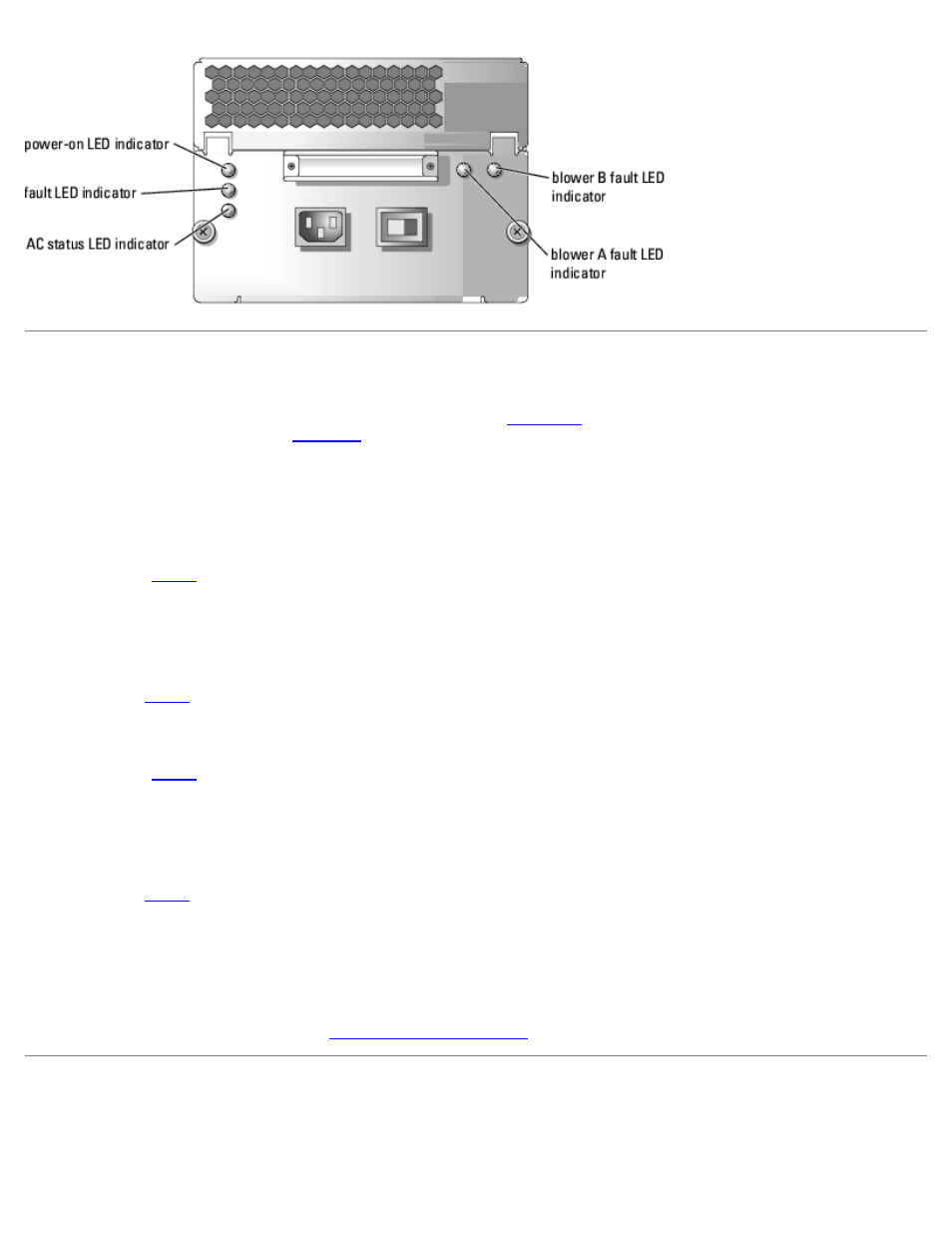
Troubleshooting: Dell PowerVault 220S and 221S Systems Installation and Troubleshooting Guide
file:///C|/Users/rishi_sood/Desktop/220s/en/it/6f704c51.htm[3/7/2013 12:07:22 PM]
Troubleshooting a Power Supply
The three power supply LEDs on the back of the power supply (see
) indicate the status of the power supply when
it is connected to the backplane (see
for a description of each indicator and its function).
If all three power-supply indicators are off or if the power-supply fault LED indicator is illuminated, perform the following
steps:
1. Ensure that there is power at the electrical outlet and check the power cable connection from the electrical outlet to the
power supply. Is the power supply receiving power?
Yes. Go to
No. Replace the power cable.
Is the problem resolved?
Yes. End troubleshooting.
2. Is the on/off switch on the power supply turned on?
Yes. Go to
No. Turn on the power switch.
Is the problem resolved?
Yes. End troubleshooting.
3. Reseat the power supply in the power-supply bay.
Is the problem resolved?
Yes. End troubleshooting.
No. Replace the power supply (see "
System Messages
System messages alert you to a possible problem or to a conflict between the software and hardware. If you receive a
system message, see your array management software documentation for suggestions on resolving problems indicated by
