Enabling bios stop on error, Restoring factory default settings – Dell PowerEdge RAID Controller 5i User Manual
Page 71
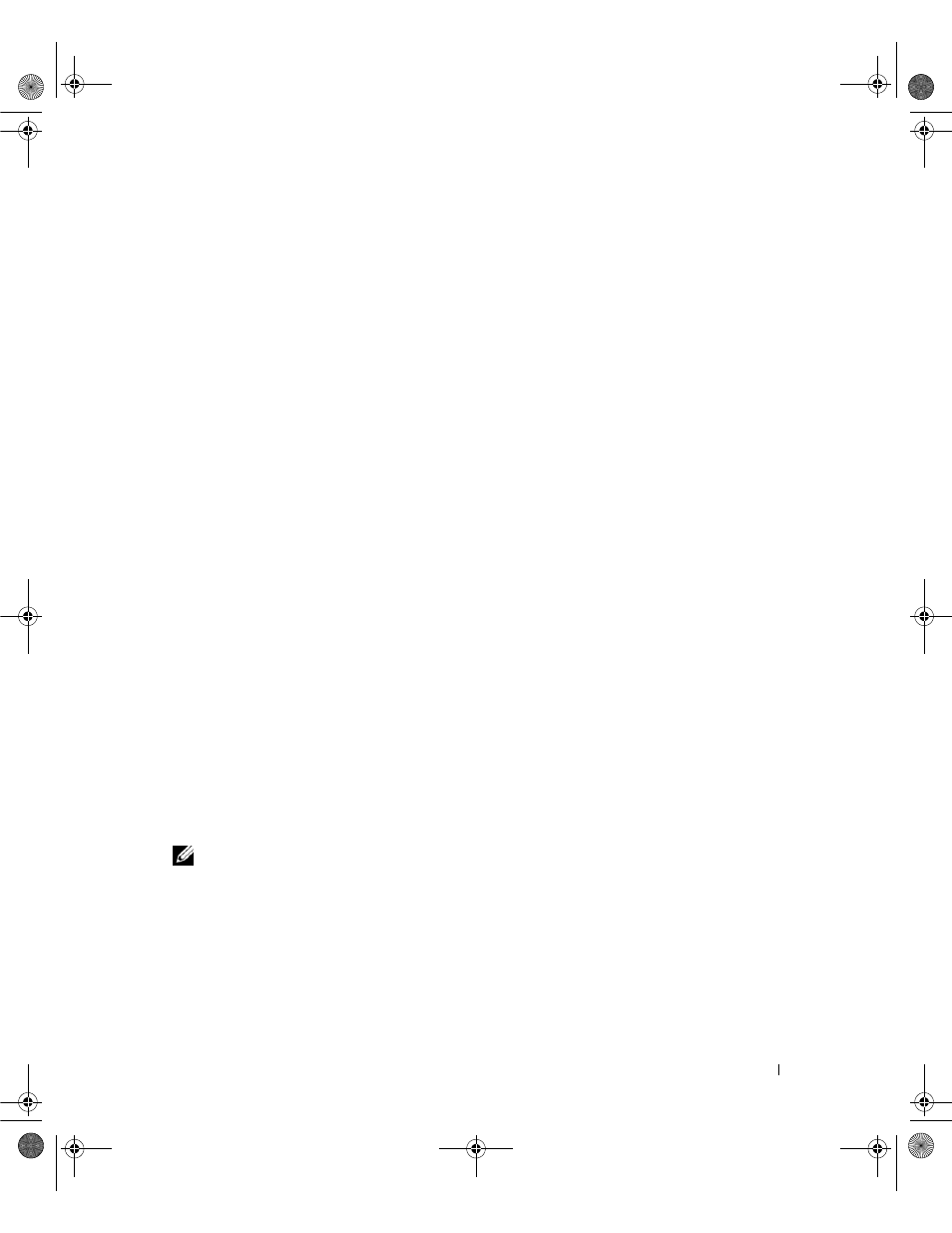
RAID Configuration and Management
69
3 Press the spacebar to select Enable Controller BIOS.
An X displays next to Enable Controller BIOS.
4 Press
The controller BIOS is enabled. To disable the controller BIOS, use the spacebar to deselect the
Enable Controller BIOS control, and then select Apply and press
After you enable the BIOS for a controller, perform the following steps to enable the boot support for
that controller.
1 Press
2 Press
Shadow lines display if there are two or more virtual disks.
3 Press the down arrow key to display a list of virtual disks.
4 Use the down arrow key to move the cursor to a virtual disk.
5 Press
6 Press
Boot support is enabled for the selected controller.
Enabling BIOS Stop on Error
The option BIOS Stop on Error is used to stop the system from booting if there are BIOS errors. Perform
the following steps to enable BIOS Stop on Error.
1 Press
2 Press
3 Press the spacebar to select Enable BIOS Stop on Error.
An X displays next to Enable BIOS Stop on Error.
4 Press
The controller BIOS is enabled. To disable Enable BIOS Stop on Error, use the spacebar to deselect
Enable BIOS Stop on Error, then select Apply and press
NOTE:
Certain errors continue for five seconds even when Stop on Error is enabled.
Restoring Factory Default Settings
You can use the Ctrl Mgmt menu screen to restore the default settings for the options in the Settings box.
The settings are Enable Controller BIOS, Enable Alarm, and Enable BIOS Stop on Error. Perform the
following steps to restore default settings.
1 Press
2 Press
Dell_PERC5_UG.book Page 69 Tuesday, February 13, 2007 6:02 PM
