Checking data consistency – Dell PowerEdge RAID Controller 5i User Manual
Page 68
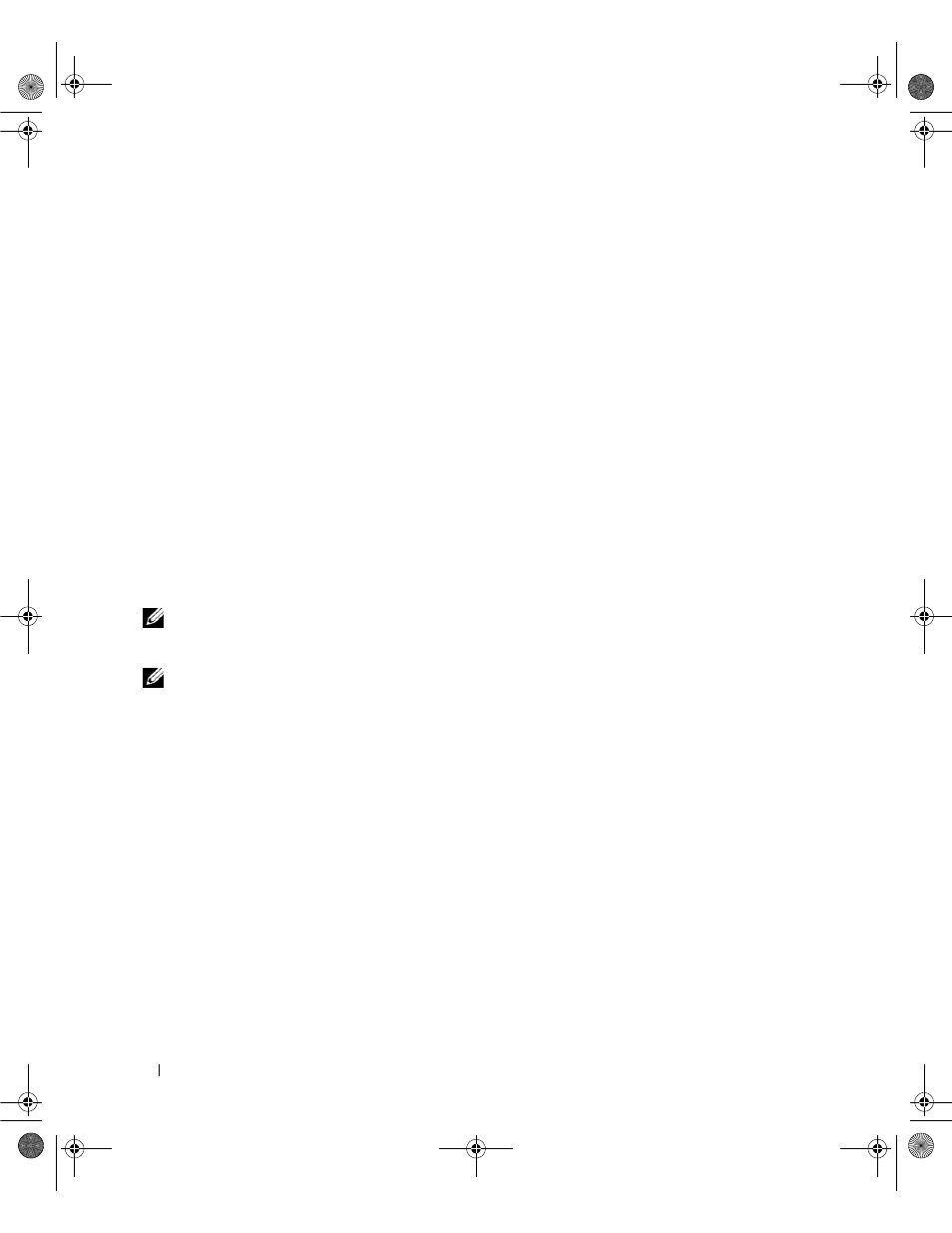
66
RAID Configuration and Management
Enabling the Alarm to Alert in Case of Physical Disk Failures
The PERC 5/E Adapter uses an audible alarm to alert you to key critical and warning events involving the
virtual disks or physical disks. You can use the BIOS Configuration Utility to enable or disable the on-board
alarm tone. See Table 6-8 for the list of critical and warning events, severity levels of the events, and
audible codes.
Perform the following steps to enable the alarm in the BIOS Configuration Utility.
1 Press
2 Press
3 Press the spacebar to select Enable Alarm.
An X displays next to Enable Alarm.
4 Press
The alarm is enabled. To disable the alarm, use the spacebar to deselect the Enable Alarm control, and
then select Apply.
Checking Data Consistency
Select the Consistency Check option in the configuration utility to verify the redundancy data in virtual
disks that use RAID levels 1, 5, 10, and 50. (RAID 0 does not provide data redundancy.)
NOTE:
Dell recommends that you run data consistency checks on a redundant array at least once a month. This
allows detection and automatic replacement of bad blocks. Finding a bad block during a rebuild of a failed physical
disk is a serious problem, as the system does not have the redundancy to recover the data.
NOTE:
The system will take longer to reboot after you perform a data consistency check.
Perform the following steps to run a Consistency Check.
1 Press
2 Press the down arrow key to highlight Virtual Disk #.
3 Press
4 Press the down arrow key to select Consistency Check.
5 Press the right arrow key to display the menu of available actions, Start and Stop.
6 Select Start and press
The Consistency Check runs and checks the redundancy data in the virtual disks.
7 After you start the Consistency Check, press
Dell_PERC5_UG.book Page 66 Tuesday, February 13, 2007 6:02 PM
