Deleting disk groups, Upgrading firmware, Enabling boot support – Dell PowerEdge RAID Controller 5i User Manual
Page 70
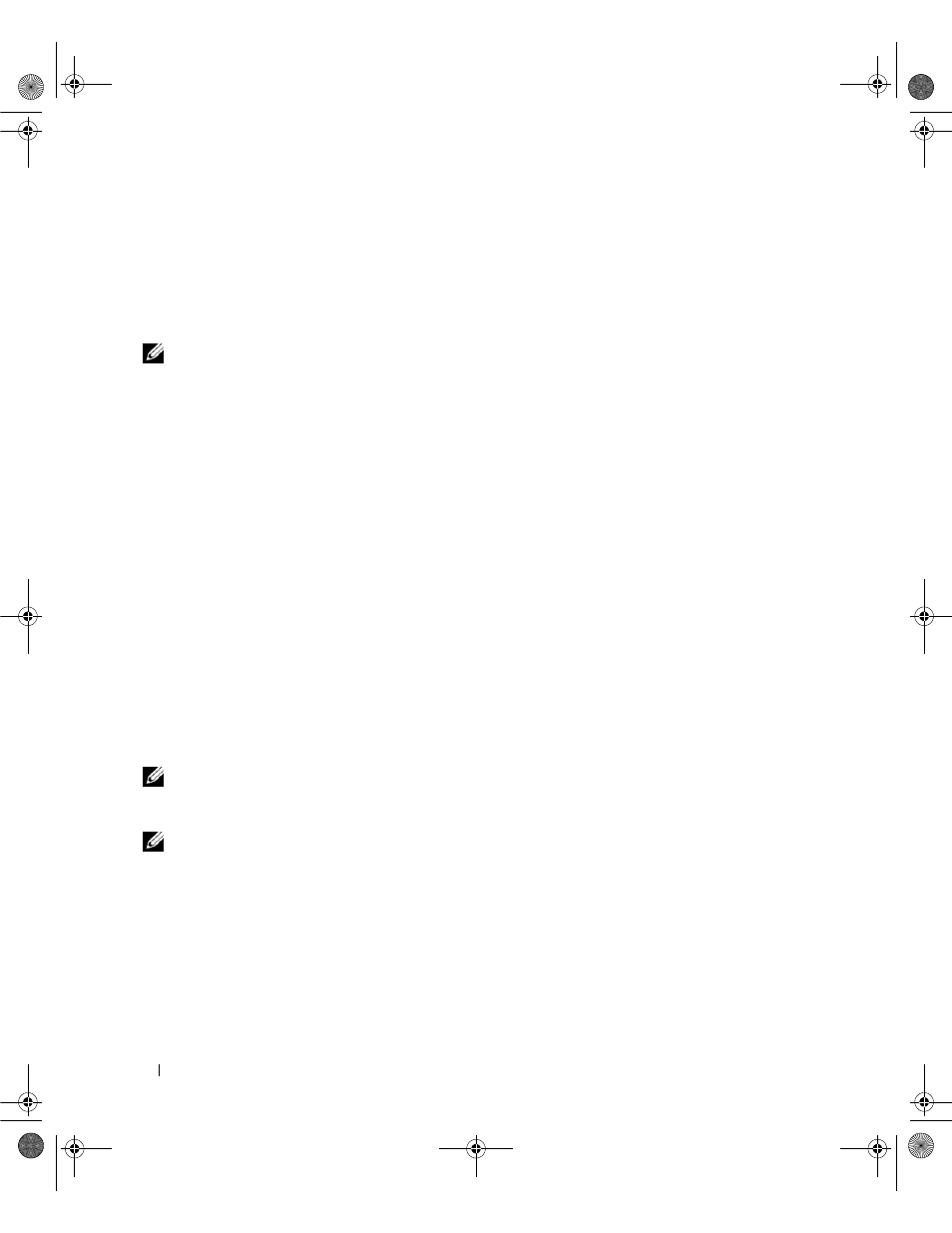
68
RAID Configuration and Management
3 Press
The action menu appears.
4 Select Delete VD and press
5 On the VD Mgmt screen, select Space Allocation to display the amount of free space available after
you delete the virtual disk.
NOTE:
On the PERC 5/i RAID controller, after you delete a virtual disk, any hot spares dedicated to that virtual disk
become global hot spares.
Deleting Disk Groups
You can delete disk groups using the BIOS Configuration Utility. When you delete a disk group, the utility
also removes the virtual disks in that disk group.
To delete disk groups, perform the following steps in the BIOS Configuration Utility.
1 Press
2 Press
3 Press
The action menu displays.
4 Select Delete Disk Group and press
This deletes the disk group. When you delete a disk group, the remaining disk groups with higher
numbers are automatically renumbered. For example, if you delete disk group #2, disk group #3 is
then automatically renumbered as disk group #2.
Upgrading Firmware
You can download the latest firmware from the Dell Support website and flash it to the firmware on
the controller.
NOTE:
Go to the Dell Support website at
Enabling Boot Support
NOTE:
See your system documentation to ensure the proper boot order is selected in the system BIOS.
In a multiple controller environment, multiple controllers can have their BIOS enabled. However, if you
want to boot from a specific controller, then enable the BIOS on that controller and disable it on the other
controllers. The system can then boot from the BIOS-enabled controller. Perform the following steps to
enable the controller BIOS.
1 Press
2 Press
Dell_PERC5_UG.book Page 68 Tuesday, February 13, 2007 6:02 PM
