Virtual disk management (vd mgmt) – Dell PowerEdge RAID Controller 5i User Manual
Page 56
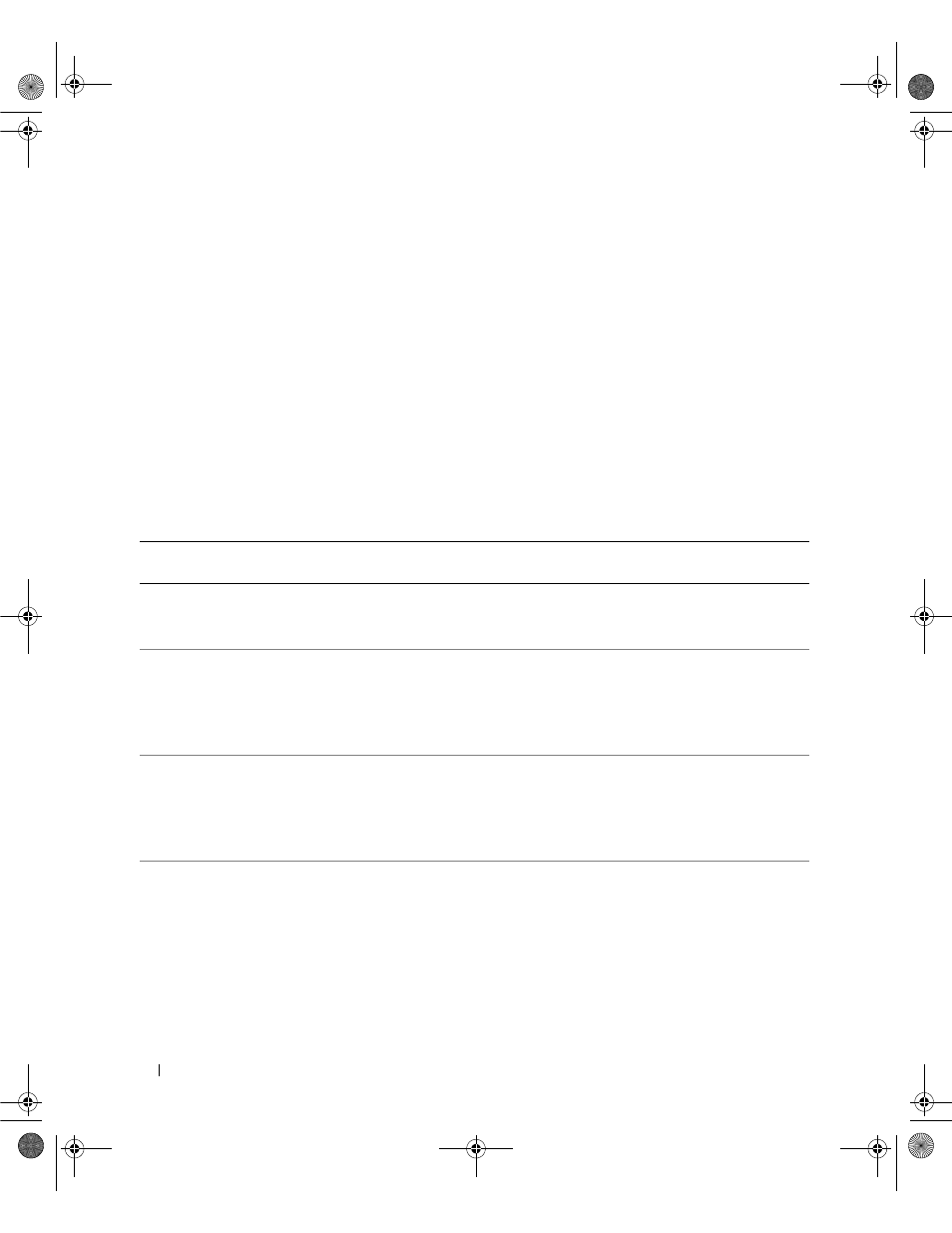
54
RAID Configuration and Management
Virtual Disk Management (VD Mgmt)
The Virtual Disk Management screen, VD Mgmt, is the first screen that displays when you access the BIOS
Configuration Utility. In the Tree View, the left frame displays the menus for the virtual disk management,
which are:
•
Controller #
•
Disk Group #
•
Virtual Disks (displayed in descending numerical order)
•
Physical Disks
•
Space Allocation (virtual disk size and free space you can use to create a virtual disk)
•
Hot Spares (global and dedicated)
In the Tree View, the right frame displays detailed information for the selected controllers, disk groups,
virtual disks, physical disks, space allocation, and hot spares, as shown in Table 5-2.
Table 5-2.
Information on the Virtual Disk Management Screen
Menu Item Selected in Left
Frame
Information That Displays in Right Frame
Controller #
• Number of disk groups (DG)
• Number of virtuals disks (VD)
• Number of physical disks (PD)
Disk Group #
• Number of virtuals disks (VD)
• Number of physical disks (PD)
• Space available on the physical disks
• Number of free segments
• Number of dedicated hot spares
Virtual Disks
• Number of virtuals disks (VD)
• Number of physical disks (PD)
• Space available in the virtual disk
• Number of free segments
• Number of dedicated hot spares
Virtual Disk #
• RAID level (0, 1, 5, 10, or 50)
• RAID status of the virtual disk (failed, degraded, or optimal)
• Size of the virtual disk
• Stripe element size
• Operation currently in progress
Dell_PERC5_UG.book Page 54 Tuesday, February 13, 2007 6:02 PM
