Installing the driver, Installing the driver using an update rpm – Dell PowerEdge RAID Controller 5i User Manual
Page 46
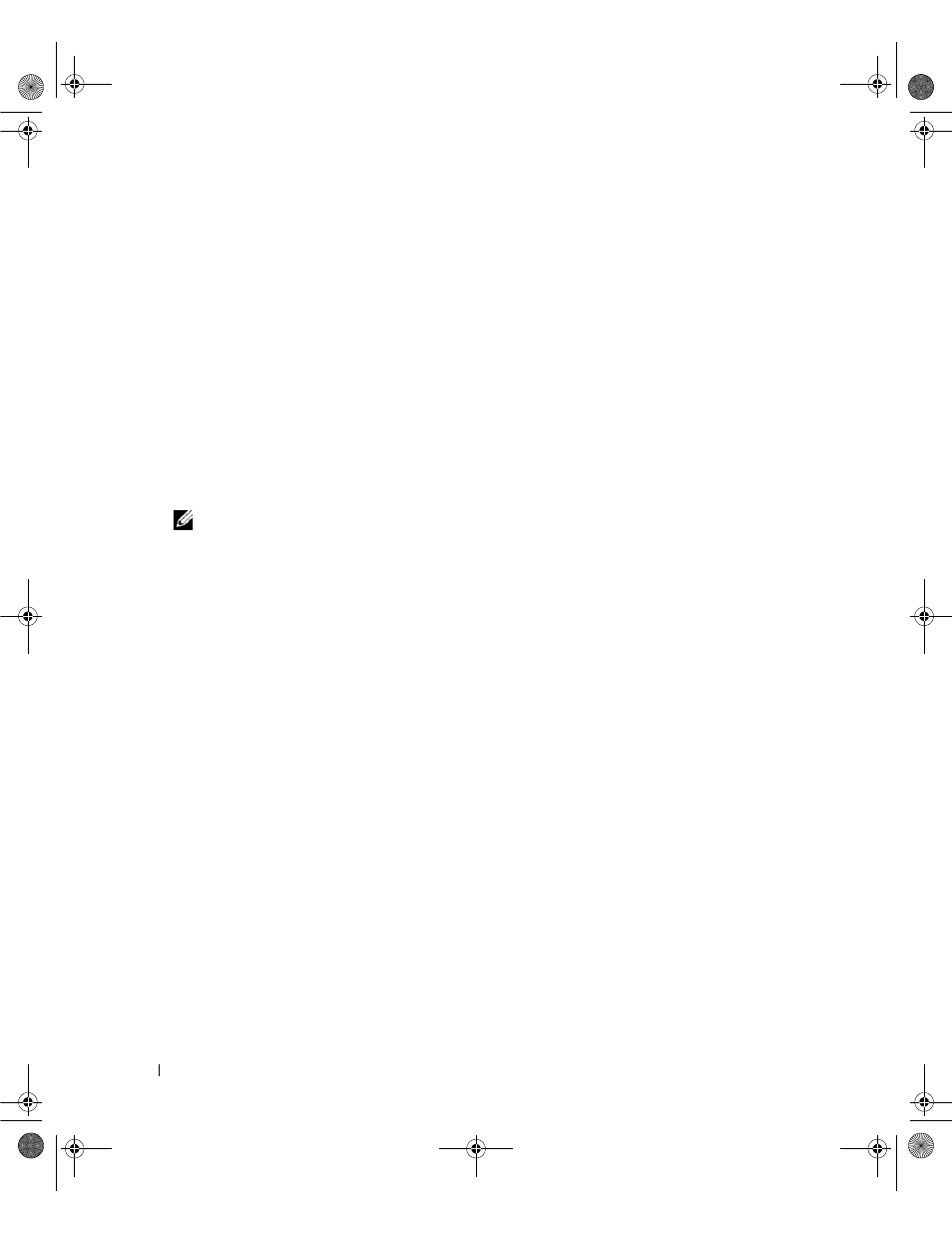
44
Driver Installation
Creating a Driver Update Diskette
Perform the following steps to create the DUD using the DKMS tool:
1 Install the DKMS-enabled megaraid_sas driver rpm package on a system running a Red Hat Enterprise
Linux operating system.
2 Type the following command in any directory:
dkms mkdriverdisk -d redhat -m megaraid_sas -v
-k
This starts the process to create the megaraid_sas DUD image.
3 If you want to build the DUD image for multiple kernel versions, use the following command:
dkms mkdriverdisk -d redhat -m megaraid_sas -v
-k
4 After the DUD image has been built, you can find it in the DKMS tree for the megaraid_sas driver.
NOTE:
The DKMS package supports both Red Hat Enterprise Linux and SUSE Linux.
Installing the Driver
Perform the following steps to install Red Hat Enterprise Linux (versions 3 and 4) and the
appropriate driver.
1 Boot normally from the Red Hat Enterprise Linux installation CD.
2 At the command prompt, type:
Linux expert dd
3 When the install prompts for a driver diskette, insert the diskette and press
See "Creating a Driver Diskette" on page 39 for information about creating a driver diskette.
4 Complete the installation as directed by the installation program.
The driver will be installed.
Installing the Driver Using an Update RPM
The following steps explain the installation procedure for the Red Hat Enterprise Linux, AS (versions 3
and 4) operating systems and the appropriate RAID driver using an update RPM.
Installing the RPM Package With DKMS Support
Perform the following steps to install the RPM package with DKMS support:
1 Uncompress the zipped file of the DKMS-enabled driver package.
2 Install the DKMS package using the command rpm -Uvh
3 Install the driver package using the command rpm -Uvh
4 Reboot the system to load the new driver.
Dell_PERC5_UG.book Page 44 Tuesday, February 13, 2007 6:02 PM
