Bezel, System cover, Removing the bezel – Dell PowerEdge 2600 User Manual
Page 27: Replacing the bezel, Removing the cover
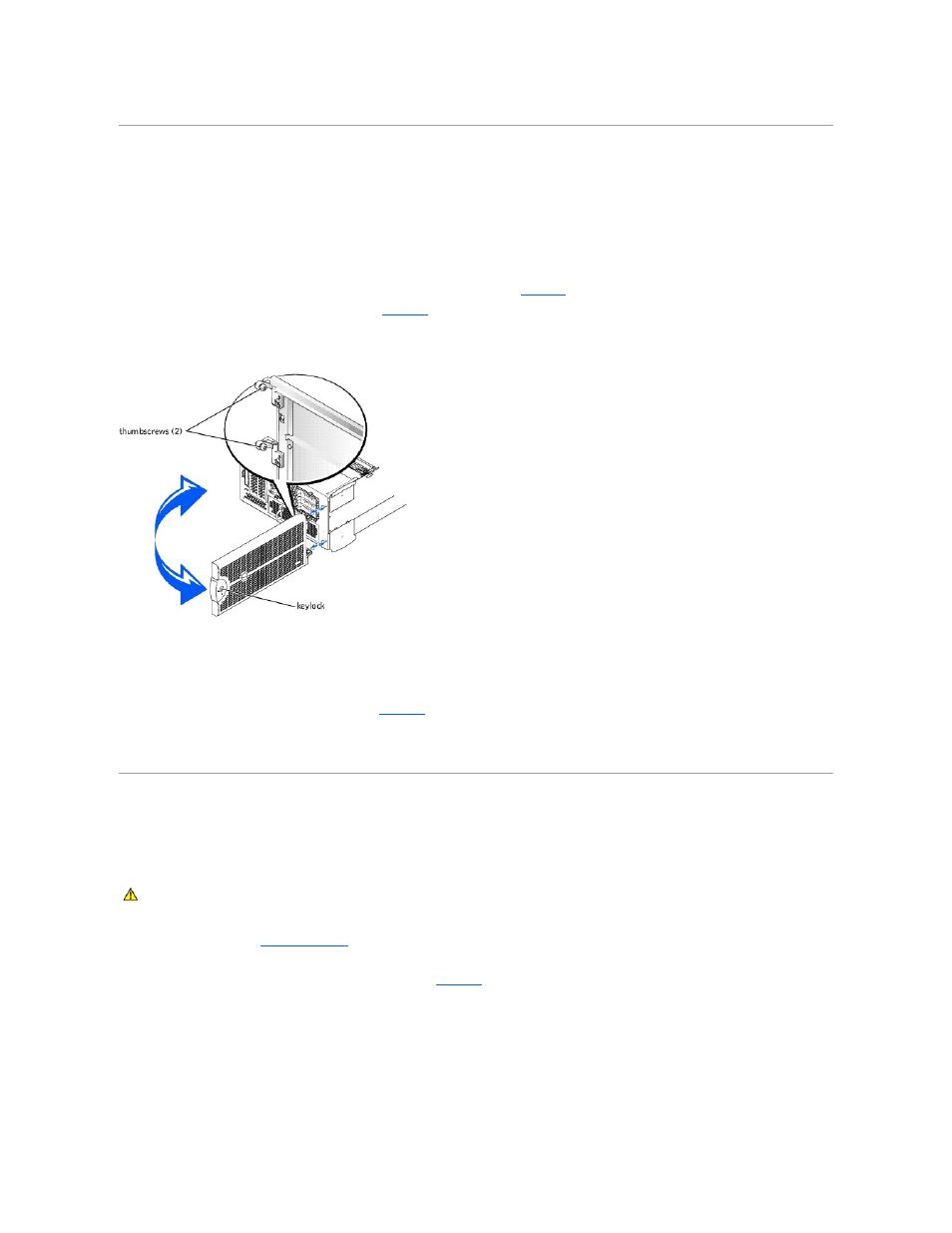
Bezel
The bezel has a system status indicator. A lock on the bezel restricts access to the power button, diskette drive, CD drive, hard drive(s), power supplies, and
the interior of the system. You must open or remove the bezel and remove the system cover to gain access to internal components.
Removing the Bezel
1.
Using the system key, unlock the bezel.
2.
Press the tab at the left end of the bezel.
3.
Pull the bezel away from the system so that it is perpendicular to the system (see
).
4.
Loosen the thumbscrews to release the bezel (see
5.
Pull the bezel away from the chassis.
Figure 4-2. Removing the Bezel
Replacing the Bezel
1.
Align the two thumbscrews with the mounting holes on the front of the system.
2.
Tighten the thumbscrews to secure the bezel (see
3.
Swing the bezel closed until it snaps into place.
4.
Using the system key, lock the bezel.
System Cover
To upgrade or troubleshoot the system, remove the system cover to gain access to internal components.
Removing the Cover
1.
").
2.
Turn off the system, including any attached peripherals, and disconnect the system from the electrical outlet.
3.
Loosen the three thumbscrews on the front of the system (see
4.
Slide the system cover backward and grasp the cover at both ends.
5.
Carefully lift the cover away from the system.
Figure 4-3. Removing the Cover
CAUTION:
Only trained service technicians are authorized to remove the system cover and access any of the components inside the system. See
your System Information Guide for complete information about safety precautions, working inside the computer, and protecting against
electrostatic discharge.
