Connecting an external tape drive – Dell PowerEdge 2450 User Manual
Page 99
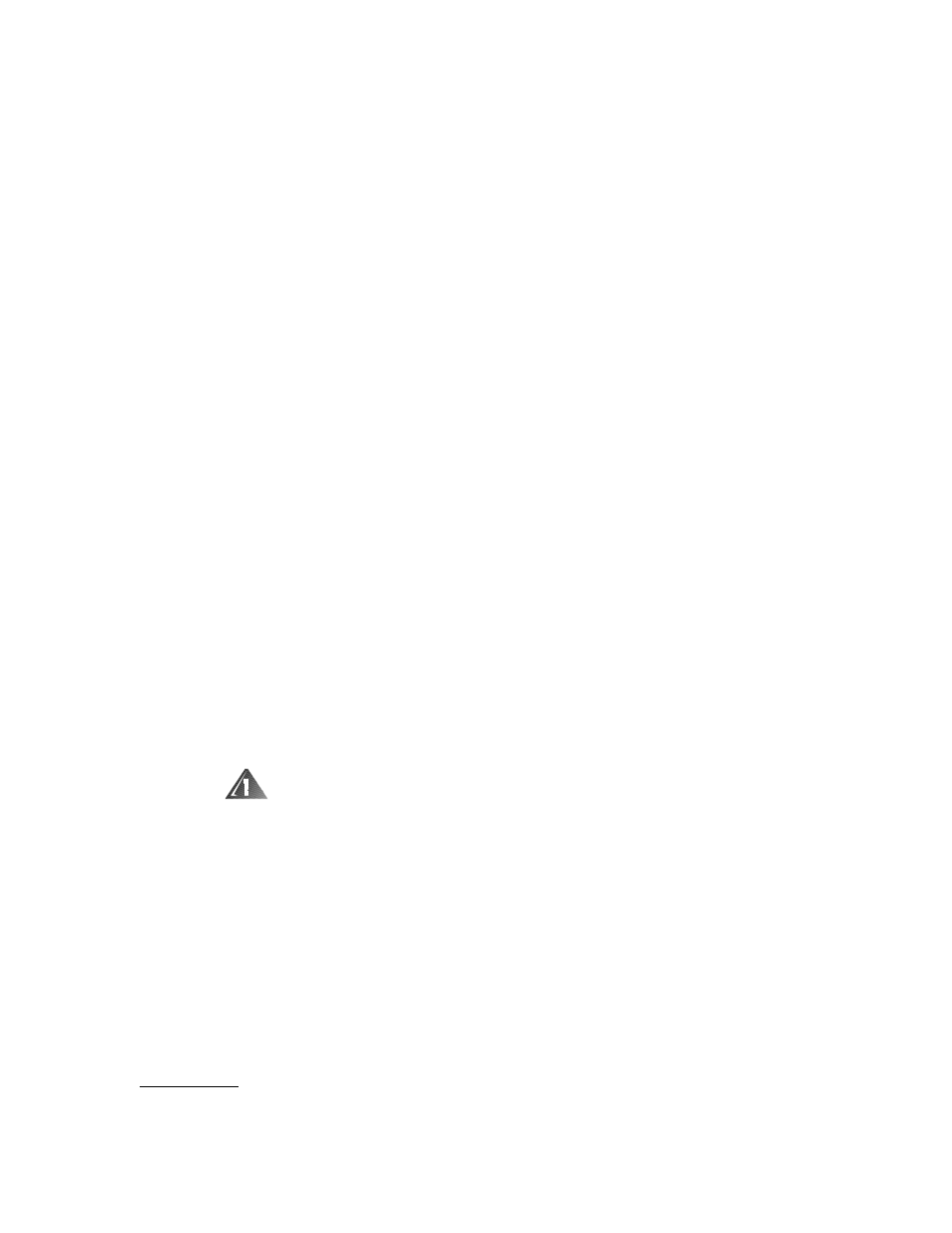
support.dell.com
Installing a Drive in the Peripheral Bay
9-7
13. Plug the DC power cable connector into the 4-pin power input connector on the
back of the drive.
14. Install the controller card in an expansion slot.
See “Installing System Board Options” in Chapter 8 for information on installing
the card.
15. Attach the interface cable that came with the drive kit to the interface connector
on the back of the drive.
16. Connect the interface cable to the controller connector on the controller card.
Refer to the controller card's documentation to identify the controller connector
on the card.
17.
Connect the SCSI device to the SCSI cable provided with the device. Attach the
other end of the SCSI cable to interface connector SCSI2 (Channel B) on the sys-
tem board.
18. Check all cable connections that may have been loosened during this procedure.
Arrange cables so that they will not catch on the computer covers or block the air-
flow of the fans or cooling vents.
19. Close the computer covers.
20. Reconnect the computer and peripherals to their AC power sources, and turn
them on.
21. Perform a tape backup and verification test with the drive as instructed in the
tape-drive software documentation that came with the drive.
To connect a stand-alone tape drive that connects to the computer using a controller
card and shielded interface/DC power cable, perform the following steps.
! "" # $
1.
Turn off the system, including any attached peripherals, and disconnect the sys-
tem from the electrical outlet.
2.
Prepare the tape drive and controller card for installation.
Ground yourself by touching an unpainted metal surface on the back of the com-
puter. Unpack the tape drive and controller card, and configure them for the
system according to the instructions in the documentation that came with the
tape drive.
%&' () **'+ , *(
*
