Troubleshooting the battery – Dell PowerEdge 2450 User Manual
Page 58
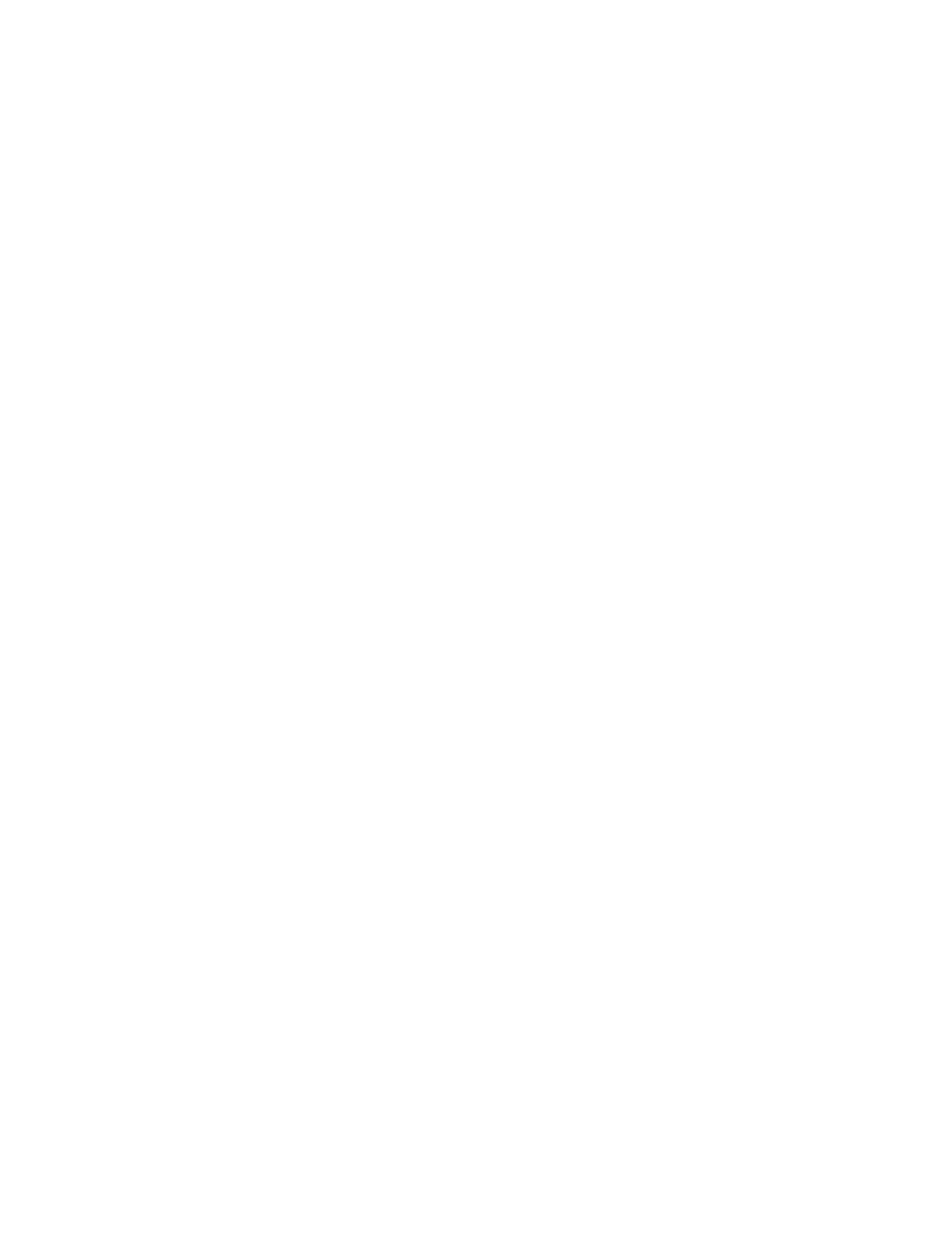
7-8
Dell PowerEdge 2450 Systems Installation and Troubleshooting Guide
To troubleshoot a damaged computer, perform the following steps:
1.
Turn off the system, including any attached peripherals, and disconnect the sys-
tem from its electrical outlet.
'()*+,1.! + / 1
2.
Open the computer doors.
3.
Check the following connections:
Expansion-card connections to the expansion-card cage
Drive carrier connections to the SCSI backplane board
4.
Verify all internal cable and component connections.
Make sure that all cables are properly connected and that all components are
properly seated in their connectors and sockets. Pay particular attention to the
interposer board and PSDB (if installed).
5.
Close the computer doors and reconnect the system to the electrical outlet.
6.
Run the system board tests in the Dell Diagnostics.
Did the tests run successfully?
Yes. The system is operating properly.
No. See Chapter 11, “Getting Help,” for instructions on obtaining technical
assistance.
# $
If an error message indicates a problem with the battery, or if the System Setup pro-
gram loses the system configuration information when the computer is turned off, the
battery may be defective.
To troubleshoot the battery, perform the following steps:
1.
Turn off the system, including any attached peripherals, and disconnect the sys-
tem from its electrical outlet.
'()*+,1.! + / 1
2.
Open the computer doors.
3.
Check the connection of the coin cell battery to the system board.
See “Replacing the Battery” in Chapter 8, “Installing System Board Options,” for
information on gaining access to the battery socket.
