Troubleshooting the basic i/o functions – Dell PowerEdge 2450 User Manual
Page 45
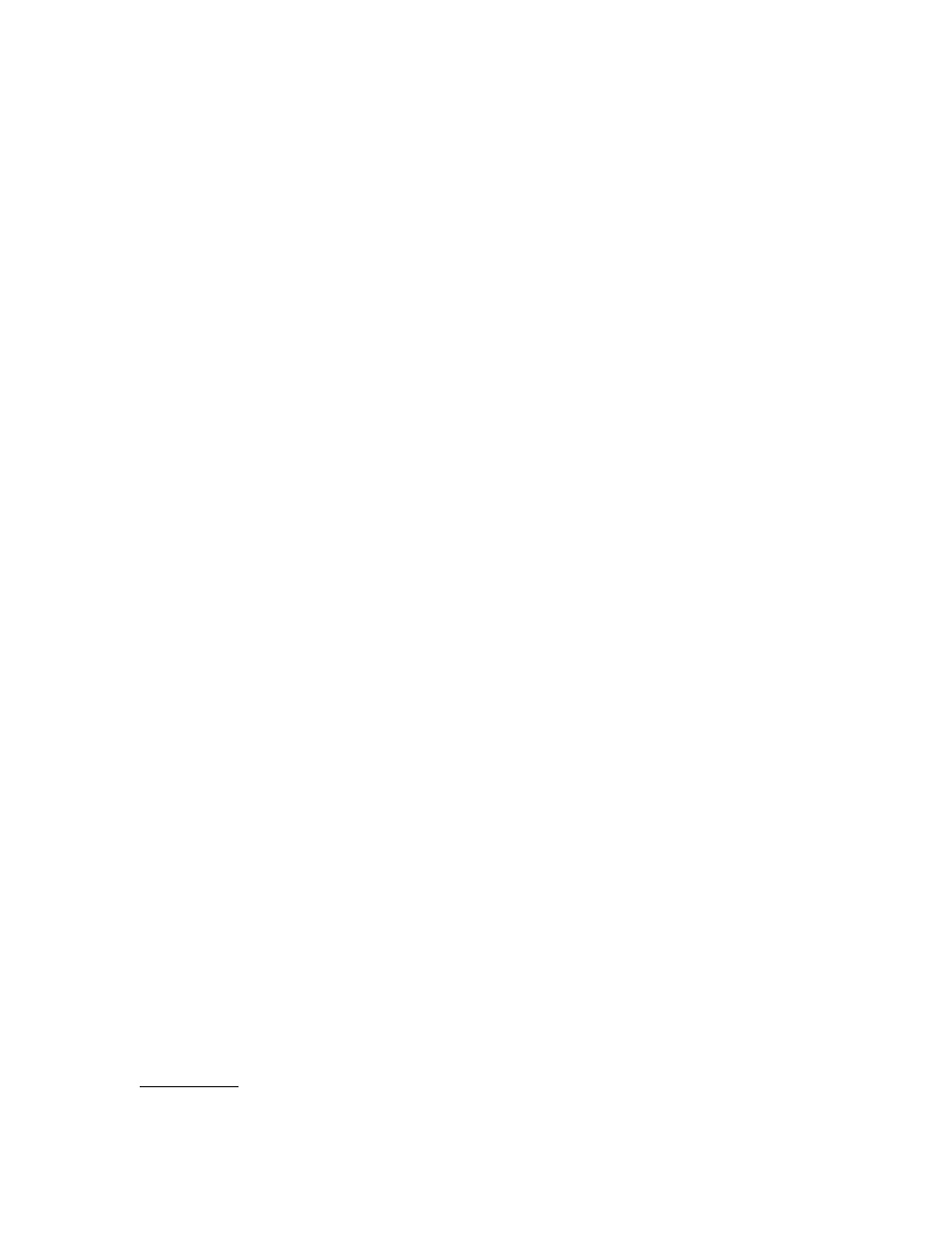
support.dell.com
Checking the Equipment
6-3
2.
Swap the faulty keyboard with a working keyboard. To swap a faulty keyboard,
unplug the keyboard cable from the computer's back panel and plug in a working
keyboard.
Is the problem resolved?
Yes. The keyboard must be replaced. See Chapter 11, “Getting Help,” for instruc-
tions on obtaining technical assistance.
No. Go to step 3.
3.
Run the keyboard test in the Dell Diagnostics.
Can you use the keyboard to select the keyboard test?
Yes. Go to step 5.
No. Go to step 4.
4.
Swap the faulty keyboard with a working keyboard.
5.
Did the keyboard test run successfully?
Yes. The keyboard must be replaced. See Chapter 11, “Getting Help,” for instruc-
tions on obtaining technical assistance.
No. The keyboard controller on the system board is faulty. See Chapter 11, “Get-
ting Help,” for instructions on obtaining technical assistance.
This procedure determines whether the computer's basic I/O functions are opera-
tional. If a system error message indicates an I/O port problem or the device
connected to the port does not function properly, perform the following steps:
1.
Enter the System Setup program, and check the Serial Port 1, Serial Port 2, and
Parallel Port settings.
Are the communications ports set to Enabled?
Yes. Go to step 3.
No. Go to step 2.
2.
Change the Serial Port 1, Serial Port 2, and Parallel Port settings to Enabled;
then reboot the system.
Is the problem resolved?
Yes. You have fixed the problem.
No. Go to step 3.
