Troubleshooting the video subsystem – Dell PowerEdge 2450 User Manual
Page 66
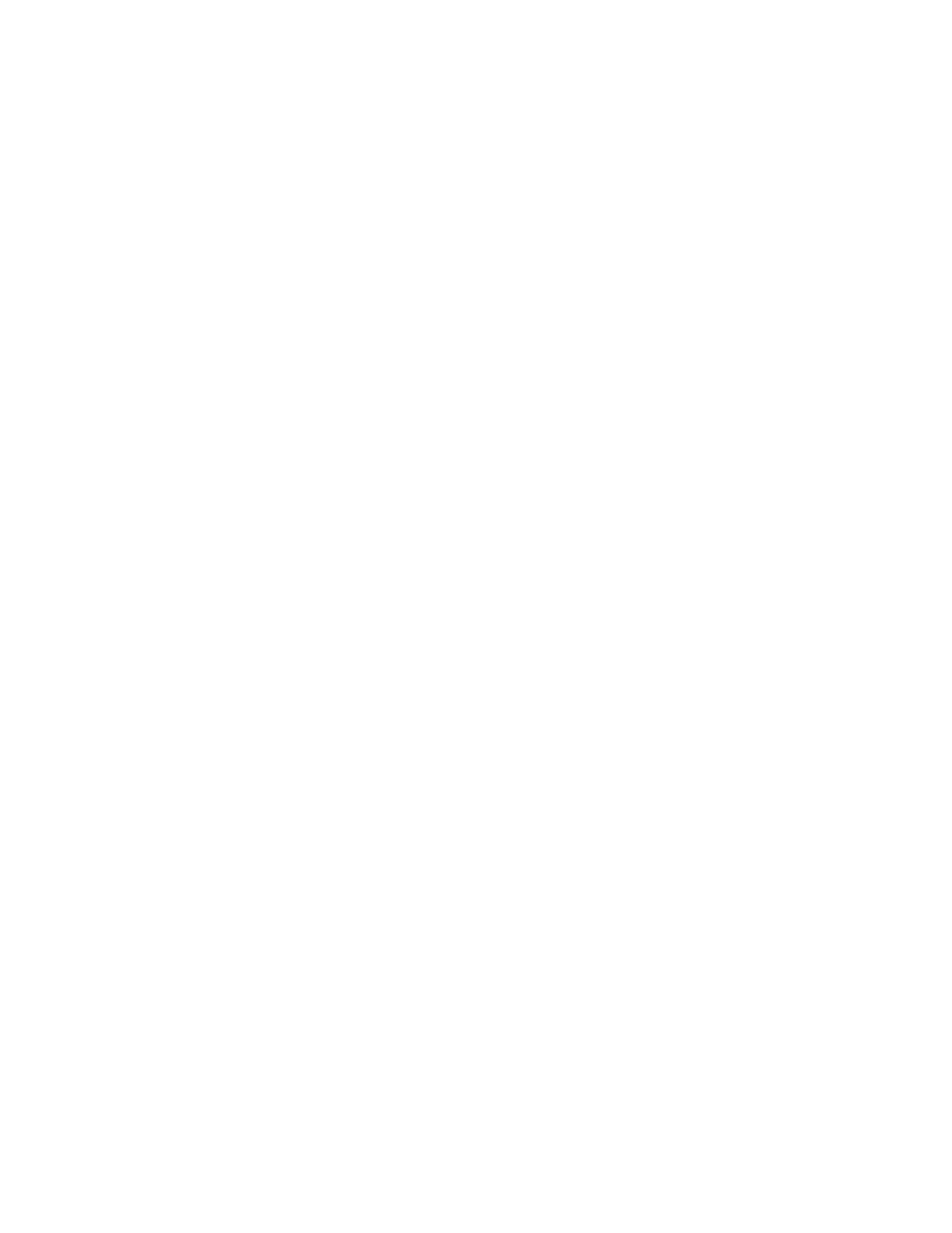
7-16
Dell PowerEdge 2450 Systems Installation and Troubleshooting Guide
12. Reboot the system, and observe the monitor screen and the indicators on the
keyboard.
Is the problem resolved?
Yes. You have fixed the problem.
No. Go to step 13.
13. Run the system memory test in the Dell Diagnostics.
Did the test run successfully?
Yes. You have fixed the problem.
No. See Chapter 11, “Getting Help,” for instructions on obtaining technical
assistance.
# $ ) $
Troubleshooting video problems involves determining which of the following items is
the source of the problem: the monitor, the monitor interface cable, the video mem-
ory, or the video logic of the computer. You can also have a high-resolution video
expansion card installed, which overrides the video logic of the computer.
The following procedure troubleshoots problems with the video memory and video
logic only. Before you begin, perform the procedure found in “Troubleshooting the
Monitor” in Chapter 6, “Checking the Equipment,” to determine whether or not the
monitor is the source of the problem.
If you have a high-resolution video expansion card, first complete the steps in "Trou-
bleshooting Expansion Cards," found earlier in this chapter, to verify that the card is
configured and installed correctly.
To troubleshoot the video subsystem, perform the following steps:
1.
Run the video tests in the Dell Diagnostics.
Did the tests run successfully?
Yes. The problem is not related to video hardware. Go to Chapter 4, “Finding
Software Solutions.”
No. Go to step 2.
2.
Turn off the system, including any attached peripherals, and disconnect the
power cable from the electrical outlet.
'()*+,1.! + / 1
3.
Open the computer doors.
