Troubleshooting expansion cards – Dell PowerEdge 2450 User Manual
Page 62
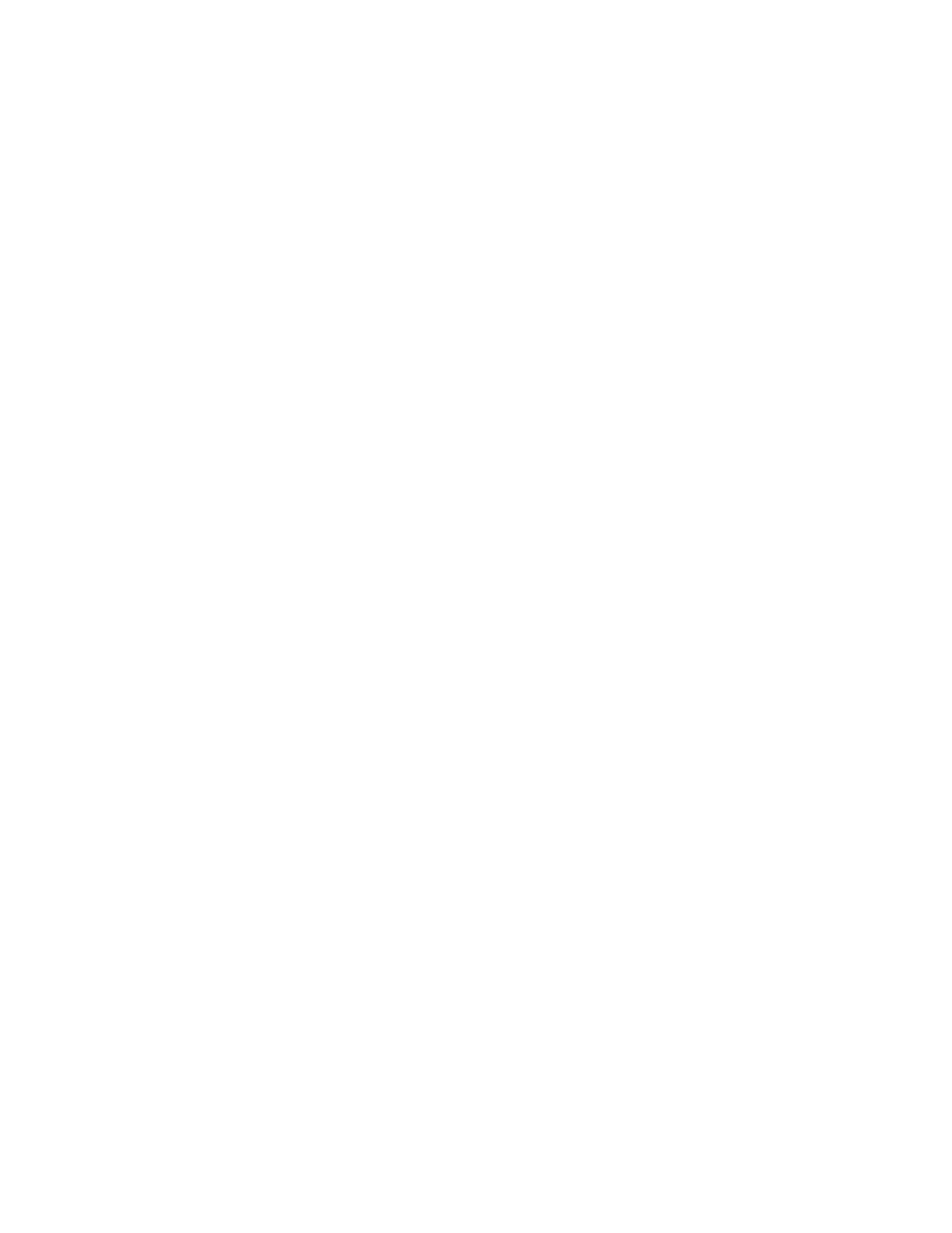
7-12
Dell PowerEdge 2450 Systems Installation and Troubleshooting Guide
c.
Install a new fan in the assembly and connect it to the fan power wiring
harness.
d.
Join the two halves of the fan assembly.
6.
Slide the fan assembly back into the system and reinstall the retention pin.
When reinstalling the fan, be careful to avoid pinching the system interface
cables.
7.
Connect the fan power wiring harness to the interposer board.
8.
Close the computer doors and reconnect the system to AC power.
9.
Turn on the system.
Do the fans operate properly?
Yes. You have fixed the problem.
No. See Chapter 11, “Getting Help,” for instructions on obtaining technical
assistance.
# $
If an error message indicates an expansion-card problem or if an expansion card
seems to perform incorrectly or not at all, the problem could be a faulty connection, a
conflict with software or other hardware, or a faulty expansion card. To troubleshoot
expansion cards, perform the following steps:
1.
Turn off the system, including any attached peripherals and disconnect the AC
power cable from its power source.
'()*+,-.! + / 0
2.
Open the computer doors.
3.
Remove the expansion-card cage.
See “Removing and Replacing the Expansion-Card Cage” found earlier in this
chapter.
4.
Reinstall the expansion-card cage.
See “Removing and Replacing the Expansion-Card Cage” found earlier in this
chapter.
