How to use the dell diagnostics, How to use the device groups menu, Device groups menu options – Dell PowerEdge 2450 User Manual
Page 39
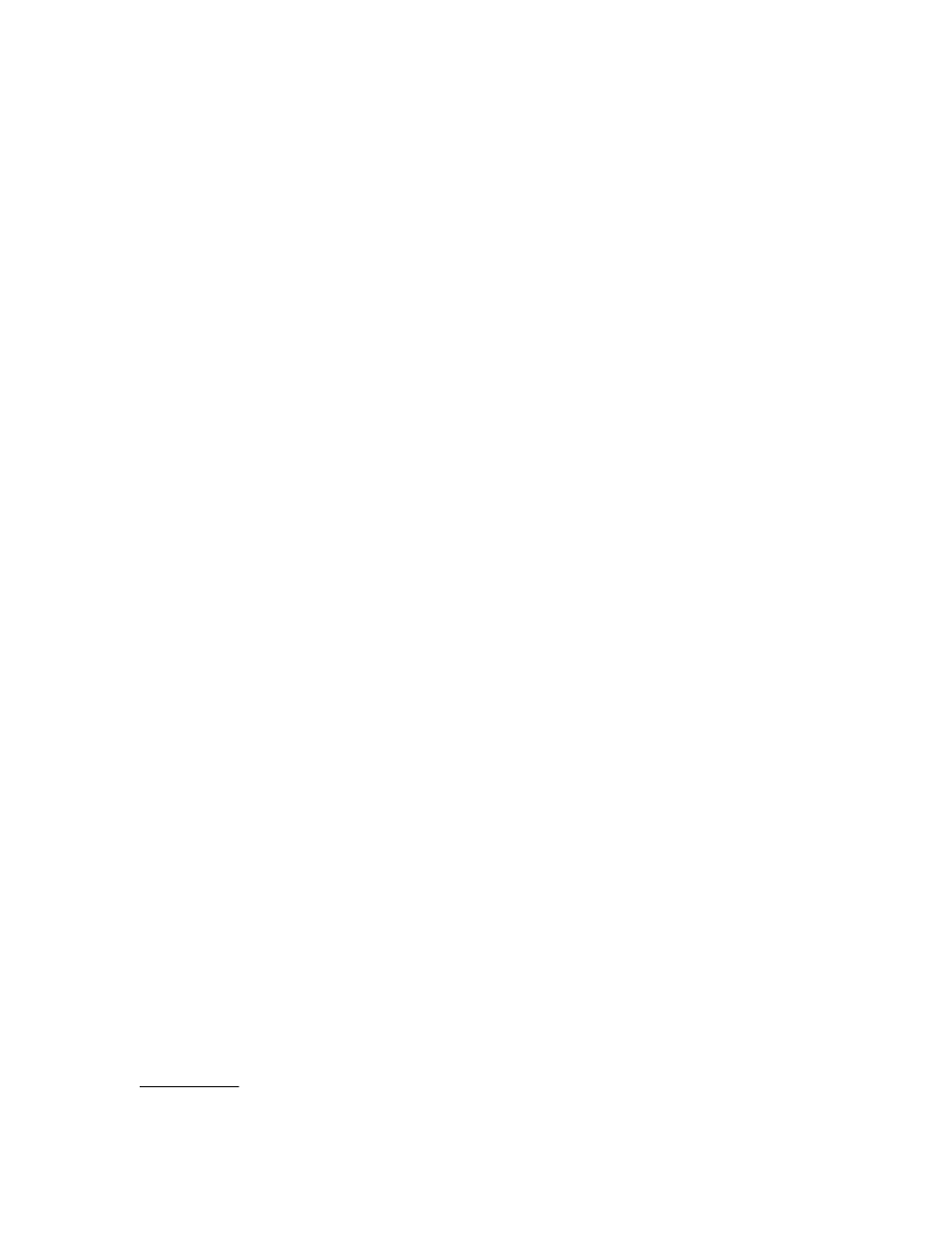
support.dell.com
Running the Dell Diagnostics
5-3
Selecting Exit to MS-DOS exits the diagnostics and returns you to your operating
system environment.
To select an option from the Diagnostics menu, highlight the option and press
choose.
When you select Select Devices to Test from the Diagnostics menu, the main
screen of the diagnostics appears.
Information on the main screen of the diagnostics is presented in the following areas:
Two lines at the top of the main screen identify the diagnostics and give its ver-
sion number.
On the left side of the screen, the Device Groups area lists the diagnostic device
groups in the order they will run if you select All under the Run Tests submenu.
Press the up- or down-arrow key to highlight a device group.
On the right side of the screen, the Devices for Highlighted Group area lists the
specific devices within a particular test group.
Two lines at the bottom of the screen make up the menu area. The first line lists
the menu options you can select; press the left- or right-arrow key to highlight an
option. The second line gives information about the highlighted option.
The Device Groups menu at the bottom of the screen provides options that enable
you to select and run specific diagnostic tests from the diagnostics main screen.
Press the left- and right-arrow keys to select the options on the menu. As you move
from one menu option to another, a brief explanation of the highlighted option
appears on the bottom line of the screen.
If you want more information about a device group or device, highlight the About
option and press
the previous screen.
Five options are listed at the bottom of the diagnostics main screen: Run Tests,
Devices, Select, Config, and Help.
There are two ways to select a menu option:
Look on the screen to see which letter in the option is capitalized, and type that
letter (for example, type
to select the Run option).
