Starting the dell diagnostics – Dell PowerEdge 2450 User Manual
Page 38
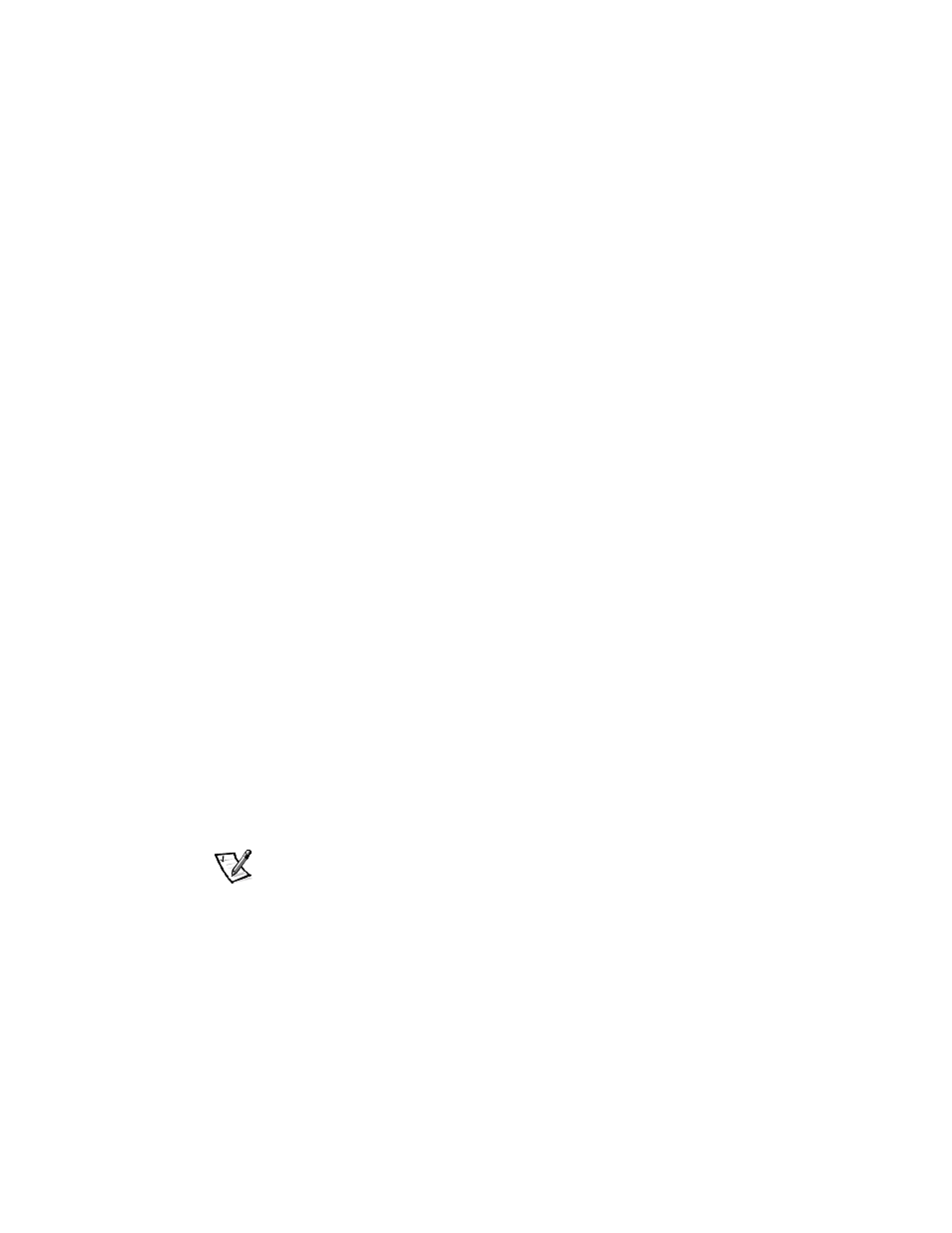
5-2
Dell PowerEdge 2450 Systems Installation and Troubleshooting Guide
component(s) you need to test, simply select the appropriate diagnostic device
group(s) or subtest(s). If you are unsure about the scope of the problem, read the rest
of the information in this section.
You can run the Dell Diagnostics from either the utility partition on your hard-disk
drive or from a set of diskettes that you create from the Dell OpenManage Server
Assistant CD.
To run the diagnostics from the utility partition, perform the following steps:
1.
Start the utility partition by pressing
2.
From the utility partition's main menu, select the Run System Diagnostics
option from Run System Utilities.
See “Utility Partition” in “Using the Dell OpenManage Server Assistant CD,” in the
User's Guide for additional information about the utility partition.
To run the Dell Diagnostics from the diskettes, perform the following steps:
1.
Create a set of diagnostics diskettes using the Dell OpenManage Server Assis-
tant CD.
See "Utility Partition" in "Using the Dell OpenManage Server Assistant CD," in the
User's Guide for information on creating diskettes.
2.
Boot the system from the first diagnostics diskette.
If the system fails to boot, see Chapter 11, “Getting Help,” for instructions on obtain-
ing technical assistance.
When you start the diagnostics, the Dell logo screen appears, followed by a message
telling you that the diagnostics is loading. Before the diagnostics loads into memory, a
program tests the random-access memory (RAM) that will be used by the
diagnostics.
If no errors are found in the RAM, the diagnostics loads, and the Diagnostics menu
appears. The menu allows you to run all or specific diagnostic tests or to exit the Dell
Diagnostics.
NOTE: Before you read the rest of this section, you may want to start the Dell Diag-
nostics so that you can see it on your monitor screen.
For a quick check of the system, select Quickly Test All Devices. This option runs
only the device tests that do not require user interaction and that do not take a long
time to run. Dell recommends that you choose this option first to increase the chance
of tracing the source of the problem quickly. For a complete check of the system,
select Fully Test All Devices. To check a particular area of the system, choose Select
Devices to Test.
