Performing a memory upgrade – Dell PowerEdge 2450 User Manual
Page 83
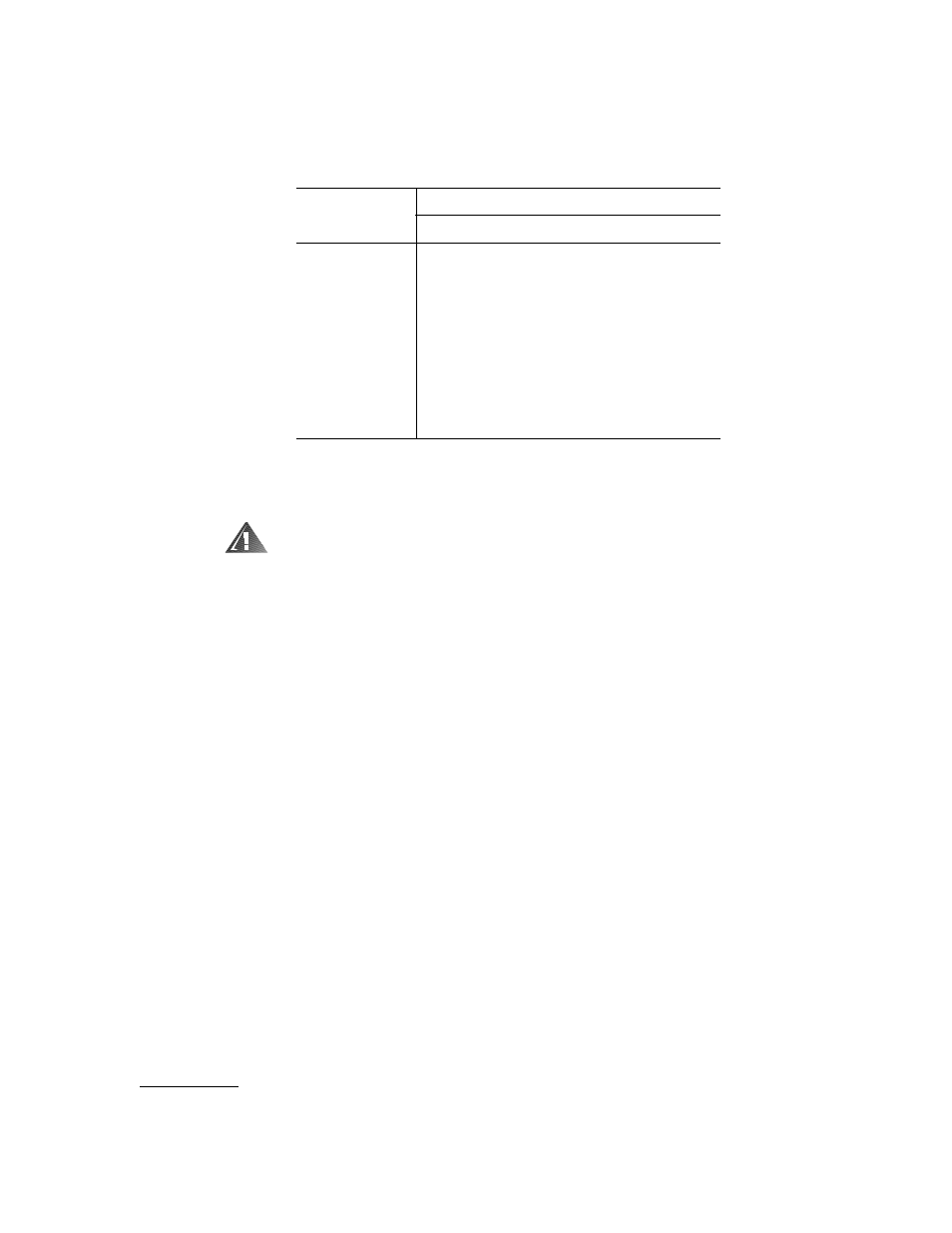
support.dell.com
Installing System Board Options
8-7
To perform a memory upgrade to the system board, perform the following steps.
%
! "" # $
&'( ) **(+ , *#
*
1.
Open the computer doors.
2.
Locate the DIMM sockets in which you will install or replace DIMMs.
Figure 8-1 shows the general location of the DIMM sockets on the system board.
Figure 8-4 shows the order of the DIMMs sockets.
3.
Install or replace the DIMMs as necessary to reach the desired memory total
(see “Installing DIMMs” or “Removing DIMMs” found later in this chapter).
4.
Close the computer doors, reconnect the system to the electrical outlet, and turn
on the system. After the system completes the power-on self-test (POST) rou-
tine, it runs a memory test.
The system detects that the new memory does not match the system configura-
tion information, which is stored in nonvolatile RAM (NVRAM). The monitor
displays an error message that ends with the following words:
5.
Press
setting in the system data box on the System Setup screens. The system should
have already changed the value in the System Memory setting to reflect the
newly installed memory.
$% !""&
64 MB
64 MB
None
None
None
128 MB
64 MB
64 MB
None
None
128 MB
128 MB
None
None
None
192 MB
128 MB
64 MB
None
None
512 MB
256 MB
256 MB
None
None
1 GB
256 MB
256 MB
256 MB
256 MB
2 GB
512 MB
512 MB
512 MB
512 MB
