4 diagnostics software – Compaq DESKPRO 1000 User Manual
Page 80
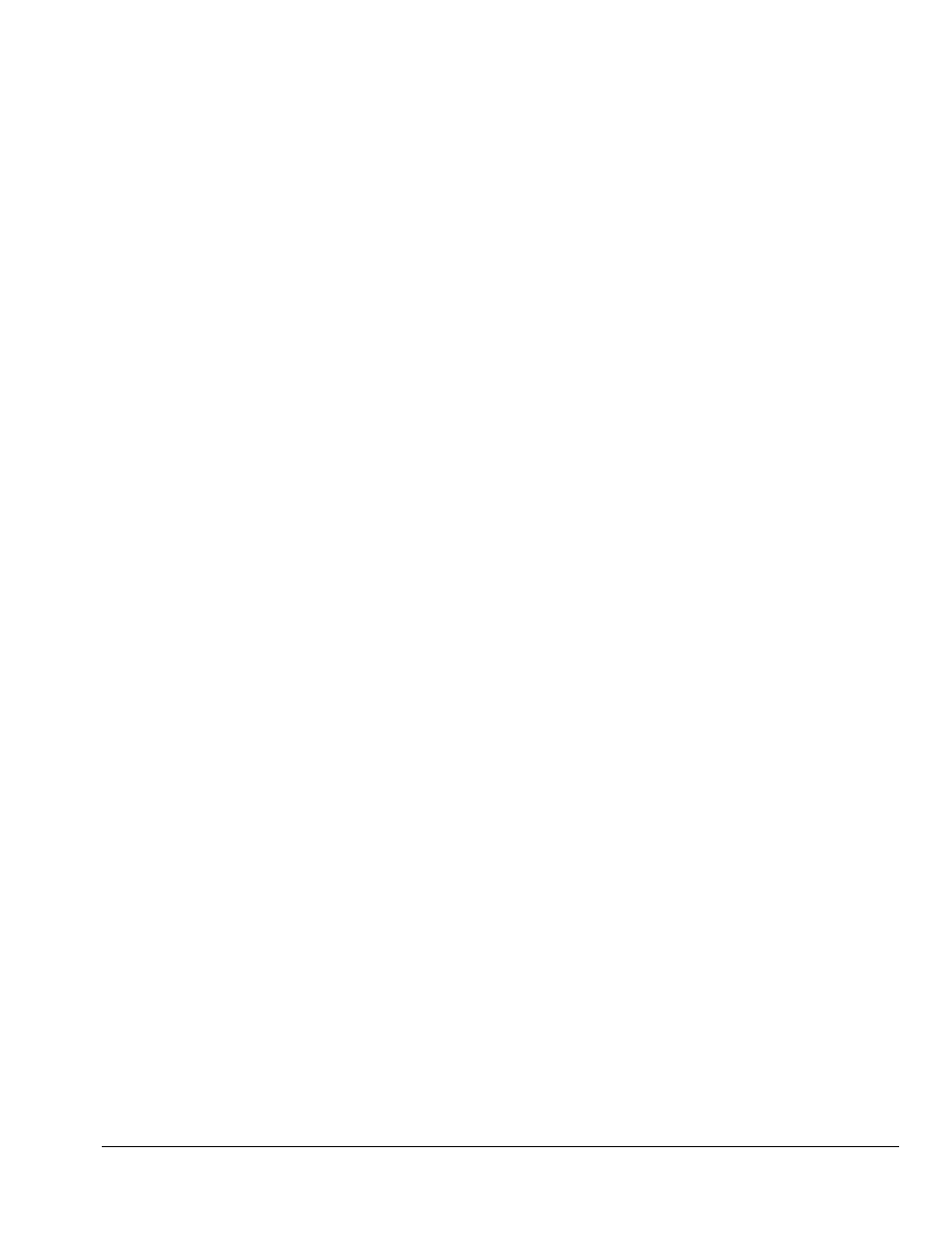
Compaq Deskpro 1000 Series of Personal Computers
7-5
This automated setup is referred to as Plug and Play; there are no switches to set or manual
procedures to follow; just plug it in.
✎
A monitor with Asset Control is required for the Plug and Play setup to work. If
you do not have a Plug and Play monitor, you can set up the display manually.
7.3.1
Supported Resolutions
Resolutions supported by the graphics controller installed on the Compaq LGX Personal
Computer are presented in Chapter 8, “Specifications.”
7.3.2
Changing Monitor Type Manually in Windows 95
If you are using Windows 95, the operating system automatically recognizes all Plug and Play
monitors. If you are not using a Plug and Play monitor, select Display in the Control Panel and.
follow the on-screen instructions to make the change.
7.3.3
Setting Graphics Resolution
The quality of the picture you see depends on the resolution of the monitor and the number of colors that are
displayed. Although the setup utility automatically selects the display configuration, you can manually change
the resolution to match a software program or to suit personal preferences. Select Display in the Control Panel
and. follow the on-screen instructions to make the change.
7.3.4
Establishing a Password in Windows 95
To establish a password in Windows 95, complete the following steps:
1. Go to the Control Panel.
2. Double-click the Passwords icon and follow the instruction to set a new password.
7.4
Diagnostics Software
✎
Diagnostics software is not included with this computer. Compaq diagnostics
software Version PC 10.25A, is available from your Compaq authorized dealer,
reseller, or service provider, or the Compaq world-wide web site at
WWW.COMPAQ.COM. Diagnostics software is also available from third-party
diagnostics software provider.
