Acronis Access - User Guide User Manual
Page 77
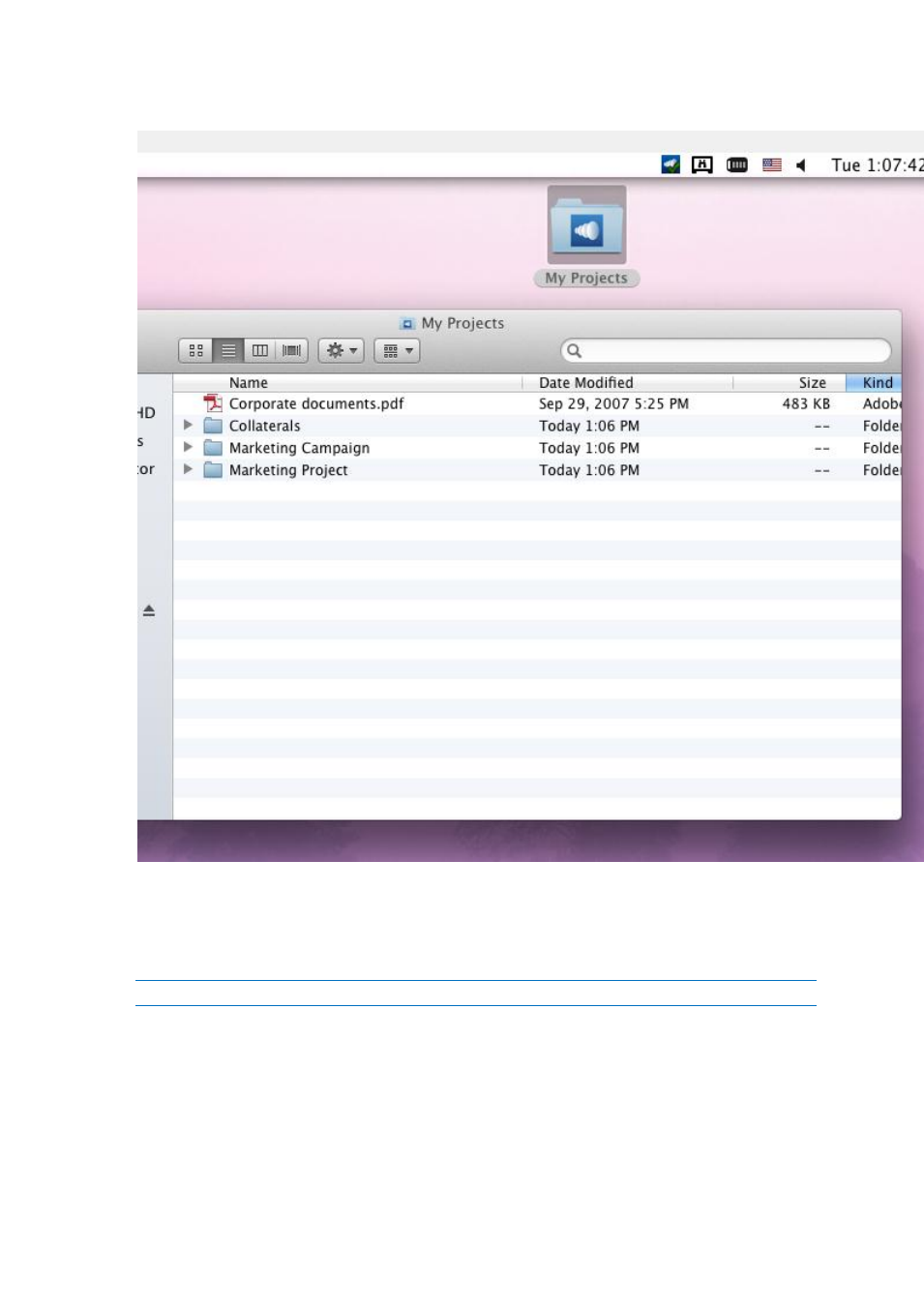
77
Copyright © Acronis International GmbH, 2002-2014
3. Create another folder inside My Projects with a name Collaterals.
4. Place some files into it by copying them from your computer.
5. Now it’s time to share a folder with a colleague. You can do this in two different ways: directly
from the Finder or using your web browser. Follow step 6 to Share content using the Finder or
step 7 to Share content using your preferred web browser.
Note: You can also share just a single file as described at the bottom of this article.
6. If you want to do it right from your desktop, in Finder select the Marketing Campaign folder
a. Control Click or Right Click on it.
See also other documents in the category Acronis Software:
- Recovery Expert (20 pages)
- Backup Advanced - Quick Start Guide (13 pages)
- Backup Advanced - Installation Guide (64 pages)
- Backup Advanced - User Guide (442 pages)
- Backup for Windows Server - Installation Guide (15 pages)
- Backup for Windows Server - Installation Guide (19 pages)
- Backup for Windows Server - User Guide (269 pages)
- Backup for Linux Server - Installation Guide (14 pages)
- Backup for Linux Server - User Guide (210 pages)
- Backup for PC - User Guide (243 pages)
- SharePoint Explorer - User Guide (18 pages)
- Backup Advanced (Cloud) - User Guide (33 pages)
- Backup Advanced (Cloud) - User Guide (37 pages)
- Backup Advanced for vCloud - Quick Start Guide (25 pages)
- Backup Advanced for vCloud - Administrator's Guide (61 pages)
- Backup Advanced for vCloud - User Guide (21 pages)
- Backup for VMware 9 - User Guide (127 pages)
- Backup for VMware 9 - User Guide (123 pages)
- True Image 2015 - User Guide (146 pages)
- True Image for Mac - User Guide (19 pages)
- True Image for Mac - User Guide (16 pages)
- Universal Restore - User Guide (5 pages)
- True Image Lite 2013 by Acronis - User Guide (50 pages)
- Server Cloud Backup - User Guide (142 pages)
- Cloud - User Guide (31 pages)
- Cloud Mobile App - User Guide (15 pages)
- Disk Director 11 Advanced Server - User Guide (95 pages)
- Disk Director 11 Advanced Server - User Guide (94 pages)
- Disk Director 11 Advanced Server - Quick Start Guide (9 pages)
- Disk Director 11 Advanced Server - Quick Start Guide (11 pages)
- Disk Director 11 Advanced Workstation - Quick Start Guide (9 pages)
- Disk Director 11 Advanced Workstation - Quick Start Guide (11 pages)
- Disk Director 11 Advanced Workstation - User Guide (92 pages)
- Disk Director 11 Advanced Workstation - User Guide (93 pages)
- Disk Director 12 - User Guide (80 pages)
- Drive Monitor - User Guide (25 pages)
- Snap Deploy 5 - User Guide (146 pages)
- Migrate Easy 7.0 - User Guide (40 pages)
- Drive Cleanser 6.0 - User Guide (31 pages)
- Access Advanced - User Guide (97 pages)
- Access Advanced - Administrator's Guide (259 pages)
- Access Advanced - Installation Guide (180 pages)
- Access - Administrator's Guide (177 pages)
- Snap Deploy 4 - User Guide (145 pages)
