7 bookmarking folders, Bookmarking folders – Acronis Access - User Guide User Manual
Page 59
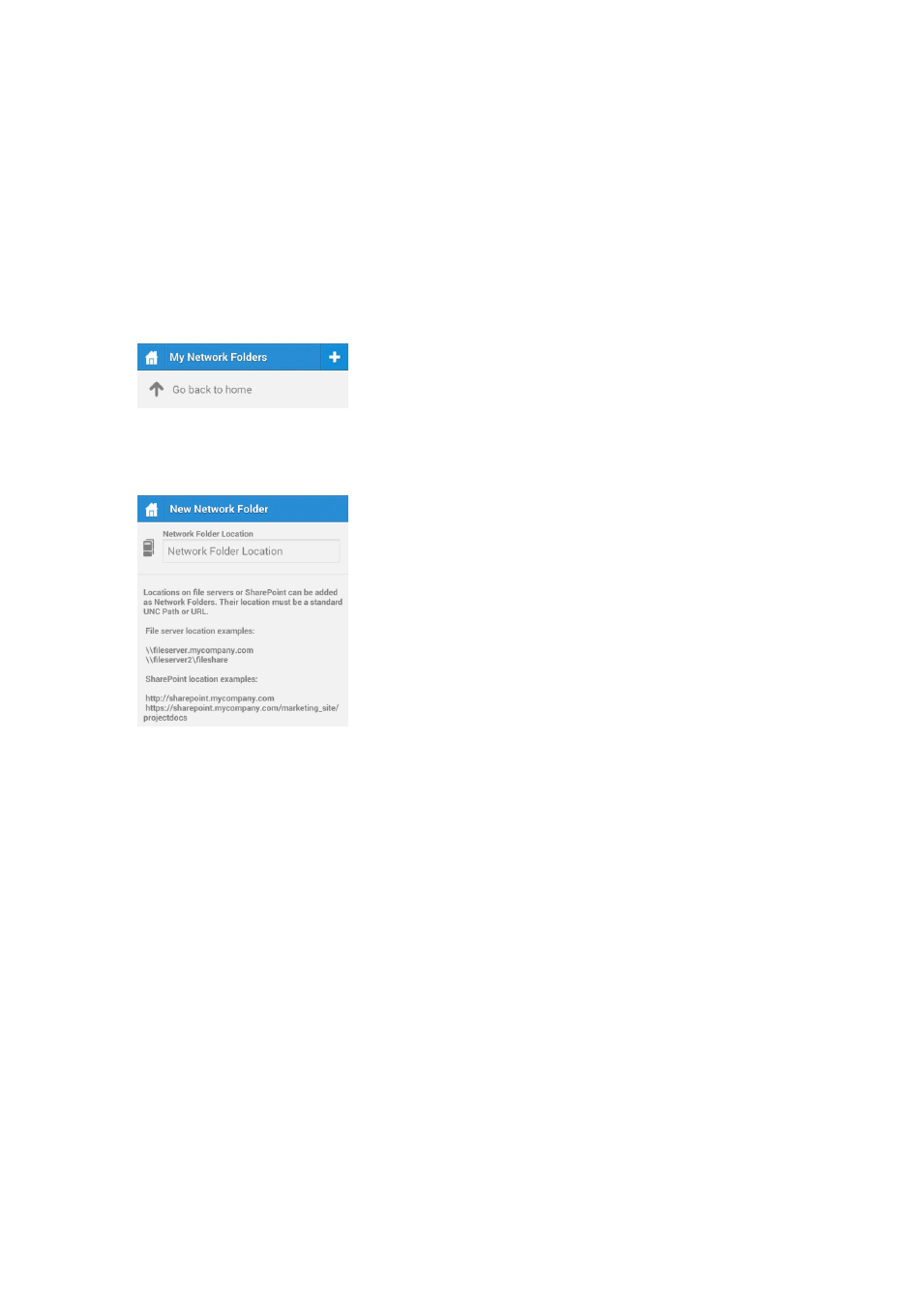
59
Copyright © Acronis International GmbH, 2002-2014
SharePoint location - This type of folder is added by entering a URL to a SharePoint site, site
collection or library. To be able to add this kind of folder, you need to be enrolled in client managed
(p. 60), have a user or group policy , your policy must have self-provisioning enabled and in some
cases (for example, if the URL points to a different site collection than the root site) you need to
enter administrator SharePoint credentials on the Gateway you are using for self-provisioning.
To provision a folder from the client app:
1. Open the Acronis Access app.
2. Tap on Favorites and open My Network Folders.
3. Tap on your device's menu button and tap Add Folder.
4. Enter the correct UNC path or URL. (e.g. \\MU2008\Documents or
http://sharepoint2010.company.com/projectdocs).
5. Press Save.
2.1.7.7
Bookmarking Folders
The Acronis Access Android 3.1 client supports bookmarking folders. This allows the user to have a
shortcut to any folder he has the rights to access. The limitations are that you cannot bookmark
folders which you cannot access, and bookmarks to folders which you previously had the rights to
access, but no longer do, will be deleted automatically. Also, you can only create a bookmark for a
folder on a Data Source, you cannot create a bookmark for the actual Data Source.
To add a bookmark:
1. Open the folder you wish to add a bookmark for.
2. Tap the Menu button.
3. Tap Bookmark this folder.
4. Enter a name and press OK.
To open a bookmark:
