Partner features, Enrollment, Management server – Acronis Access - User Guide User Manual
Page 13: Setting an application password
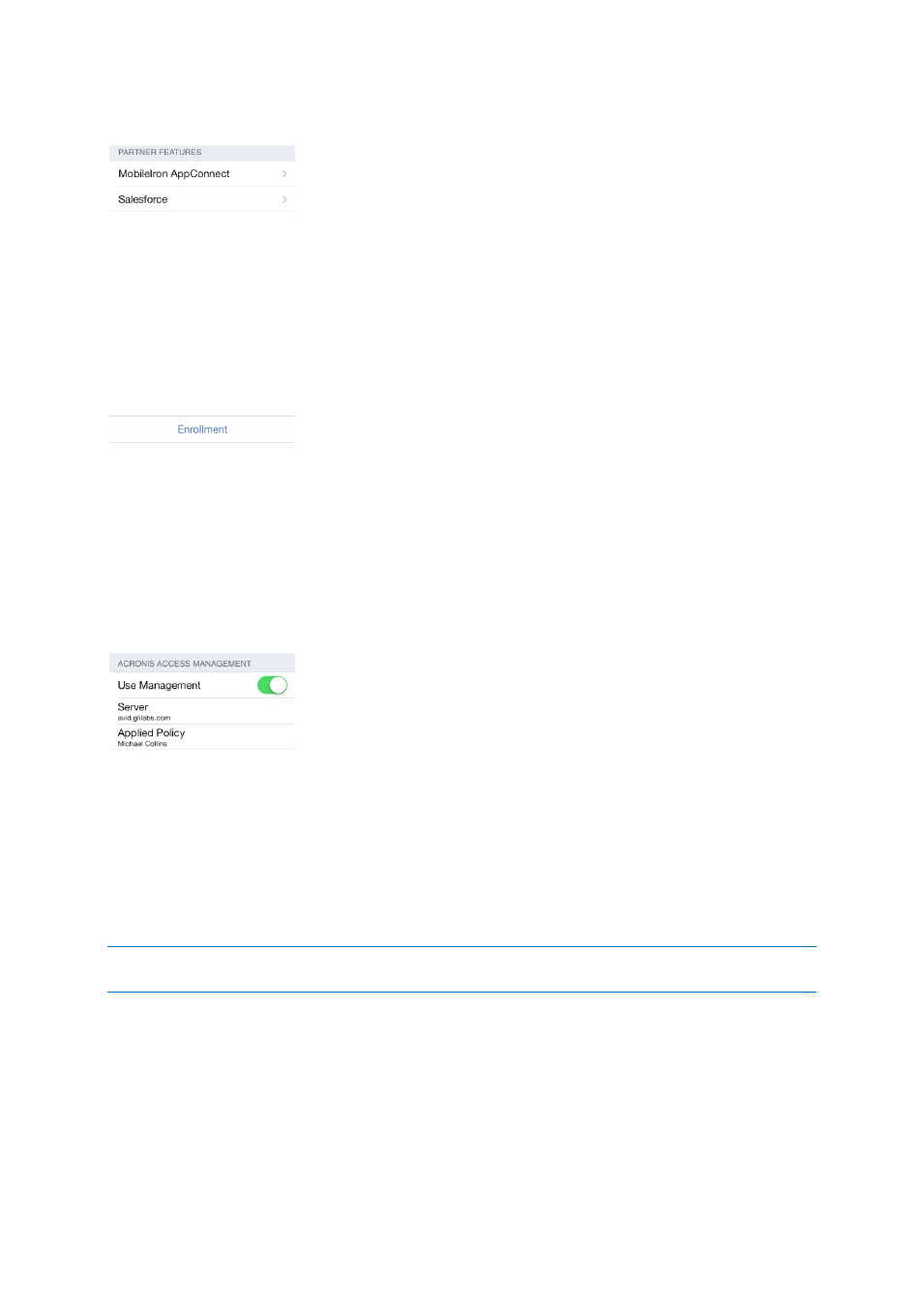
13
Copyright © Acronis International GmbH, 2002-2014
Partner Features
MobileIron AppConnect - To enroll the Acronis Access app in MobileIron@Work, tap this item.
Salesforce - Acronis Access Salesforce integration is configured completely from the server side. This
feature allows certain files to be configured to require that an activity is logged in Salesforce before
they can be opened. Tap this item to view a list of the folders within your Access Mobile Client app
that require Salesforce activity logging.
Enrollment
Enrollment -- If required by your IT department, tap this button to begin the Acronis Access Client
Management enrollment process. This process will require a Server Name and PIN number that your
IT administrator will send you. You will typically receive an email that includes this information. It will
include instructions and should contain a link in step 2 of the process. Open this email on your device
and tap the link in step 2 to automatically start the Acronis Access enrollment process. By using this
link to begin the process, your Server Name, PIN number, and username will be completed
automatically. Simply enter your company account password and tap Enroll Now to continue.
Management Server
If your Access Mobile Client application is managed by your corporate Acronis Access Server, you
may also see these settings:
Use Management – If permitted by your management policy, this option allows you to remove the
management policy from your device. If you choose to remove your device from management, you
may be prompted that this action will erase your Access Mobile Client data and settings. You will
have the option to cancel at that point, before anything is erased.
Server – Displays the address of the server that manages your Access Mobile Client application.
Note: Note that this section is available only if the Acronis Access user has accepted a management policy from
a server. If the Access Mobile Client application is not managed this section will not appear.
Setting An Application Password
An application password can be set manually from the Acronis Access Settings menu or automatically
when accepting a management policy. If the management policy does not require an application
password, you can set one manually.
To set an Acronis Access App Password:
1. Tap the Settings icon.
