Humboldt 5000 BLU Light Weight Deflectometer User Manual
Page 53
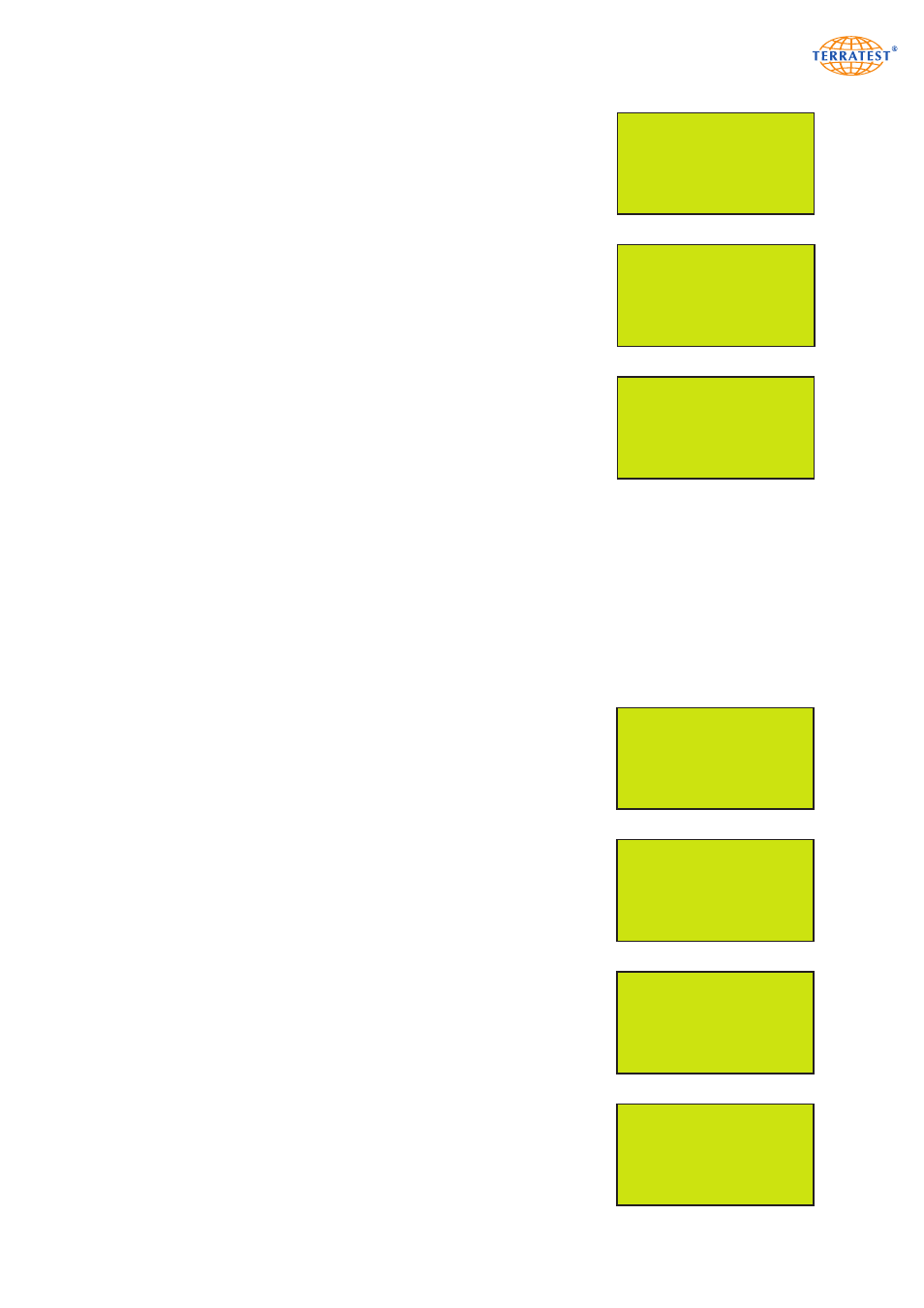
53
MAIN MENU
USB STICK
LANGUAGE
GPS / TIME
INTERNAL MEMORY
SERVICE
EXIT
SET
→
→
MAIN MENU
USB STICK
LANGUAGE
GPS / TIME
INTERNAL MEMORY
SERVICE
EXIT
SET
→
→
INTERNAL MEMORY MENU
TEST DATA LIST
PRINT OUT
SEND TO PC
SEND TO CARD
ERASE MEMORY
EXIT
SET
→
→
INTERNAL MEMORY MENU
PRINT OUT
SEND TO PC
SEND TO CARD
ERASE MEMORY
EXIT
SET
→
→
PLEASE CONNECT TO
USB-PORT OF PC
EXIT
EXIT
PC connected
EXIT
EXIT
EXIT PRINT
→
1 30/06/13 44,9
2 30/06/13 46,1
3 30/06/13 48,0
4 30/06/13 48,2
5 30/06/13 49,2
→
→
7.6 Internal Memory
The last 2000 tests will automatically be saved in the internal memory of
the testing computer, even if the external medium (USB stick / SD card)
is not in use. The test data can be transferred from the internal memory
to the external medium, if required. If the internal memory is full, the
oldest test data will be automatically overwritten (i.e. saving is on a
rolling basis).
The USB cable port allows test data to be transferred to a PC for analysis
using the USB cable (included in the basic package).
7.6.1 Printing from the Internal Memory
Turn on the device by pressing the ‘START’ button. Then enter the ‘MAIN
MENU’ by pressing the ‘SELECT’ button. Use the ‘SELECT’ button to
move the arrow and select ‘INTERNAL MEMORY’ from the menu. Press
the ‘START’ button (SET) to enter the ‘INTERNAL MEMORY’ menu.
Position the arrow on ‘PRINT OUT’ and press ‘START’ (SET) to enter the
‘TEST DATA LIST’ of the internal memory. All test data saved in the internal
memory will be shown on the display, including the consecutive data
record number, date, and Evd value. Move the arrow with the ‘START’
and ‘SELECT’ buttons to select the data record which you would like to
print. The corresponding test protocol will be printed, when pressing the
‘PRINT’ button. If no test data is saved in the internal memory, ‘MEMORY
IS EMPTY’ will appear on the screen for a few seconds. The screen will
then return automatically to the ‘INTERNAL MEMORY’ menu.
Press the ‘RESET/OFF’ button (EXIT) to return to the ‘INTERNAL
MEMORY’ menu. Press the ‘RESET/OFF’ button (EXIT) again to return to
the ‘MAIN MENU’. Press the ‘RESET/OFF’ button (EXIT) again to return to
the ‘STATUS REQUEST’. Pressing the ‘START’ button will start the test
procedure.
7.6.2 Internal Memory to PC
Turn on the device by pressing the ‘START’ button. Enter the ‘MAIN
MENU’ by pressing the ‘SELECT’ button. Use the ‘SELECT’ button to
move the arrow and select ‘INTERNAL MEMORY’ from the menu. Press
the ‘START’ button (SET) to enter the ‘INTERNAL MEMORY’ menu.
Position the arrow on ‘SEND TO PC’ and press the ‘START’ (SET) button
to load the test data directly into the ‘TERRATEST 2.0’ software. Establish
the USB connection between the testing computer and PC by plugging in
the USB cable included in the basic package. Upon initial connection of
the testing computer to the PC the respective driver will have to be installed
from the supplied CD ROM ‘TERRATEST 2.0’. For help, refer to the
chapter ‘Driver installation for the testing computer’ (see page 74). If
there is no connection to the PC, the instruction ‘PLEASE CONNECT TO
USB-PORT OF PC’ will appear on the display.
After the USB connection has successfully been established ‘PC connected’
will appear on the display.
