Bio-Rad Image Lab™ Software User Manual
Page 95
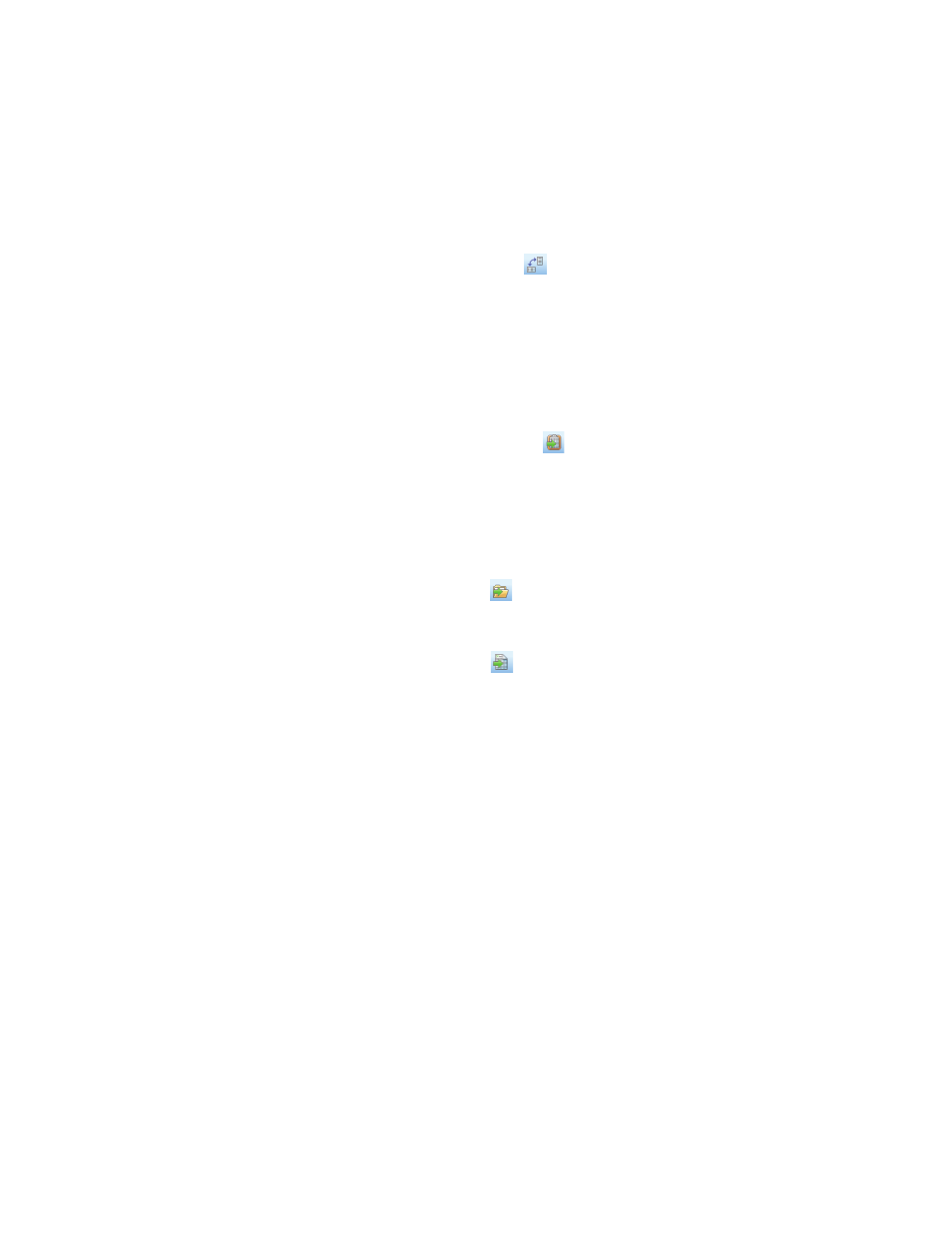
Displaying Data
User Guide | 95
Change Analysis Table Orientation
This button toggles between two table orientations.
Horizontal — displays the lanes/volumes beside each other, so you can scroll
through the table from left to right.
Vertical — displays the lanes/volumes on top of each other, so you can scroll
through the table from top to bottom.
Copy Analysis Table to the Clipboard
Copies the table data to the clipboard so that you can paste the data into word
processing or presentation applications.
Tip: It is best to use the vertical table orientation when copying to an
8.5 x 11-inch page, to give the columns enough room to display.
Export Analysis Table to a File
Exports the table data as a CSV file so you can open it in a database application.
Export Analysis Table to Excel
Exports the table data to a spreadsheet so you can use the sorting and formula
functions to manipulate your data. If you have Excel (PC or Mac) or Numbers (Mac)
installed on your computer, the program opens with your spreadsheet displayed.
