Correcting a slanted gel, Cropping a gel image, Correcting a slanted gel cropping a gel image – Bio-Rad Image Lab™ Software User Manual
Page 107
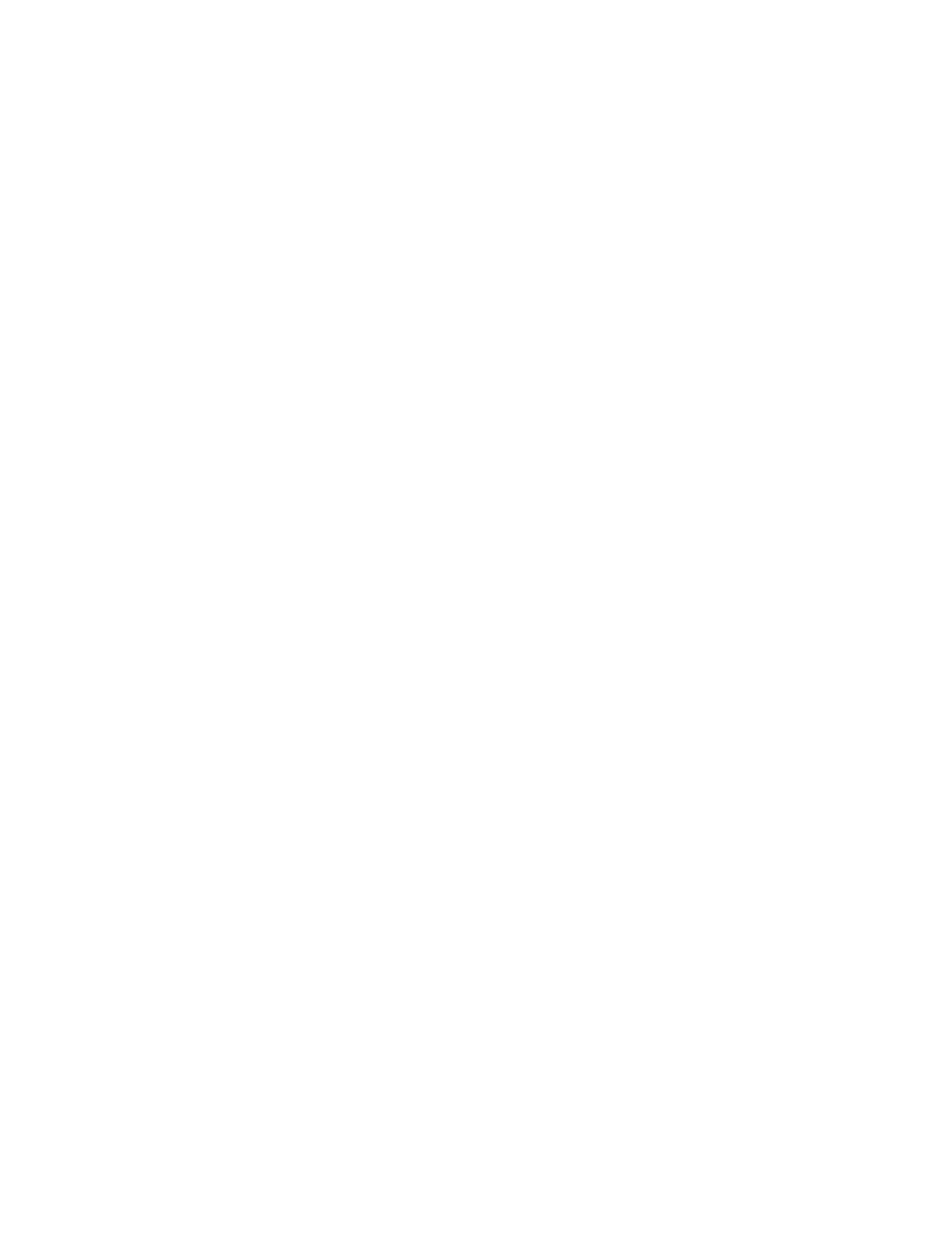
Image Tools
User Guide | 107
The sections that follow describe how to use these tools in greater detail.
Correcting a Slanted Gel
To correct a slanted gel
1.
In the Rotate section, click Custom.
Red arrows appear over the gel image.
2.
Rotate the red arrows to any degree between 0 and 360 by dragging them.
3.
Right-click the gel image and click Rotate to set your gel in the new position.
Click Cancel if you do not want to set the rotation.
Cropping a Gel Image
You can save crop settings and use them to crop other images. This feature is useful
when you want to crop the same area in several images.
To crop a gel image
1.
Click Crop. A red box outlines the image area.
2.
Drag the red box to surround the image area you want to keep.
3.
(Optional) Right-click the image to open the Crop menu and click Save Crop
Settings.
The Save Crop Settings dialog box appears.
4.
(Optional) Type a name for the crop settings and click OK.
5.
Right-click and select Crop or Cancel. Selecting Crop crops the image to the
area inside the red box.
To crop an image using saved crop settings
1.
Click Crop. A red box outlines the image area.
2.
Right-click the image to open the Crop menu and click Load Crop Settings.
3.
Select the saved crop settings that you want to use and click Load. The red box
resizes and the crop specifications appear on the image.
