Bio-Rad Image Lab™ Software User Manual
Page 157
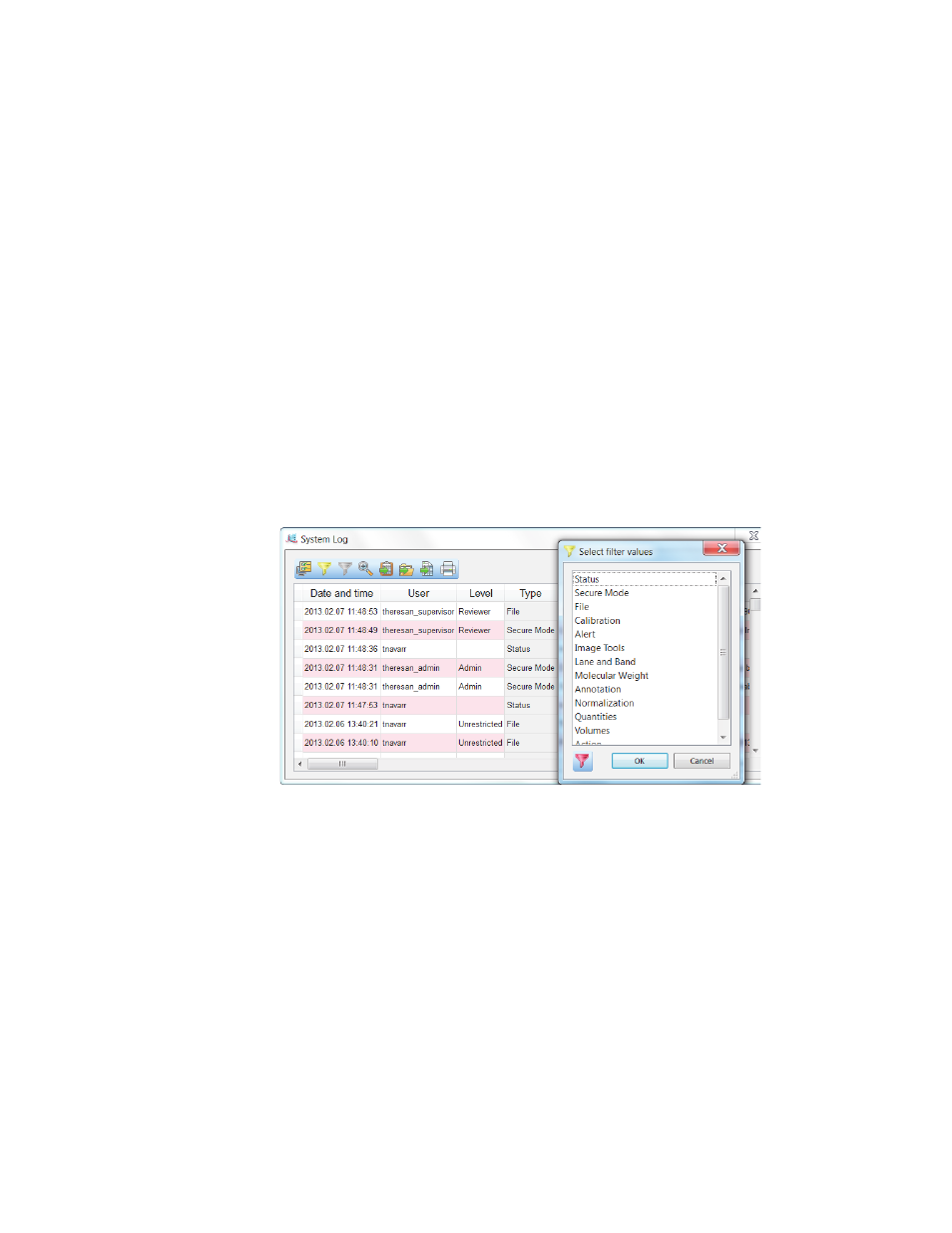
Image Lab Logs
User Guide | 157
Setting filters in logs
To filter the entries of a column
1.
In the log, click the heading of the column that you want to filter. The Display
Filter options icon in the Actions tool bar is enabled. (By default, the log opens
with all event types displayed.)
Note: The Display Filter options icon is enabled only when you click on a
column that can be filtered. The Display Filter options icon remains
disabled if you click a column that cannot be filtered.
2.
Click the Display Filter options icon to display the Select filter values dialog box.
Tip: Alternatively, right-click the heading of a filterable column to display
the Select filter values dialog box.
3.
Select a value and click OK.
Tip: You can select multiple values to filter.
