Bio-Rad Image Lab™ Software User Manual
Page 136
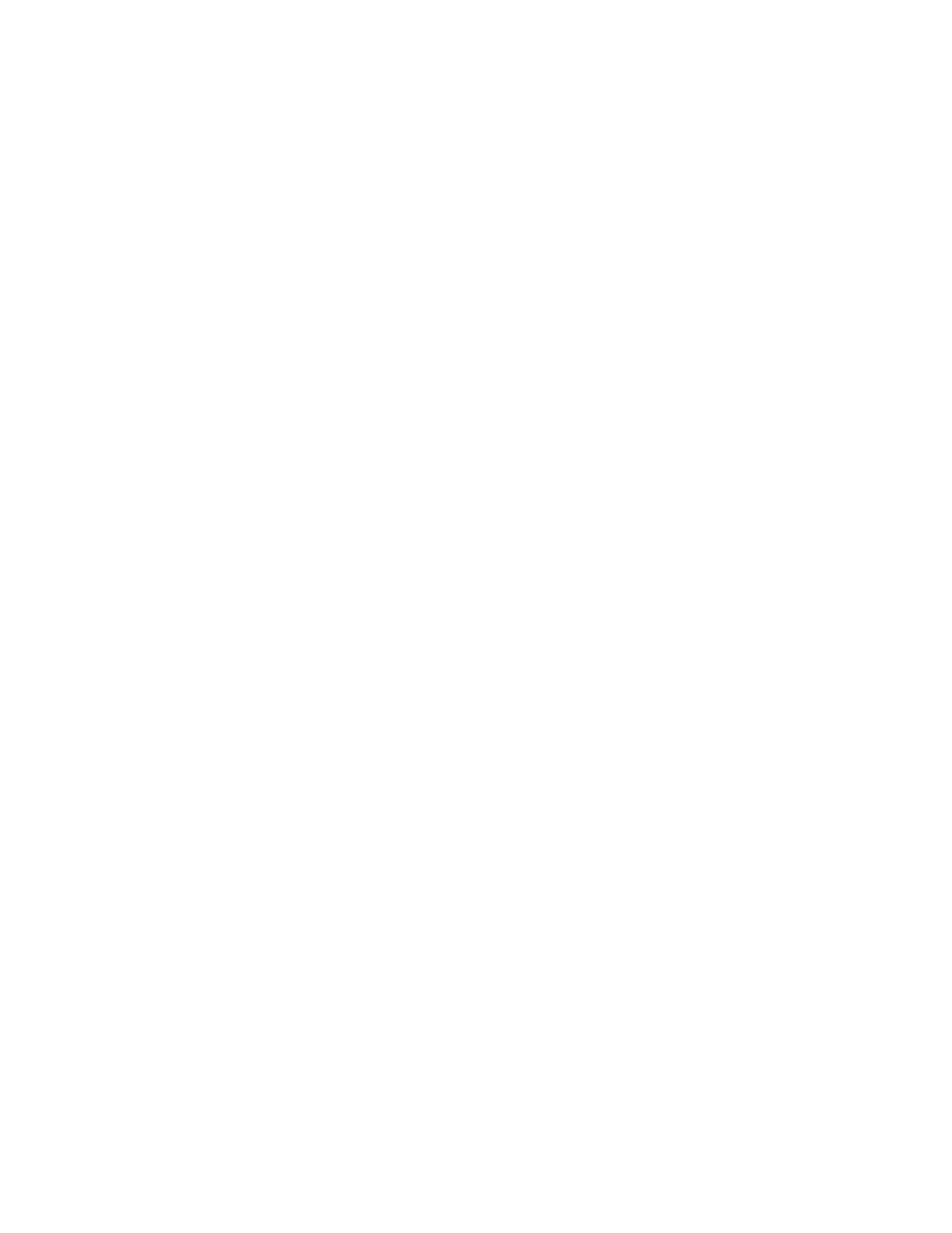
6 | Analyzing Images
136 | GS-900 Calibrated Densitometer with Image Lab Software
To calculate global background subtraction
1.
Use one of the Volume Tools to create a volume in a representative background
region of your image (that is, a nondata region similar to the background
surrounding your data).
2.
Double-click the volume. This opens the Volume Properties dialog box.
3.
Select the Background option button.
Note:
If you select Global in the Volume Tools toolbox but do not define a
background volume as described, no background subtraction is
performed.
If you create more than one background volume, all the pixels in those
background volumes are used to calculate the average background. Your
background volume(s) will have default names B1, B2, and so on based on
the sequence in which they were created.
If the region you defined as background has a higher average intensity
value than your data object, you obtain a negative value for your adjusted
volume in the analysis table. If this happens, select a new background
region with less intensity than your data object.
Relative Volume Quantity
You can choose any one volume as a reference volume by selecting the Reference
Volume checkbox in the Volume Properties dialog box. The reference volume is
indicated by an asterisk on the volume label, for example, U1*.
Relative quantities are displayed in the Relative Quantity column in the analysis
table (Volume Table tab). The relative quantity is the ratio of the background-
adjusted volume divided by the background-adjusted reference volume.
All other volumes now display numerical values relative to your reference volume.
Values higher than 1.00 indicate that the volume is greater than the reference
volume. Values lower than 1.00 indicate the volume is less than the reference
volume.
