Bio-Rad Gene Pulser Xcell™ Electroporation Systems User Manual
Page 31
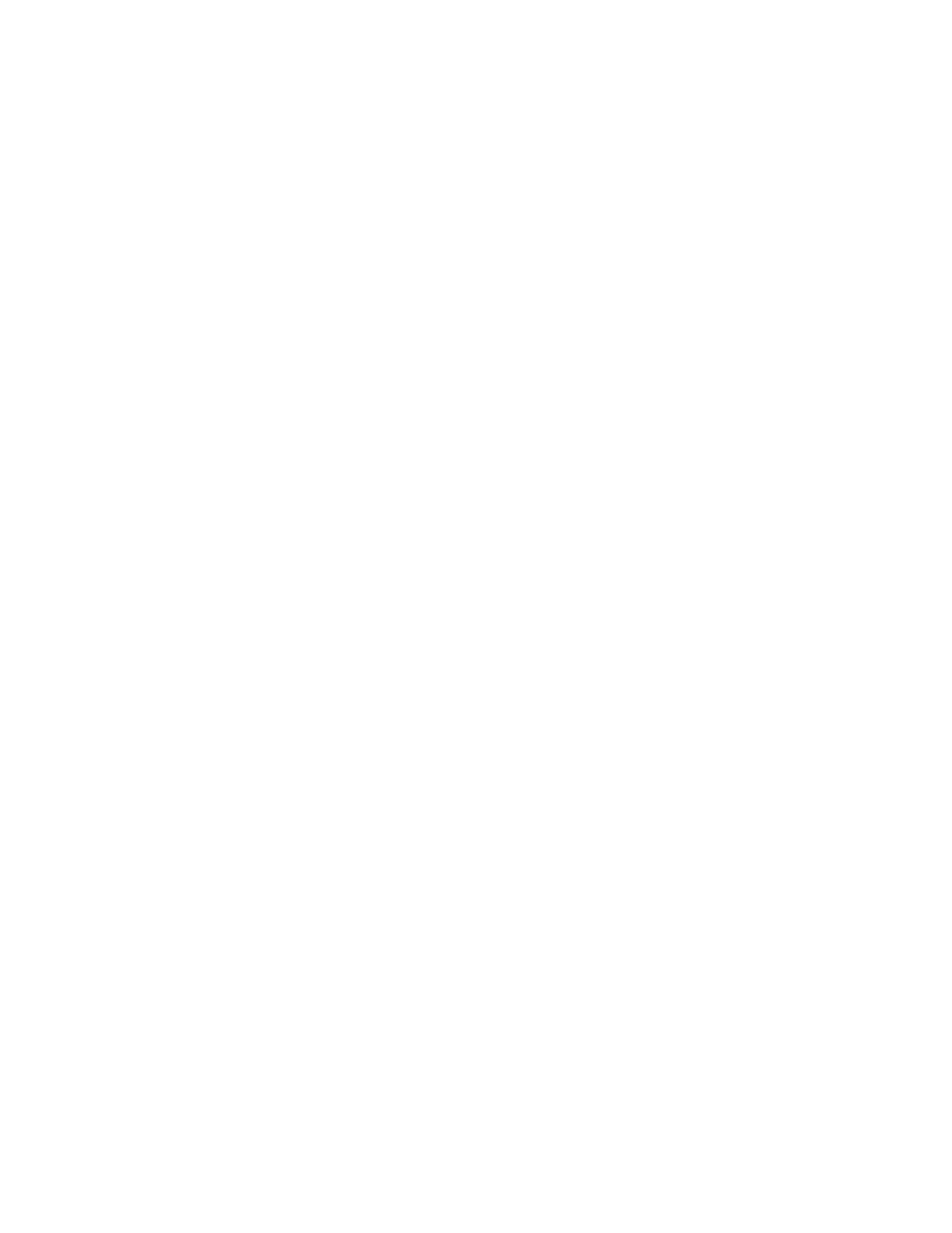
3.4.3 Modifying Pre-set Protocol Parameters
The parameters for a Pre-set protocol may be changed as follows.
•
From the Protocol Detail screen, press the Up or Down Arrow keys to highlight the value for one of
the parameter settings (voltage, capacitance, or resistance for exponential decay pulses; voltage or
time constant for time constant mode; pulse length, voltage, number of pulses, or pulse interval for
square wave pulses). (Note: the waveform cannot be changed in the Pre-set Protocols Mode.)
When the desired parameter is selected, use the alpha-numeric keypad to input the new value.
Alternatively, use the Right and Left Arrow keys to incrementally increase or decrease, respectively,
the parameter value. Use the Delete or Clear keys to correct entries. When the correct value has
been specified, press Enter. If a value outside the limits of the Gene Pulser Xcell is selected, the
value in the field will default to the closest permitted value. Use the Up and Down Arrow keys to
select other parameter values to be changed, then use the alpha-numeric keypad or the Left and
Right Arrow keys to enter the desired value.
•
A pulse may be delivered when appropriate parameters have been entered in the Protocol Detail
screen and the character space at the lower right of the LCD display is flashing “P”.
•
To return to the last Protocol Detail screen, press the Back key or the Left Arrow key. Another
pulse may be delivered using the same parameters shown on the LCD display. To return to the
Protocol Results Screen, press the Right Arrow key. (Note: Returning to the Protocol Detail Screen
returns to the modified parameters. To return to the Pre-set Protocol, press the Back key again to
return to the Pre-set Protocols screen. This will remove any changes made.)
•
To change the pulse conditions, with the Protocol Detail screen on the LCD display, press Enter;
the cursor appears in the voltage parameter value. The parameters may be changed as described
above.
•
To review previously delivered pulses, see Section 3.8.
3.4.4 Saving Changes to Pre-set Protocols
Changes to a Pre-set Protocol may be saved as a User Protocol as follows:
•
Change the Pre-set Protocol as described in Section 3.4.3.
•
With the Protocol Detail screen open, press Save.
•
The first User Directory screen will appear (Figure 3.9); the second line will read “Choose
location for protocol”.
•
Use the Right and Left Arrow keys to toggle between the two User Directory screens. Press 1–12 or
use the Up and Down Arrow keys to highlight the User Name under which to store the protocol.
Press Enter to select the User Name. The User Protocols screen will appear (Figure 3.10); the second
line will read “Choose location for protocol”. If it is necessary to create a new User Name, see
Section 3.5.2.
•
Use the Right and Left Arrow keys to toggle between the two User Protocols screens. Press 1–12 or
use the Up and Down Arrow keys to highlight a location for the new protocol. A protocol may be
stored in a position without an entry (see Section 3.3.6A) or in a position with an entry (see
Section 3.3.6B). If necessary, delete a User Protocol as described in Section 3.5.5.
•
To use the saved protocol, press Enter to view the Protocol Detail screen. Press the Pulse button
to deliver a pulse.
25
