4 setup and maintenance tab toolbar – Bio-Rad S3™ Cell Sorter User Manual
Page 28
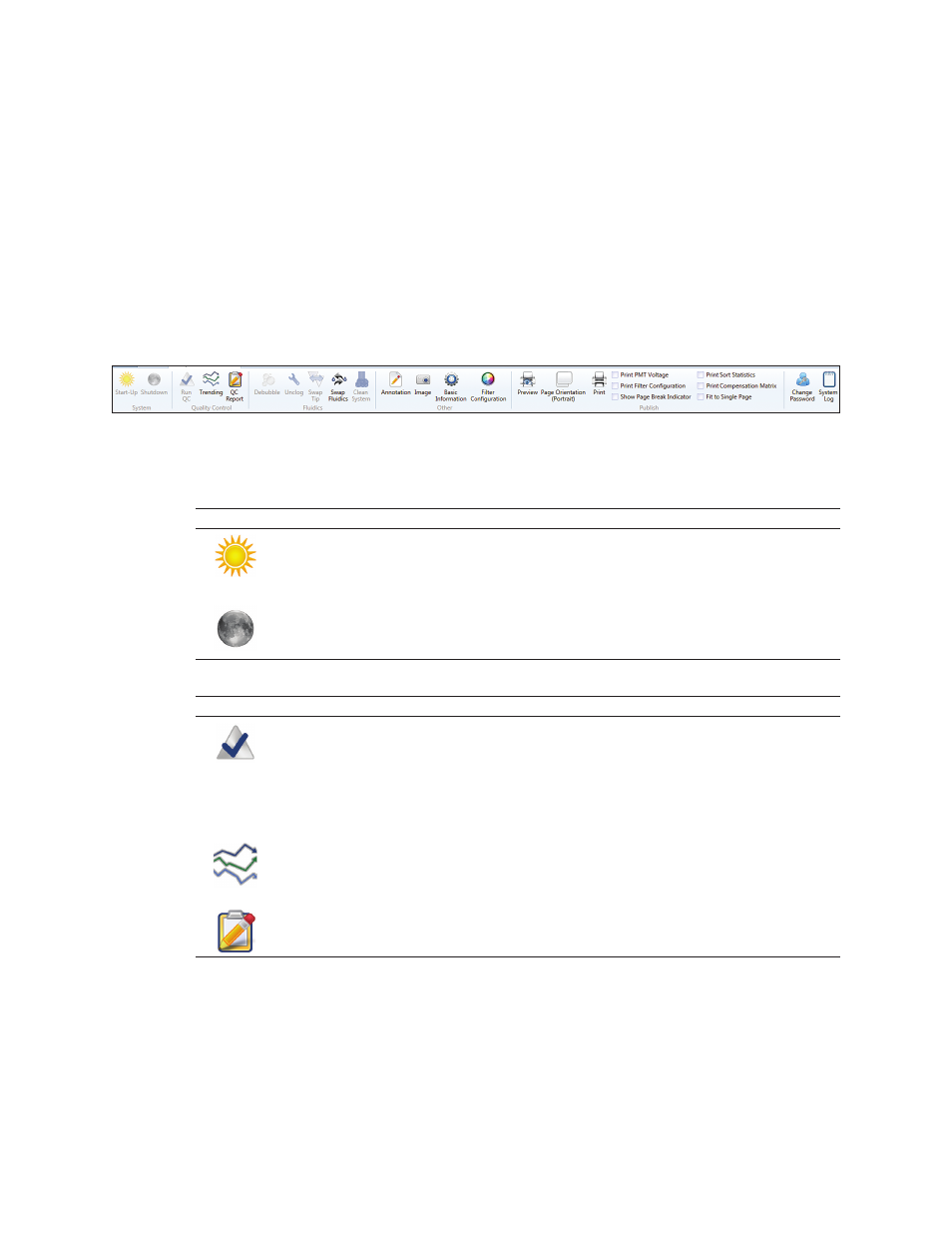
18 | S3 and S3e Cell Sorters
ProSort Software
3.1.4 Setup and Maintenance Tab Toolbar
The Setup and Maintenance tab toolbar consists of five sections (Figure 15):
n
System — startup or shutdown the instrument from the software. Table 15 describes the
system buttons and their functions
n
Quality Control (QC) — perform or review QC runs. Table 16 describes the QC buttons and
their functions
n
Fluidics — access common fluidic functions. Table 17 describes the buttons and their functions
n
Other — additional features. Table 18 describes the additional features and their functions
n
Publish — features for supporting publications. Table 19 describes the publish features and
their functions as well as the toolbar’s remaining user buttons and their functions
Fig. 15. Setup and maintenance tab toolbar.
Table 15. System buttons and their functions.
Button
Name
Function
Start-Up
Starts up the system by starting the sheath flow, turning on the laser(s), and
backflushing the sample line
Use this button to start up the system if auto startup has not been selected
Shutdown
Shuts down the system. The shutdown button is not active unless the loading
stage is in the wash position. The shutdown button will prompt to clean system
and schedule an auto startup
Table 16. Quality control buttons and their functions.
Button
Name
Function
Run QC
The daily QC procedure ensures optimal system performance and should
be completed every day prior to running samples. The procedure consists of
placing a tube of ProLine
™
calibration beads on the system, setting the droplet
break-off, setting up side streams, adjusting event rate, aligning nozzle,
adjusting PMTs, checking the coefficient of variation (CVs) and voltages,
calculating drop delay, and placing the system in droplet monitor mode. The
progress of this procedure will be displayed on screen
Trending
Daily QC data are compiled into trending reports. These reports show trending of
CVs, PMT voltages, drop delays, etc. over a range of dates. This date range may
be selected in the report screen. These reports may be saved and/or printed
QC Report
This button shows and allows saving and/or printing of the daily QC report.
This report includes date, user, CV/PMT/droplet info, etc
