5 advanced tools and functions, Tools options, Chapter 5. advanced tools and functions – Bio-Rad S1000™ Thermal Cycler User Manual
Page 30: Advanced tools and functions
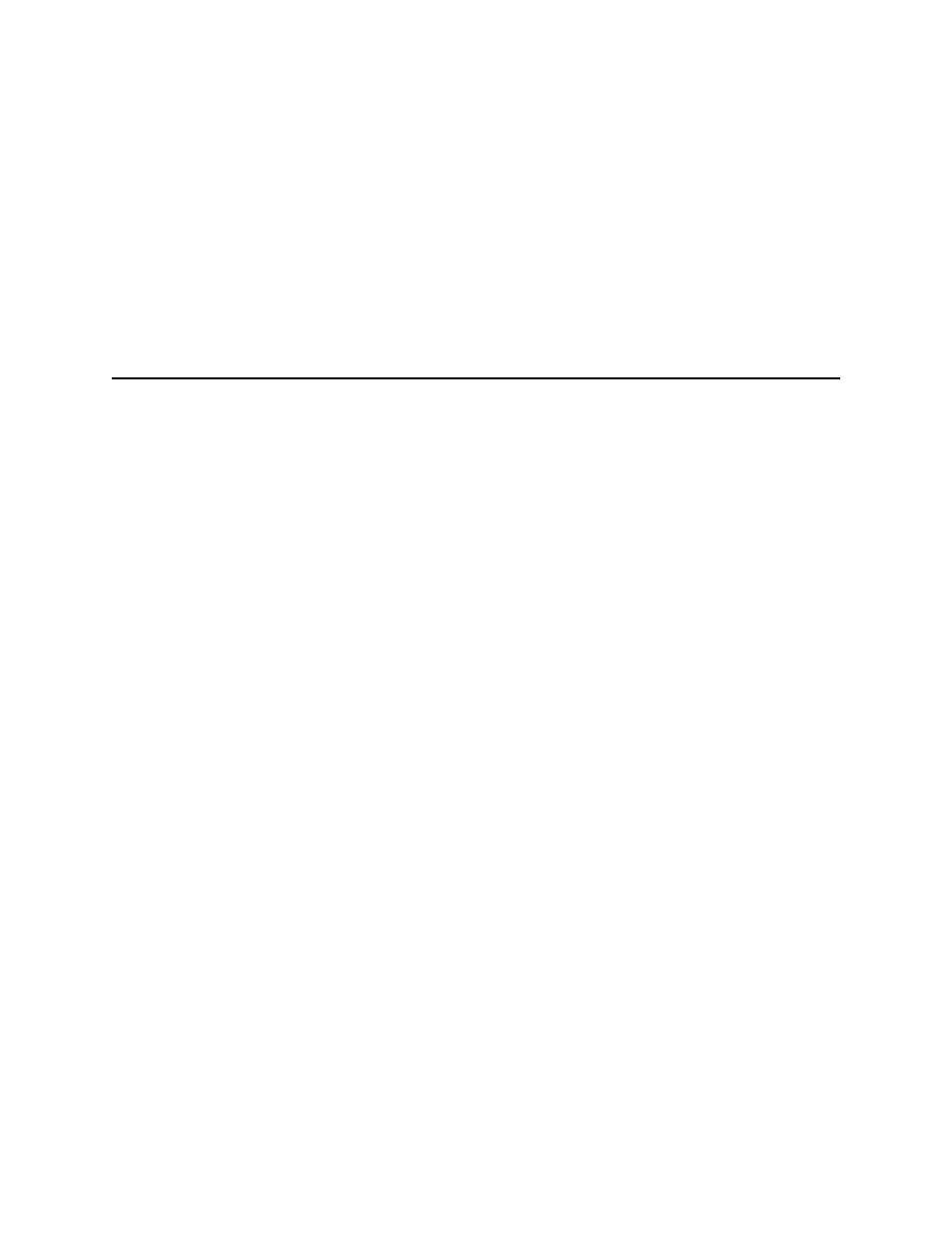
S1000 Thermal Cycler Manual
21
5
Advanced Tools and Functions
Read this chapter for information on advanced tools and functions on the S1000™ thermal
cycler.
•
TOOLS options (page 21)
•
Controlling S1000 thermal cyclers with a C1000™ or C1000 Touch
TM
thermal cycler
TOOLS Options
To see the list of instrument settings and tools:
1. Select TOOLS from the main menu. The following functions are available in the TOOLS
option:
• LAST RUN — to view the last protocol that was run
• SELF TEST — to run a self test on the thermal cycler
• VERSION — to view the current instrument firmware version
• NAME — to enter a name for the thermal cycler
• DEFAULTS — to change default lid temperature, “turn off below” feature, and
sample volume
• GRADCALC — to view a temperature gradient based on user-defined parameters
• CONTRAST — to change the instrument’s LCD contrast
• PORT — to change the port used to control the S1000 thermal cycler remotely
2. To return to the main menu, press ENTER.
Controlling S1000 Thermal Cyclers with a C1000™ or
C1000 Touch
TM
The S1000 thermal cycler can be run in stand-alone single instrument, stand-alone multi-
instrument, or software-controlled multi-instrument configuration. In stand-alone multi-
instrument configuration, up to three S1000 thermal cyclers can be run under the control of a
C1000 or C1000 Touch thermal cycler. Each S1000 thermal cycler can be connected to the
USB A port of the C1000 or C1000 Touch thermal cycler.
When connected to a C1000 thermal cycler, the S1000 thermal cyclers can be controlled by
either the C1000 thermal cycler or C1000 Manager™ software.
