Editing an existing protocol, Adding an option to a temperature step, Editing the lid temperature and sample volume – Bio-Rad S1000™ Thermal Cycler User Manual
Page 19: Inserting a protocol step
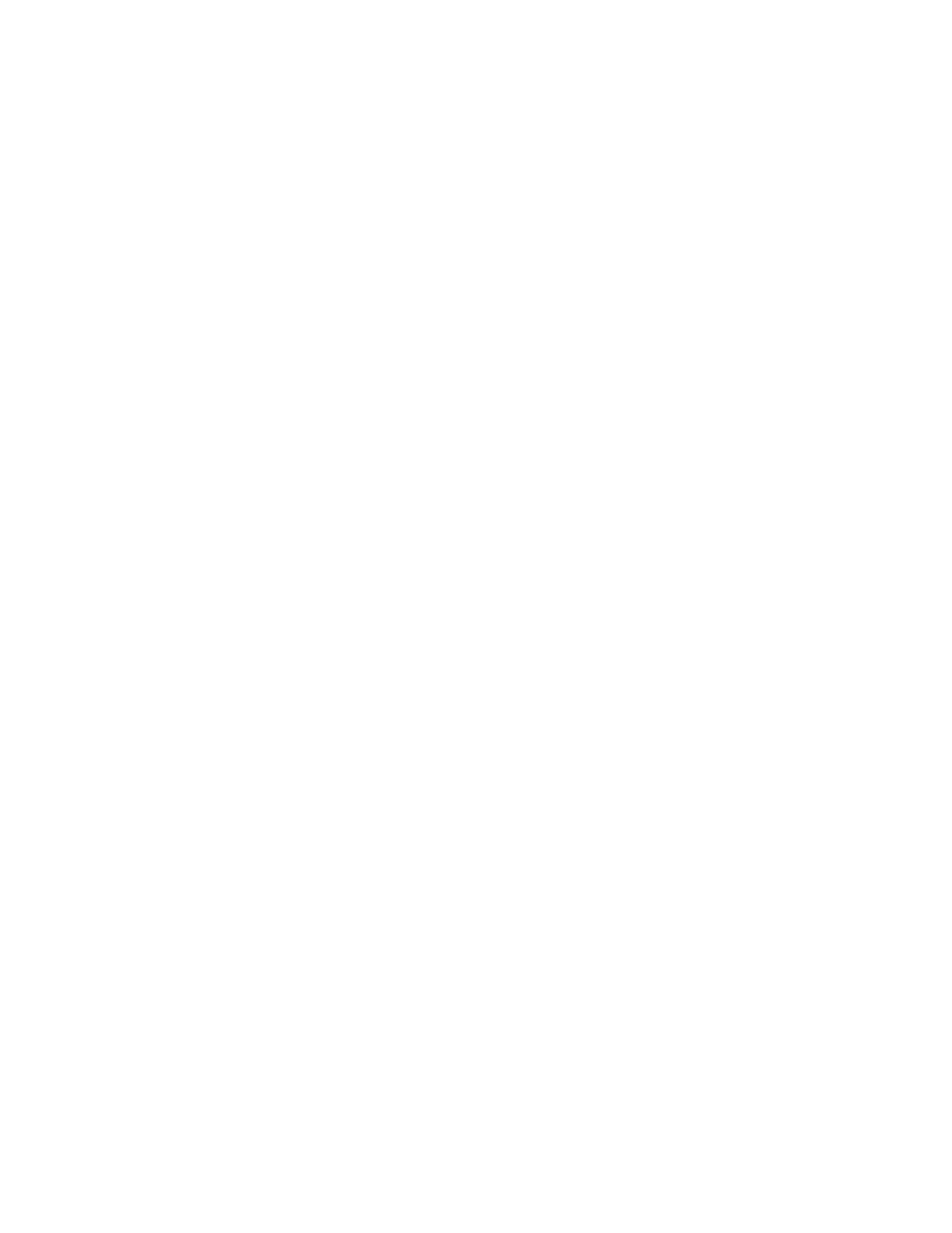
S1000 Thermal Cycler Manual
10
Adding an Option to a Temperature Step
To add an option:
1. Select OPTION using the arrow keys. Press ENTER to continue to the next screen.
2. Select the option you want to add to the protocol step using the arrow keys. Press
ENTER to continue to the next screen.
3. Enter the option value using the numeric keys.
4. To confirm the parameters of the protocol step, select YES and then press ENTER. To
change the parameters, select NO and then press ENTER.
Editing an Existing Protocol
NOTE: A protocol that is already running cannot be edited. Changes made in a
protocol that is running apply to the next time the protocol runs. To stop editing a
protocol, press CANCEL several times.
Editing the Lid Temperature and Sample Volume
To edit an existing protocol:
1. Select EDIT from the main menu. Press ENTER to confirm the selection.
2. Using the arrow keys, select the folder that contains the protocol file to be edited. Press
ENTER to continue to the next screen.
3. Enter the new lid temperature (optional) or use the default lid temperature. Press ENTER
to accept the lid temperature and continue to the next screen.
NOTE: The lid temperature can range from 0 to 110°C. When the block is running
an infinite hold at a temperature below the Turn off below parameter, the lid heater
maintains 31.0°C. To change the default Turn off below parameter, select TOOLS
> DEFAULTS.
4. Enter a new sample volume (optional) or use the default volume. Press ENTER to
continue to the next screen.
Inserting a Protocol Step
1. Select EDIT from the main menu. Press ENTER to confirm the selection.
2. Using the arrow keys, select the folder that contains the protocol file to be edited. Press
ENTER to continue to the next screen.
3. Select a protocol step to edit using the arrow keys. Press ENTER to continue editing the
step.
4. Select INS to insert a step above the selected protocol step.
5. Select TEMP, GRAD, or GOTO as the type of protocol step to be inserted. Press ENTER
to continue to the next screen.
6. Enter the step parameters. Press ENTER to confirm each parameter.
7. Enter the parameters of the new step. Press ENTER to confirm each parameter.
