Creating a new folder, Securing files in a folder, Deleting a folder – Bio-Rad S1000™ Thermal Cycler User Manual
Page 28
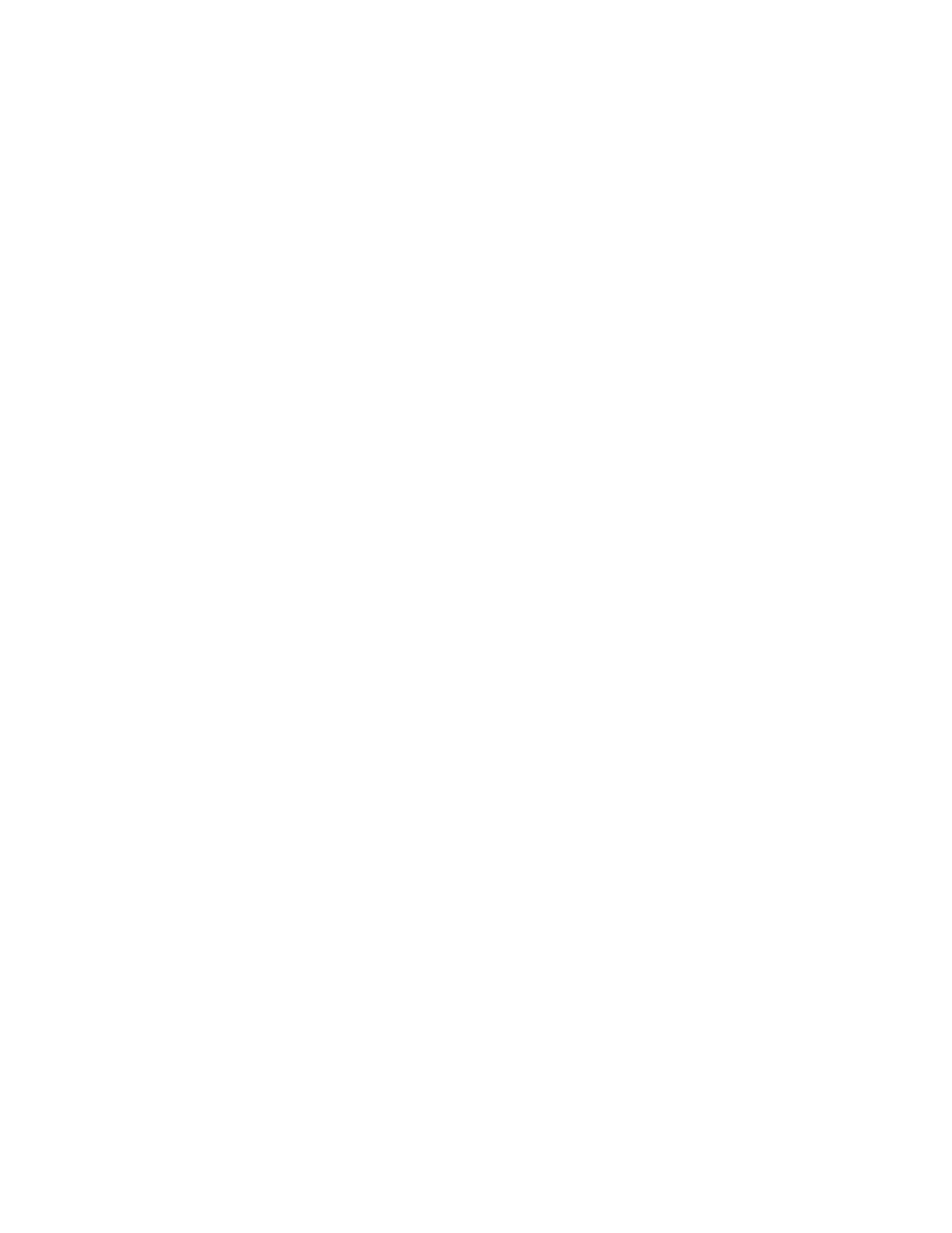
S1000 Thermal Cycler Manual
19
2. Select RENAME using the arrow keys. Press ENTER to confirm the selection.
3. Using the arrow keys, select the folder that contains the protocol file to be renamed, then
press the right arrow key to select the appropriate file. Press ENTER to continue to the
next screen.
4. Enter a new protocol file name using the up and down arrows to select letters and the
numeric keys to type numbers. Press ENTER to accept the new name and return to the
main menu.
Creating a New Folder
The S1000™ thermal cycler can contain 11 folders in addition to the MAIN folder. Protocol
files are stored in the MAIN folder by default; however, it is highly recommended that files be
stored in user-created folders for easy access and ability to password-protect the files.
To create a new folder:
1. Select FILES from the main menu.
2. Select NEW from the menu using the arrow keys. Press ENTER to confirm the selection.
3. Enter the folder name using the up and down arrows to select letters and the numeric
keys to type numbers. Press ENTER to accept the new name and return to the main
menu.
Securing Files in a Folder
Securing folders with a password prevents other users from editing, deleting, or moving your
files from the S1000 thermal cycler.
NOTE: To edit, move, or delete files stored in a secure folder, a password must be
entered. However, a password is not required for viewing, copying, or running
protocol files that are located in a secure folder.
To secure a folder with a password or to change an existing password:
1. Select FILES from the main menu.
2. Select SECURE using the arrow keys. Press ENTER to confirm the selection and
continue to the next screen.
3. Select the folder to be secured using the up and down arrows.
NOTE: To change a password, you need to enter the original password first. If the
password is lost, protocols in the secured folder cannot be deleted, moved, or
edited. Furthermore, the folder cannot be deleted.
4. Enter a new password using the numeric keys to type numbers. Press ENTER to confirm
the password and return to the main menu.
NOTE: A password can contain one to four numbers and cannot contain letters.
TIP: To disable security for a folder, repeat steps 1–4, and specify a blank, new
password.
Deleting a Folder
NOTE: A folder that contains protocol files cannot be deleted. Select VIEW in the
main menu to view the contents of the folder before deleting the folder. Delete or
