To display the pause conditions report, Operator messages, To display the messages – Baseline Systems BaseStation 3200 User Manual
Page 87
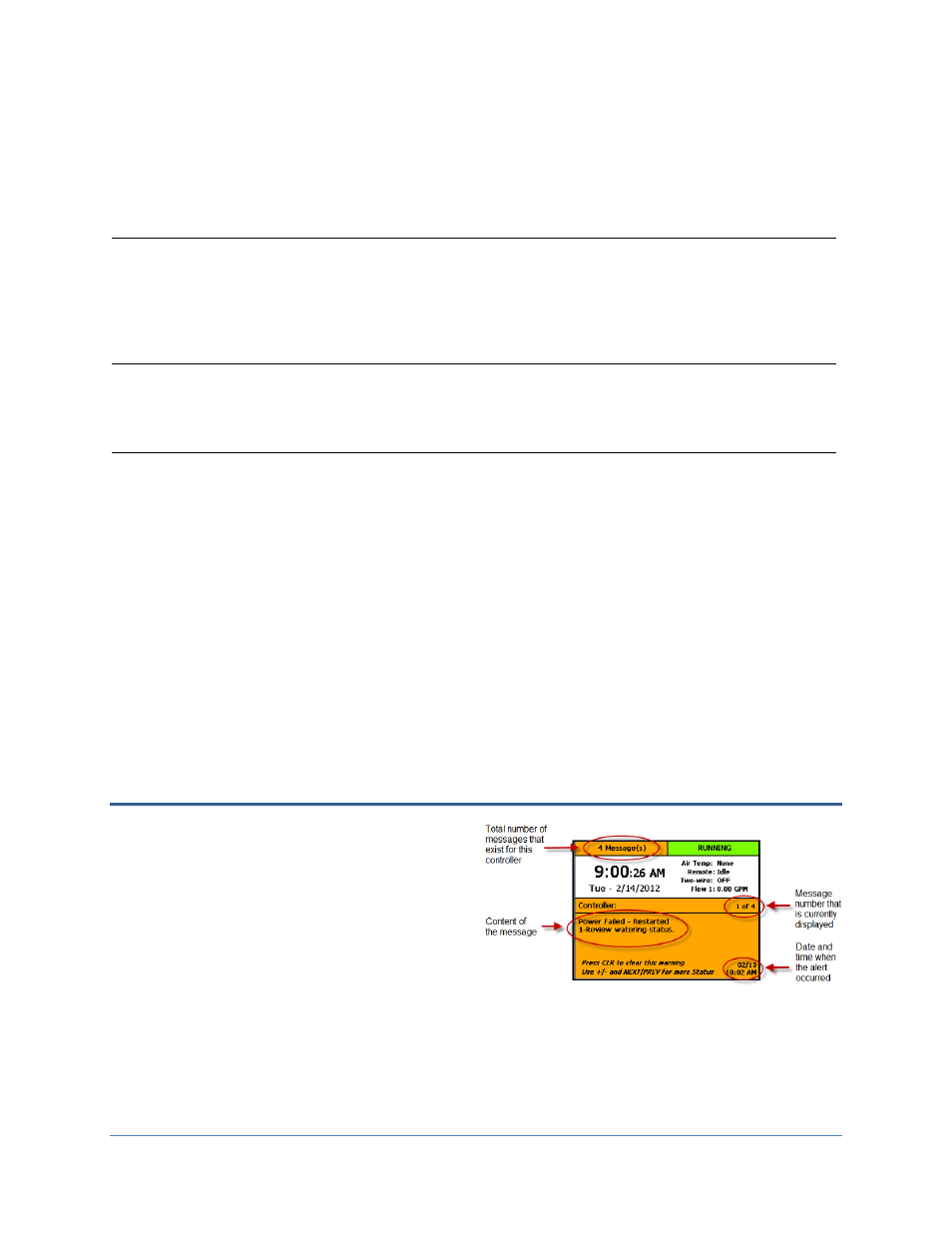
BaseStation 3200 Advanced Irrigation Controller Manual
Pause Switch
• An open jumper or wired switch pauses all watering on the controller.
• Pressing CLR does not reset the pause condition until the jumper or switch has closed
the circuit. Then pressing CLR resets the pause condition before the delay time has
elapsed.
• Automatically cleared at end of the delay time.
Rain Switch
• An open jumper or wired rain sensor that is wet (open) stops all watering and keeps all
programs from starting.
• Pressing CLR does not reset the pause condition until the jumper or rain sensor has
closed (dried out).
• Automatically cleared when the switch or rain sensor closes.
Rain/OFF days
• Setting a rain/off value for the number of days stops all watering for that period of time.
• Pressing CLR resets the delay days to zero and clears the pause condition.
• Automatically cleared when delay days are over.
Water Window • A water window (white squares) will pause a program.
• Pressing CLR does not reset the water window pause condition – you must wait or
change the water window programming.
• Automatically cleared when the water window expires (time advances to a blue square).
To display the Pause Conditions report
1. Press the NEXT button four times (or press PREV once) from the main screen.
Note: If no pause conditions exist on the controller, the Pause Conditions report is not generated. Pressing
NEXT four times from the main screen either displays the messages or returns to the main screen.
2. Press the + or – button to scroll through the list.
3. Press the CLR button to clear the pause condition (if this function is enabled for the specific pause).
Operator Messages
Operator Messages are used to indicate programming
errors and to provide assistance in fixing common
installation and operation problems. Messages can
include status or warning messages, or serious
controller alarms. The message shows the time and
date of the alert. The message also includes suggestions
for correcting the issue.
Operator Messages are prioritized so the most serious
messages is shown first in the Messages report screen.
To display the Messages
1. When the main screen indicates that Operator Messages exist, press the NEXT button four or five times (or
press PREV once) from the main screen.
Page
79
