Setting up time-based watering, Setting up a timed zone, To set up a timed zone – Baseline Systems BaseStation 3200 User Manual
Page 51: Modifying the default settings for a zone
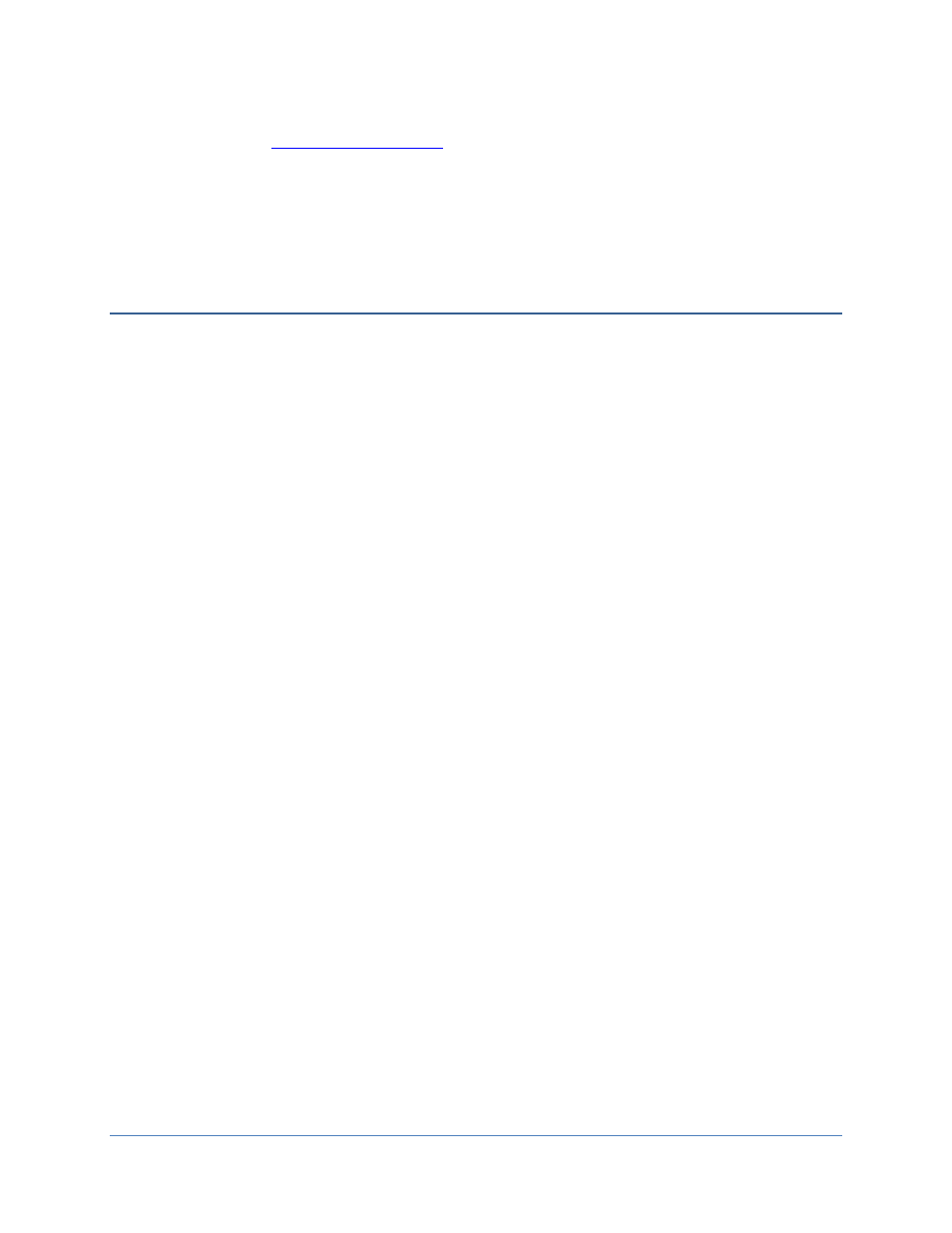
BaseStation 3200 Advanced Irrigation Controller Manual
To determine whether the software version on your controller is different from the currently released version, go
to the Baseline web sit
. Type software update in the Search field and click Submit. In
the search results, click the BaseStation 3200 Software Update link. Review the information on that page, to find
out what the current software version is and then compare that with the version on your controller.
If you find that an updated software version is available and you want to replace the software on your controller
with the new version, refer to Updating the Controller Software on page 73.
Setting Up Time-Based Watering
The BaseStation 3200 provides the following methods for controlling the amount of water that is applied to a zone:
• Watering based on time and schedule
• Watering based on soil moisture
Even if you are planning to use soil moisture method to control how much water to apply, you still need to set up
the time-based watering schedule for your zones.
When you assign a biCoder to a zone number, default settings are given to the zone. You can view and modify
these values by turning the dial to the Zone Water Times position.
After you have assigned all the biCoders to zone numbers, each zone will have this default program.
Setting Up a Timed Zone
By default, all zones are set up as timed. If the mode of a zone was changed to linked or primary, you can use this
procedure to change the zone mode back to timed.
Implications for scheduling groups:
• If you change a zone in the middle of your scheduling group from linked to timed, the linked zones will
continue to water as a group, but the zone that was changed to timed will now water on a timed schedule.
• If you change a primary zone to timed, all zones that are linked to that primary zone will be changed to timed.
To set up a timed zone
1. Turn the dial to the Zone Water Times position.
2. Press the + or – button to select the zone that you want to change the mode for.
3. Press the NEXT button to move to the Zone Mode field.
4. Press the + or – button until Timed displays in the Zone Mode field.
5. When you have finished making changes, turn the dial to the Auto Run position.
Modifying the Default Settings for a Zone
You can configure the following settings for each zone:
Zone – When this field is highlighted, press the + or – button to select a different zone number.
biCoder – Set this field to Enabled when you want to use a zone for normal operation. Change the field to Disabled
to keep it from running during maintenance or other conditions.
Page
43
