To set up the start times for a program, To set up the water windows for a program – Baseline Systems BaseStation 3200 User Manual
Page 56
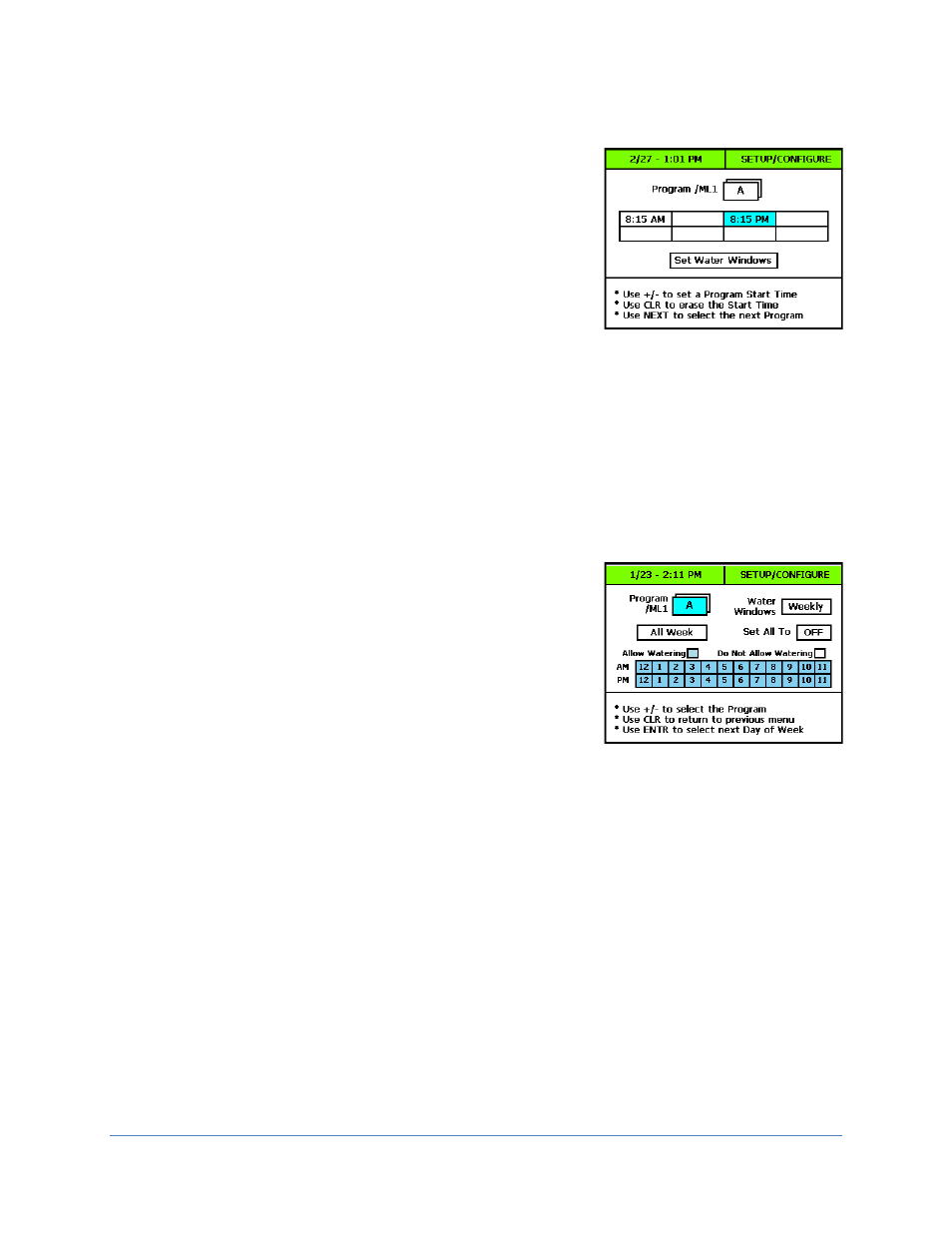
BaseStation 3200 Advanced Irrigation Controller Manual
To set up the start times for a program
1. Turn the dial to the Start Times position.
2. Press the + or – button to select the program that you want to set up
start times for.
3. Press the NEXT button to move to one of the start time fields.
4. Press the + or – button to set the time in the field.
5. Press the CLR button to remove a start time from the field.
6. When you have finished making changes, turn the dial to the Auto Run
position.
To set up the water windows for a program
Water windows tell the controller when watering is allowed and not allowed. You can set water windows for either
Weekly (shown on the screen shot) or daily – when moving from weekly to daily, the weekly settings are copied to
each day of the week.
Selecting daily water windows gives you hourly control of watering for each day of the week, and for each
program. A white square will pause watering for that hour.
1. Turn the dial to the Start Times position.
2. Press the + or – button to select the program that you want to set up water windows for.
3. Press the NEXT button to select the Set Water Windows option, and
then press the ENTR button. The Water Windows screen displays.
4. Press the NEXT button to move to the Water Windows field, and then
press the + or – button to select either Weekly or Daily.
Note: If you use “Weekly” to set up the water windows and then you
decide to convert to “Daily,” the weekly settings are copied to each
day of the week.
Selecting daily water windows gives you hourly control of watering for
each day of the week and for each program.
5. Press the NEXT button to move to the Set All To field, and then press the + or – button to select either ON or
OFF. These settings change all the boxes in the grid to blue (allow watering) or white (do not allow watering).
6. To make changes to the individual boxes in the grid, press the NEXT button. The color of the number in the
first box of the grid changes to red (indicating that you can change the setting in that box).
a. If you want to change the water setting for the time/day represented by that grid, press the + button.
b. If you want to move to next box in the grid, press the NEXT button.
Note: If you want to set up daily water windows, start by setting a basic profile in weekly mode, and then
change to daily mode to modify specific days (like a mow day). Pressing the ENTR button will maintain the
current selected field and advance through the days of the week.
7. Press the CLR button to return to the Start Times screen.
8. When you have finished making changes, turn the dial to the Auto Run position.
Page
48
